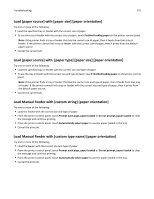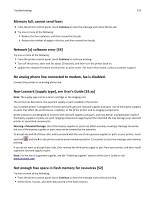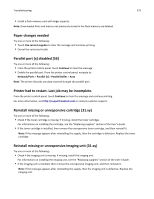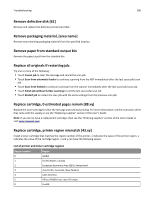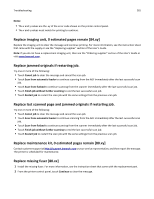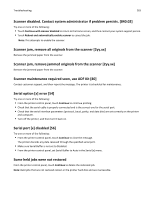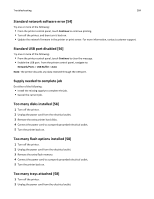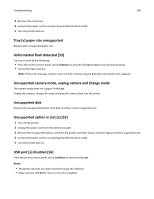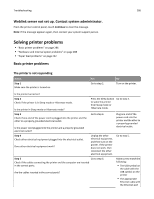Lexmark MX711 User's Guide - Page 281
Replace imaging unit, 0 estimated s remain [84.xy], Replace jammed originals if restarting job.
 |
View all Lexmark MX711 manuals
Add to My Manuals
Save this manual to your list of manuals |
Page 281 highlights
Troubleshooting 281 Notes: • The x and y values are the .xy of the error code shown on the printer control panel. • The x and y values must match for printing to continue. Replace imaging unit, 0 estimated pages remain [84.xy] Replace the imaging unit to clear the message and continue printing. For more information, see the instruction sheet that came with the supply or see the "Replacing supplies" section of the User's Guide. Note: If you do not have a replacement imaging unit, then see the "Ordering supplies" section of the User's Guide or visit www.lexmark.com. Replace jammed originals if restarting job. Try one or more of the following: • Touch Cancel job to clear the message and cancel the scan job. • Touch Scan from automatic feeder to continue scanning from the ADF immediately after the last successful scan job. • Touch Scan from flatbed to continue scanning from the scanner immediately after the last successful scan job. • Touch Finish job without further scanning to end the last successful scan job. • Touch Restart job to restart the scan job with the same settings from the previous scan job. Replace last scanned page and jammed originals if restarting job. Try one or more of the following: • Touch Cancel job to clear the message and cancel the scan job. • Touch Scan from automatic feeder to continue scanning from the ADF immediately after the last successful scan job. • Touch Scan from flatbed to continue scanning from the scanner immediately after the last successful scan job. • Touch Finish job without further scanning to end the last successful scan job. • Touch Restart job to restart the scan job with the same settings from the previous scan job. Replace maintenance kit, 0 estimated pages remain [80.xy] Contact customer support at http://support.lexmark.com or your service representative, and then report the message. The printer is scheduled for maintenance. Replace missing fuser [80.xx] 1 Install the missing fuser. For more information, see the instruction sheet that came with the replacement part. 2 From the printer control panel, touch Continue to clear the message.