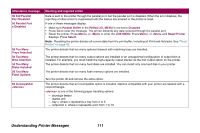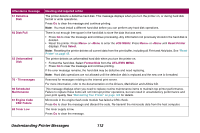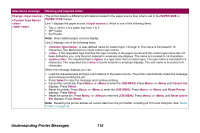Lexmark Monochrome Laser Administrator's Guide (1.4 MB) - Page 115
<Custom Type Name>
 |
View all Lexmark Monochrome Laser manuals
Add to My Manuals
Save this manual to your list of manuals |
Page 115 highlights
Attendance message Meaning and required action Change The printer detects a different print material loaded in the paper source than what is set in the PAPER SIZE or PAPER TYPE menus. Line 1 displays the paper source (), which is one of the following items: • Tray x, where x is a paper tray from 1 to 5 • MP Feeder • EnvFeeder Note: Only installed paper sources display. Line 2 displays one of the following items: • : A user-defined name for custom type 1 through 6. The name is truncated to 16 characters. Use MarkVision to create custom type names. • : If the requested type matches the type currently in the paper source and the custom type name has not been defined by you, only the print material or envelope size displays. The name is truncated to 16 characters. • : The requested type () is a type other than a custom type. The type name is truncated to 9 characters. The requested size () of print material or envelope displays. The size name is truncated to 6 characters. When this message displays you can: • Load the requested size and type print material in the paper source. The printer automatically clears the message and continues printing the job. • Press Select to clear the message and continue printing. • Cancel the current job. Press Menu> or or or or or or