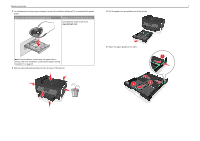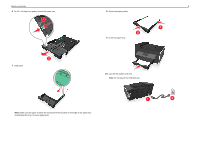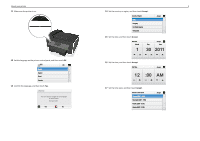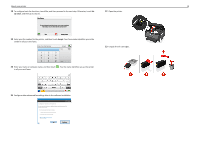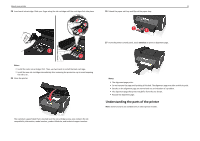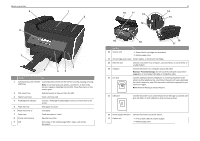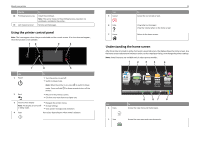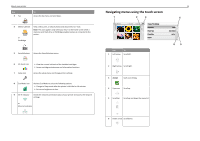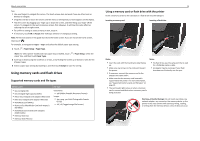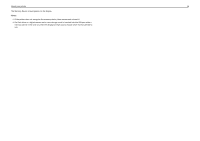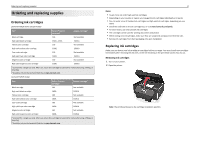Lexmark Pro915 Quick Reference - Page 12
Warning-Potential Damage, Use - ink cartridges
 |
View all Lexmark Pro915 manuals
Add to My Manuals
Save this manual to your list of manuals |
Page 12 highlights
About your printer 9 8 1 2 SD/MS-Duo/MMC 7 3 6 5 4 Use the To 1 Automatic Document Feeder Load original documents into the ADF for scanning, copying, or faxing. (ADF) tray Note: Do not load postcards, photos, small items, or thin media (such as magazine clippings) into the ADF. Place these items on the scanner glass. 2 ADF output tray Hold documents as they exit from the ADF. 3 Memory card slot Insert a memory card. 4 PictBridge and USB port Connect a PictBridge-enabled digital camera or a flash drive to the printer. 5 Paper exit tray Hold paper as it exits. 6 Paper tray (Tray 1) Load paper. 7 Paper stop Catch the paper as it exits. 8 Printer control panel Operate the printer. 9 ADF Scan, copy, or fax multiple‑page letter‑, legal‑, and A4‑size documents. 12 10 11 13 12 15 EXT LINE EXT LINE 19 18 16 17 Use the To 10 Scanner unit • Access the ink cartridges and printhead. • Remove paper jams. 11 Ink cartridge access area Install, replace, or remove ink cartridges. 12 Ethernet port Connect your printer to a computer, a local network, an external DSL, or a cable modem. 13 USB port Connect the printer to a computer using a USB cable. Warning-Potential Damage: Do not touch the USB port except when plugging in or removing a USB cable or installation cable. 14 EXT port Connect additional devices (telephone or answering machine) to the printer and the telephone line. Use this port if you do not have a dedicated fax line for the printer, and if this connection method is supported in your country or region. Note: Remove the plug to access the port. 15 LINE port Connect the printer to an active telephone line (through a standard wall jack, DSL filter, or VoIP adapter) to send and receive faxes. 16 Power supply with port Connect the printer to a power source. 17 Duplex unit • Print on both sides of a sheet of paper. • Remove paper jams.