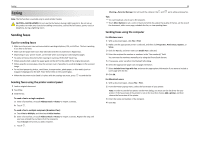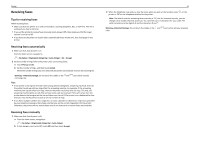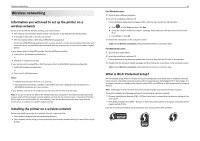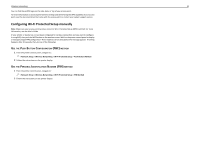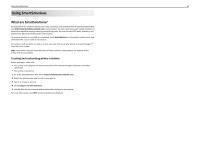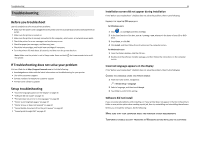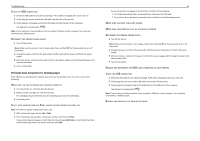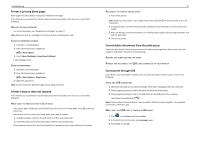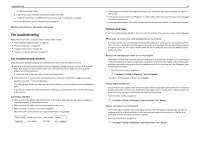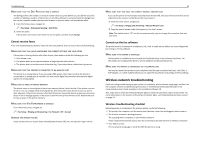Lexmark Pro915 Quick Reference - Page 44
Using SmartSolutions, What are SmartSolutions?, Creating and customizing printer solutions - how to scan into computer
 |
View all Lexmark Pro915 manuals
Add to My Manuals
Save this manual to your list of manuals |
Page 44 highlights
Using SmartSolutions 44 Using SmartSolutions What are SmartSolutions? SmartSolutions are solutions that you can create, customize, and download from the SmartSolutions Web site (http://smartsolutions.lexmark.com) to your printer. You can create one-touch custom solutions to streamline repetitive copying, scanning, and printing tasks. You can also view RSS feeds, calendars, and online photo albums from the printer control panel. To access a solution you created or customized, touch SmartSolutions on the printer control panel, and then select the icon or name of the solution. For solutions with an option to send an e‑mail, you must first set up your printer to e‑mail through from the home screen. Note: Your printer may not come with some of these solutions, depending on the features of the printer that you purchased. Creating and customizing printer solutions Before you begin, make sure: • Your printer and computer are each connected to the Internet through an Ethernet or wireless connection. • Your printer is turned on. 1 Go to the SmartSolutions Web site at http://smartsolutions.lexmark.com. 2 Select the solutions you want to add to your printer. 3 Sign in or create an account. 4 Click Configure my SmartSolutions. 5 Use the Web site to customize and download the solutions to your printer. For more information, click HELP on the SmartSolutions Web site.