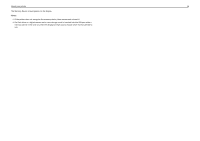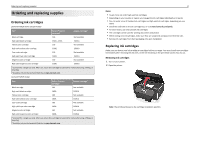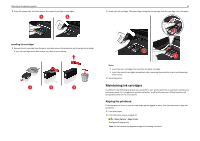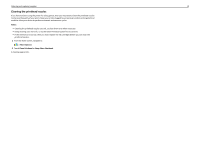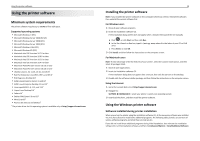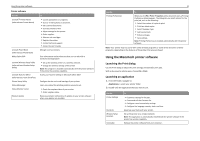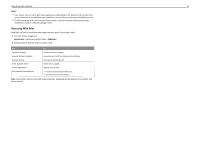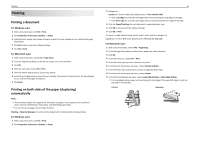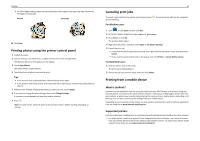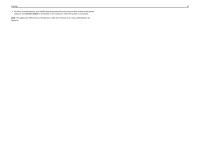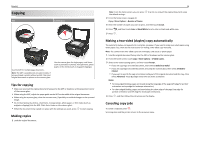Lexmark Pro915 Quick Reference - Page 21
Using the Macintosh printer software, Launching the Print dialog, Launching an application - user guide
 |
View all Lexmark Pro915 manuals
Add to My Manuals
Save this manual to your list of manuals |
Page 21 highlights
Using the printer software Printer software Use the LexmarkTM Printer Home (referred to as Printer Home) Lexmark Phone Book (referred to as Phone Book) Abbyy Sprint OCR Lexmark Wireless Setup Utility (referred to as Wireless Setup Utility) Lexmark Tools for Office (referred to as Tools for Office) Printer Setup Utility Status Messenger Status Monitor Center Product Update To • Launch applications or programs. • Scan or e‑mail a photo or document. • Edit scanned documents. • Scan documents to PDF. • Adjust settings for the printer. • Order supplies. • Maintain ink cartridges. • Register the printer. • Contact technical support. • Access the User's Guide. Manage your fax contacts. Scan a document and produce text that you can edit with a word‑processing program. • Set up the wireless printer on a wireless network. • Change the wireless settings of the printer. Note: This program is installed automatically with the printer software if the printer has wireless capability. Access your favorite settings in Microsoft Office 2007. Configure the fax and e‑mail settings of your printer. Learn more about the printing problems encountered. • Check the supplies status of your printer. • Order supplies online. Receive automatic notifications of updates to your printer software when new updates are available. 21 Use the Printing Preferences To When you click File > Print > Properties with a document open, a Printing Preferences dialog appears. The dialog lets you select options for the print job, such as the following: • Select the number of copies to print. • Print two‑sided copies. • Select the paper type. • Add a watermark. • Enhance images. • Save settings. Note: Printing Preferences is installed automatically with the printer software. Note: Your printer may not come with some of these programs or some of the functions of these programs, depending on the features of the printer that you purchased. Using the Macintosh printer software Launching the Print dialog Use the Print dialog to adjust the print settings and schedule print jobs. With a document or photo open, choose File > Print. Launching an application 1 From the Finder, navigate to: Applications > select your printer folder 2 Double‑click the application that you want to use. Use the Printer Settings Shortcuts Wireless Setup Assistant Uninstaller To • Customize settings for fax jobs. • Create and edit the Contacts list. • Configure e‑mail connectivity settings. • Configure the language, country, date, and time. Speed up usual tasks with your printer. Set up the printer on a wireless network. Note: This application is automatically installed with the printer software if the printer has wireless capability. Remove the printer software from your computer.