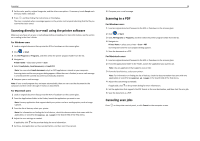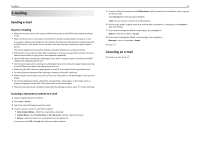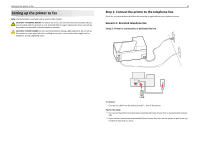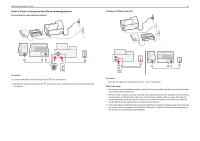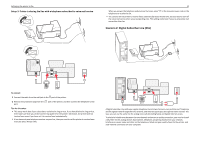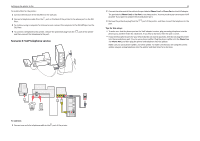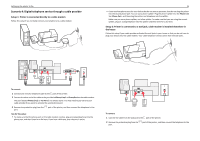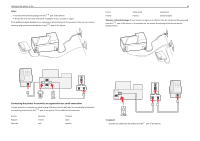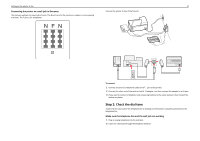Lexmark Pro915 Quick Reference - Page 33
Scenario 3: VoIP telephone service, Phone Line 1, Phone Port, Fax Port - installation
 |
View all Lexmark Pro915 manuals
Add to My Manuals
Save this manual to your list of manuals |
Page 33 highlights
Setting up the printer to fax To install a filter for the printer: 1 Connect the line port of the DSL filter to the wall jack. 2 Connect a telephone cable from the port on the back of the printer to the phone port on the DSL filter. 3 To continue using a computer for Internet access, connect the computer to the DSL HPN port on the DSL filter. 4 To connect a telephone to the printer, remove the protective plug from the and then connect the telephone to the port. port of the printer Scenario 3: VoIP telephone service 33 2 Connect the other end of the cable to the port labeled Phone Line 1 or Phone Port on the VoIP adapter. The port labeled Phone Line 2 or Fax Port is not always active. You may need to pay extra to your VoIP provider if you want to activate the second phone port. 3 Remove the protective plug from the port. port of the printer, and then connect the telephone to the Tips for this setup: • To make sure that the phone port on the VoIP adapter is active, plug an analog telephone into the phone port, and then listen for a dial tone. If you hear a dial tone, then the port is active. • If you need two phone ports for your devices but do not want to pay extra, then do not plug the printer into the second phone port. You can use a phone splitter. Plug the phone splitter into the Phone Line 1 or Phone Port, and then plug the printer and telephone into the splitter. Make sure you use a phone splitter, not a line splitter. To make sure that you are using the correct splitter, plug an analog telephone into the splitter and then listen for a dial tone. To connect: 1 Connect one end of a telephone cable to the port of the printer.