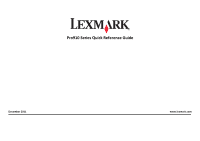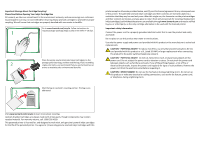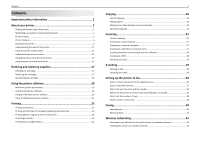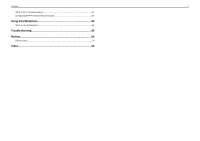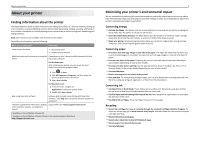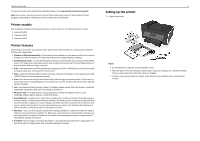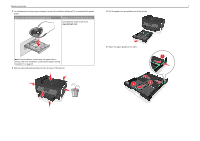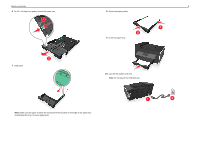Contents
Important safety information
.........................................................
2
About your printer
..........................................................................
5
Finding information about the printer
.................................................................................
5
Minimizing your printer's environmental impact
.................................................................
5
Printer models
......................................................................................................................
6
Printer features
....................................................................................................................
6
Setting up the printer
...........................................................................................................
6
Understanding the parts of the printer
..............................................................................
11
Using the printer control panel
..........................................................................................
13
Understanding the home screen
........................................................................................
13
Navigating menus using the touch screen
..........................................................................
14
Using memory cards and flash drives
.................................................................................
15
Ordering and replacing supplies
....................................................
17
Ordering ink cartridges
.......................................................................................................
17
Replacing ink cartridges
......................................................................................................
17
Maintaining ink cartridges
..................................................................................................
18
Using the printer software
............................................................
20
Minimum system requirements
.........................................................................................
20
Installing the printer software
............................................................................................
20
Using the Windows printer software
.................................................................................
20
Using the Macintosh printer software
...............................................................................
21
Printing
.........................................................................................
23
Printing a document
...........................................................................................................
23
Printing on both sides of the paper (duplexing) automatically
..........................................
23
Printing photos using the printer control panel
.................................................................
24
Canceling print jobs
............................................................................................................
24
Printing from a mobile device
............................................................................................
24
Copying
.........................................................................................
26
Tips for copying
..................................................................................................................
26
Making copies
.....................................................................................................................
26
Making a two
‑
sided (duplex) copy automatically
...............................................................
26
Canceling copy jobs
............................................................................................................
26
Scanning
.......................................................................................
27
Tips for scanning
.................................................................................................................
27
Scanning to a local computer
.............................................................................................
27
Scanning to a network computer
.......................................................................................
27
Scanning to a flash drive or memory card
..........................................................................
27
Scanning directly to e
‑
mail using the printer software
......................................................
28
Scanning to a PDF
...............................................................................................................
28
Canceling scan jobs
.............................................................................................................
28
E-mailing
.......................................................................................
29
Sending e-mail
....................................................................................................................
29
Canceling an e
‑
mail
............................................................................................................
29
Setting up the printer to fax
..........................................................
30
Step 1: Connect the printer to the telephone line
.............................................................
30
Step 2: Check the dial tone
.................................................................................................
37
Step 3: Set your fax name and fax number
........................................................................
38
Step 4: Set the printer to receive faxes automatically or manually
...................................
38
Step 5: Set the number of rings
..........................................................................................
38
Step 6: Create a contact list
................................................................................................
38
Faxing
...........................................................................................
40
Sending faxes
......................................................................................................................
40
Receiving faxes
...................................................................................................................
41
Wireless networking
.....................................................................
42
Information you will need to set up the printer on a wireless network
.............................
42
Installing the printer on a wireless network
.......................................................................
42
Contents
3