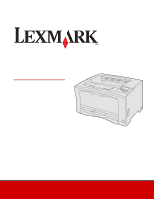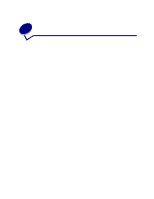Lexmark W812 User's Reference
Lexmark W812 Manual
 |
View all Lexmark W812 manuals
Add to My Manuals
Save this manual to your list of manuals |
Lexmark W812 manual content summary:
- Lexmark W812 | User's Reference - Page 1
Lexmark W812 User's Reference July 2002 www.lexmark.com - Lexmark W812 | User's Reference - Page 2
- Lexmark W812 | User's Reference - Page 3
11 Canceling a job from a Windows desktop 11 Canceling a job from a Macintosh computer 11 Chapter 4: Conserving supplies 12 Chapter 5: Holding a job in the printer 13 Printing and deleting held jobs 13 Accessing held jobs from the operator panel 14 Recognizing when format errors occur 14 - Lexmark W812 | User's Reference - Page 4
33 Chapter 12: Checking an unresponsive printer 34 Chapter 13: Solving print quality problems 35 Chapter 14: Solving paper feed problems 40 Chapter 15: Solving printing problems 42 Chapter 16: Solving other option problems 45 Chapter 17: Calling for service 46 Chapter 18: Understanding jam - Lexmark W812 | User's Reference - Page 5
fuser 61 Installing a new fuser 63 Chapter 25: Understanding the printer operator panel 65 Operator panel buttons 65 Chapter 26: Configuring printer alerts 67 Chapter 27: Removing memory and option cards 68 Removing the printer system board access panel 68 Removing memory cards 70 Removing - Lexmark W812 | User's Reference - Page 6
Chapter 38: Job Menu 133 Chapter 39: Quality Menu 136 Chapter 40: Paper Menu 138 Chapter 41: PCL Emul Menu 144 Chapter 42: PPDS Menu 149 Chapter 43: Serial Menu 153 Chapter 44: Network Menu 159 Chapter 45: Parallel Menu 163 Chapter 46: Setup Menu 168 Chapter 47: PostScript Menu 174 Chapter - Lexmark W812 | User's Reference - Page 7
1 Printer overview The following illustrations show the views of your Lexmark W812 printer. Paper support Output bin Operator panel Stamdard 250-sheet tray Multipurpose feeder On/Off switch Paper size dial 7 - Lexmark W812 | User's Reference - Page 8
Fuser Print cartridge Network card connector Parallel port connector Power cord connector Release button Duplex connector 8 - Lexmark W812 | User's Reference - Page 9
To increase paper capacity, you can purchase additional 250-sheet and 500-sheet trays. The following illustration shows the printer configured with one optional 500-sheet tray and one optional 250-sheet tray that is extended for A3 size paper. 500-sheet tray 250-sheet - Lexmark W812 | User's Reference - Page 10
a typical Windows application: 1 Open the file you want to print. 2 From the File menu, select Print. 3 Verify that the correct printer is selected in the dialog box. 4 Modify the printer settings as appropriate (such as the pages you want to print or the number of copies). Note: Click Properties or - Lexmark W812 | User's Reference - Page 11
a Windows desktop 1 Minimize all programs to reveal the contents of the desktop. 2 Double-click My Computer. 3 Double-click Printers. A list of available printers appears. 4 Double-click the printer you selected when you sent the job. A list of print jobs appears. 5 Select the job you want to cancel - Lexmark W812 | User's Reference - Page 12
16 on the back). Multipage Print Duplex in the Finishing Menu Available when you attach an optional duplex unit. Duplex Use your software application or printer driver to send a Verify Print job. Use Held Jobs in the Job Menu to access your Verify Print job. Lets you examine the first copy of - Lexmark W812 | User's Reference - Page 13
5 Holding a job in the printer When sending a job to the printer, you can specify in the driver that you want the printer to hold the job in memory. When you are ready to print the job, you must go to the printer and use the operator panel menus to identify which held job you want to - Lexmark W812 | User's Reference - Page 14
If the symbol appears on the display, it indicates that the printer had trouble formatting one or more of the held jobs. These formatting problems are most commonly the result of insufficient printer memory or invalid data that might cause the printer to flush the job. When a symbol appears next to - Lexmark W812 | User's Reference - Page 15
Printing and deleting held jobs for information. Verifying print jobs If you send a Verify Print job, the printer prints one copy and holds the remaining copies you requested from the driver in printer memory. Use Verify Print to examine the first copy to see if it is satisfactory before printing - Lexmark W812 | User's Reference - Page 16
jobs When you send a job to the printer, you can enter a personal identification number (PIN) from the driver. The PIN must be four digits using the numbers 1-6. The job is then held in printer memory until you enter the same four-digit PIN from the printer operator panel and choose to print or - Lexmark W812 | User's Reference - Page 17
printer before purchasing large quantities. Source Tray 1 Trays 2 and 3 (250-sheet drawer) Trays 2 and 3 (500-sheet letter drawer) Paper sizes supported correct print media for your printer. Paper For the best print you are considering using with the printer before buying large quantities. When - Lexmark W812 | User's Reference - Page 18
melting or releasing hazardous emissions. Use inks that are not affected by the resin in toner or the silicone in the fuser set the Paper Type to Transparency from the printer driver. • Use transparencies designed specifically for laser printers. Transparencies must be able to withstand temperatures - Lexmark W812 | User's Reference - Page 19
printer. • Do not use card stock that is perforated or creased. It may cause print media jams. • We recommend the use of grain short card stock. For detailed information on label printing, card stock printing, characteristics, and design, refer to the Card Stock & Label Guide available on Lexmark - Lexmark W812 | User's Reference - Page 20
size and type of paper or media in more than one tray, the printer automatically links the trays. This means that when one tray is empty, the same size and type of paper or media loaded in tray 2 and tray 3, the printer feeds from tray 2 until it becomes empty, and then it feeds from the next linked - Lexmark W812 | User's Reference - Page 21
8 Loading the trays Loading 250-sheet trays Follow the instructions in this section to load paper and specialty media into any of the 250 tray, and then set it on a flat surface. 2 Remove the tray cover. 3 Squeeze the front guide lever and slide the guide to the front of the tray. 4 Slide the side - Lexmark W812 | User's Reference - Page 22
letterhead, insert the letterhead face up, with the top of the page facing the right side guide. Do not load bent or wrinkled paper. 7 Slide the side guides until they lightly touch the stack of paper. 8 Squeeze the front guide lever and slide it back until it touches the stack of paper. The - Lexmark W812 | User's Reference - Page 23
. Note: If you installed an optional 250-sheet paper tray but are unable to select it from your printer driver, select the printer configuration or installed options tab in your printer driver and highlight the 250-sheet tray option, which tells your computer an optional tray is installed. 13 Press - Lexmark W812 | User's Reference - Page 24
A3, JIS B4, legal, 8.5x13, or 11x17 size paper Extend the paper tray to load paper longer than A4 or letter size. 1 Remove the tray, and then set it on a flat surface. 2 Remove the tray cover. 3 Slide the locking mechanisms on the left and right sides of the tray inward to unlock the extension. 24 - Lexmark W812 | User's Reference - Page 25
Note: If you installed an optional 250-sheet paper tray but are unable to select it from your printer driver, select the printer configuration or installed options tab in your printer driver and highlight the 250-sheet tray option, which tells your computer an optional tray is installed. 9 Press Go - Lexmark W812 | User's Reference - Page 26
Loading 500-sheet trays Follow these instructions to load paper into a 500-sheet tray. Note: Do not exceed the recommended capacity or media weights (see "Paper and specialty media specifications"). 1 Remove the - Lexmark W812 | User's Reference - Page 27
Note: If you installed an optional 500-sheet paper tray but are unable to select it from your printer driver, select the printer configuration or installed options tab in your printer driver and highlight the 500-sheet tray option, which tells your computer an optional tray is installed. 9 Press Go - Lexmark W812 | User's Reference - Page 28
Hagaki cards. Note: Do not exceed the recommended capacity or media weights (see "Paper and specialty media specifications"). 1 Open the multipurpose feeder. 2 Slide the side guides to the correct position for the size paper or specialty media you are loading. 28 - Lexmark W812 | User's Reference - Page 29
3 Flex the sheets back and forth to loosen them, and then fan them. Do not fold or crease the paper. Straighten the edges of the stack on a level surface. 4 Insert the paper or specialty media, print side up, into the multipurpose feeder. Note: To avoid jams when printing transparencies, we - Lexmark W812 | User's Reference - Page 30
Printing envelopes 1 Insert the envelopes print side up, flap down, into the multipurpose feeder. 2 Slide the side guides to fit the width of the envelopes. 3 Select the paper size, paper type, and paper source from both the operator panel and your software application. 4 - Lexmark W812 | User's Reference - Page 31
printing Storing paper Use the following guidelines to avoid paper feeding problems and uneven print quality. • Store paper in an environment where correctly loading paper and media in the printer. See the following for loading instructions: • Loading the trays • Loading the multipurpose feeder 31 - Lexmark W812 | User's Reference - Page 32
Refer to the Card Stock & Label Guide available on Lexmark's Web site at www.lexmark.com for more information about which paper maximum height indicated. • Push all trays firmly into the printer after loading them. • Make sure the guides in the trays are properly positioned for the size paper - Lexmark W812 | User's Reference - Page 33
11 Using the optional duplex unit Duplexing your print jobs conserves supplies and reduces costs. To print a duplex job, select Duplex from your printer driver. Note: To avoid paper jams when duplexing universal size jobs, make sure the paper size is between 148 mm-297 mm (5.8 in.-11.7 in.) wide - Lexmark W812 | User's Reference - Page 34
12 Checking an unresponsive printer Sometimes printer problems are very easy to solve. If your printer is not responding, first make sure: • The power cord is plugged into the printer and a properly grounded electrical outlet. • The electrical outlet is not turned off by any switch or breaker. • - Lexmark W812 | User's Reference - Page 35
to find solutions to print quality problems. Symptom Blank pages Cause Solution The print cartridge is defective Replace the print cartridge. See Replacing or empty. the print cartridge. Black pages • The print cartridge is defective. • Your printer requires servicing. • Replace the print - Lexmark W812 | User's Reference - Page 36
• The print cartridge is defective or has been installed in more than one printer. • Select a different Toner Darkness setting from the printer driver before sending the job to print. • Use recommended paper and specialty media. Refer to the Card Stock & Label Guide available on Lexmark's Web site - Lexmark W812 | User's Reference - Page 37
the printer specifications. Guide available on Lexmark's Web site for detailed specifications. • Replace the fuser. See Replacing the fuser. Either the print cartridge or the fuser is defective. 1 First, replace the print cartridge. See Replacing the print cartridge. 2 If you still have the problem - Lexmark W812 | User's Reference - Page 38
the print cartridge. • Replace the fuser. See Replacing the fuser. • Call for service. Toner rubs off the paper easily when you handle the sheets. Skewed print The Type setting is wrong for the type of paper or specialty media you are using. Change Paper Type from Plain Paper to Bond. Guides in - Lexmark W812 | User's Reference - Page 39
in the tray to the proper positions for the size loaded. See Loading the trays for detailed instructions on adjusting the guides in each tray. Ghost images Toner level is low in the print cartridges. • Make sure the Paper Type setting is correct for the paper or specialty media you are using - Lexmark W812 | User's Reference - Page 40
feed problems Symptom Paper frequently jams. Paper frequently jams (continued). Cause Solution You are using paper that does not meet the printer specifications. Use recommended paper and specialty media. Refer to the Card Stock & Label Guide available on Lexmark's Web site at www.lexmark.com - Lexmark W812 | User's Reference - Page 41
Symptom Paper frequently jams (continued). Cause The paper frequently jams in the optional 500-sheet tray. Solution Load the paper to the stack height indicated with an A. Paper jams when duplexing Universal size paper. The Universal paper size selected is outside the range for duplexed jobs. - Lexmark W812 | User's Reference - Page 42
for service. Make sure Ready or Power Saver appears on the display before sending a job to print. Press Go to return the printer to the Ready state. Remove the stack of paper from the output bin, and then press Go. Load paper in the tray. See Loading the trays for detailed instructions. 42 - Lexmark W812 | User's Reference - Page 43
Symptom Cause Solution Jobs do not print (continued). You are using the wrong printer driver or are printing to a file. • Verify that you selected the printer driver associated with your Lexmark W812 printer. • If you are using a USB port, make sure you are running Windows 98, Windows Me, or - Lexmark W812 | User's Reference - Page 44
driver. Reduce the complexity of the print job by eliminating the number and size of fonts, the number and complexity of images, and the number of pages in the job. Add printer memory or an optional hard disk. Refer to the Setup Guide for information on selecting memory options to install. Set - Lexmark W812 | User's Reference - Page 45
are not attached correctly. Remove the option, and then reinstall it. Check the cable connections. Refer to the Setup Guide for instructions. The printer driver does not recognize that the option is installed. Your printer driver may not automatically recognize that an option is attached to your - Lexmark W812 | User's Reference - Page 46
17 Calling for service When you call for printer service, describe the problem you are experiencing, the message on the display, and the troubleshooting steps you have already taken to find a solution. You need to know your printer model type and serial number. Refer to the label on the back of the - Lexmark W812 | User's Reference - Page 47
feeder See... Clearing 200/201 jams from the paper tray Clearing 200/201 jams from the multipurpose feeder Underneath the print cartridge In the fuser Clearing 202 jams from the print cartridge Clearing 203 jams from the fuser At the top of the fuser, in either the upper or lower cover of - Lexmark W812 | User's Reference - Page 48
and resume printing. Click any of the messages below for instructions on clearing the jam. 203 Fuser jam 202 Print cartridge jam 230/231/232 Duplex jam 200/201 Multipurpose feeder jam 200/201 Paper tray jam A 200 Paper Jam may occur when the printer is turned off while a job is printing. A 201 - Lexmark W812 | User's Reference - Page 49
from the paper tray Paper may get jammed in the tray or lodged behind the tray. To clear the jam: 1 Pull out the tray the printer is using for the current job, and then remove the tray cover. 2 If the paper jammed in the tray, remove it. 3 Check inside the tray - Lexmark W812 | User's Reference - Page 50
Clearing 200/201 jams from the multipurpose feeder 1 Open the multipurpose feeder and remove any paper from the tray. 2 If paper is jammed inside the multipurpose feeder, remove it. 3 Open and close the top cover to clear the message. Clearing 203 jams from the fuser A 203 Paper Jam occurs when - Lexmark W812 | User's Reference - Page 51
2 Press the release button on the left side of the printer to open the top cover. CAUTION: The fuser may be hot. Let it cool before continuing. 3 Raise the fuser paper guide and remove any jammed paper. 4 Lower the fuser paper guide. 5 Close the top cover to clear the message. 51 - Lexmark W812 | User's Reference - Page 52
Clearing 202 jams from the print cartridge A 202 Paper Jam occurs after paper has left the paper tray but has not reached the fuser. To clear the jam: 1 Remove any paper in the output tray. 2 Press the release button on the left side of the printer to open the top cover. 3 Remove the - Lexmark W812 | User's Reference - Page 53
remove any jammed paper. 5 Close the print cartridge paper guide lever. 6 Reinsert the print cartridge. 7 Close the top cover to clear , or after it passes through the duplex unit lower cover and jams underneath the print cartridge. To clear the jam: 1 Check for paper on top of the fuser and remove - Lexmark W812 | User's Reference - Page 54
unit lower cover. 6 Check for any jammed paper and remove it. 7 Close the duplex unit lower cover. 8 Remove the print cartridge and remove any jammed paper. (See Clearing 202 jams from the print cartridge for help.) 9 Reinsert the print cartridge. 10 Close the top cover to clear the message. 54 - Lexmark W812 | User's Reference - Page 55
.com or contact the place where you bought your printer. You can also visit the Lexmark online store at www.lexmark.com to order supplies. Click the Web link on the bottom of this page. Ordering a print cartridge When the Toner Low message appears on the display, check that you have a new print - Lexmark W812 | User's Reference - Page 56
21 Determining the status of supplies To determine the status of all of the consumables installed in your printer, print the menu settings page. See Printing a menu settings page for detailed instructions. One or two pages print depending on the number of menu settings you have. Look for "Consumable - Lexmark W812 | User's Reference - Page 57
in the new print cartridge shipping box. Follow the instructions in the box to send the used cartridge back to Lexmark. You can also recycle the fuser. If a prepaid shipping label is not available for your country/region, contact the place where you bought your printer for additional recycling - Lexmark W812 | User's Reference - Page 58
, and reinsert it. When the print fades or no longer prints satisfactorily, replace the print cartridge If Toner Alarm is set to Single or Continuous, press Go to continue printing. Removing the old print cartridge 1 Press the release button on the left side of the printer and open the top cover. 58 - Lexmark W812 | User's Reference - Page 59
out the print cartridge and set it aside. WARNING: Lexmark does not recommend refilling used print cartridges or purchasing refilled cartridges from a third party. Print quality and printer reliability cannot be guaranteed if you do. For best results, use genuine Lexmark supplies. Installing the - Lexmark W812 | User's Reference - Page 60
in all directions to distribute the toner. 3 Place the cartridge on a flat surface and remove the toner seal. 4 Align the cartridge with the grooves in the printer, and insert it into the printer. 5 Close the top cover. 6 Follow the instructions on the print cartridge box to recycle the used print - Lexmark W812 | User's Reference - Page 61
24 Replacing the fuser Replace the fuser when an 80 Scheduled Maintenance message appears. Removing the old fuser 1 Turn the printer off. 2 Press the release button on the left side of the printer and open the top cover. 61 - Lexmark W812 | User's Reference - Page 62
3 Pull out the print cartridge. 4 Pull up the fuser latches on each end to release the fuser. 62 - Lexmark W812 | User's Reference - Page 63
5 Grasping the handles on each end of the fuser, pull the fuser toward you, and then up out of the printer. 6 Set the fuser aside. Installing a new fuser 1 Unwrap the new fuser. Follow the recycling instructions in the box to dispose of the old fuser. 2 Insert the new fuser. 63 - Lexmark W812 | User's Reference - Page 64
to lock the fuser into position. 4 Align the print cartridge with the grooves in the printer and reinsert it into the printer. 5 Close the cover. 6 Reset the fuser page counter back to zero: a Press and hold Select and Return while turning the printer on. b When Performing Self Test appears, release - Lexmark W812 | User's Reference - Page 65
change default settings. You can still clear messages and select items from the Job Menu when printing. When you send a job to print, change the printer properties in the printer driver to select the settings you want for your job. 65 - Lexmark W812 | User's Reference - Page 66
level or menu item. Press Stop at the Ready, Busy, or Waiting message to temporarily take the printer offline. The message changes to Not Ready. No data is lost. Press Go to return the printer to the Ready, Busy, or Waiting state. Use the numbers located next to the names of the - Lexmark W812 | User's Reference - Page 67
Lexmark's network printer management utility, indicates when it is time to replace supplies and points out actual or potential problems. When a printer about MarkVision Professional, refer to the drivers CD that shipped with your printer. Using MarkVision Messenger MarkVision Messenger lets - Lexmark W812 | User's Reference - Page 68
option cards Use these instructions to guide you as you remove memory or option cards. Use the following illustration to locate the connector for the card you want to remove. Option card connector Memory and flash Firmware card card connectors connector Removing the printer system board access panel - Lexmark W812 | User's Reference - Page 69
4 Press the release button on the left side of the printer, and then open the top cover. 5 Push the side release button as you slide the right cover toward the rear of the printer. 6 Remove the right cover and set it aside. 69 - Lexmark W812 | User's Reference - Page 70
memory and flash memory cards are easily damaged by static electricity. Touch something metal on the printer before you touch a memory card. 1 Remove the access panel (see Removing the printer system board access panel for help). 2 Locate the memory card you want to remove. 3 Push the latches - Lexmark W812 | User's Reference - Page 71
with adapter card. WARNING: Option cards are easily damaged by static electricity. Touch something metal on the printer before you touch an option card. 1 Remove the access panel (see Removing the printer system board access panel for help.) 2 Remove the screw from the metal plate that covers the - Lexmark W812 | User's Reference - Page 72
3 Locate the option card you want to remove. 4 Gently pull the option card out of the connector slot on the system board. 5 Place the card in its original packaging, or wrap the card in paper and store it in a box. 6 If you do not plan to insert another card, reattach the metal plate that covers the - Lexmark W812 | User's Reference - Page 73
. WARNING: Optional firmware cards are easily damaged by static electricity. Touch something metal on the printer before you touch an optional firmware card. 1 Remove the access panel (see Removing the printer system board access panel for help). 2 Gently pull the firmware card straight out in one - Lexmark W812 | User's Reference - Page 74
screws. 2 Insert the two tabs at the front end of the right cover behind the printer frame, and then align the cover with the release button. 3 Slide the right cover forward until it securely engages with the printer frame. 4 Close the top cover. 5 Reconnect all cables, plug in the power cord, and - Lexmark W812 | User's Reference - Page 75
to the Ready message. Note: Once this procedure is completed, if the Menu button is pressed when the printer displays the Ready status message, the message Menus Disabled appears. If the printer is holding a confidential job or held job (Reserve Print, Repeat Print, or Verify Print), you can still - Lexmark W812 | User's Reference - Page 76
Activating Menu Changes briefly appears, followed by Performing Self Test. The printer returns to the Ready message. Now you can select the Disabled value Printer Job Language (PJL) command. For more information, refer to the Technical Reference available on Lexmark's Web site at www.lexmark.com. - Lexmark W812 | User's Reference - Page 77
forget to select the paper type from both the operator panel and your printer driver. When you are printing from the multipurpose feeder, or if you printer self test completes, Config Menu appears. 4 Press Menu until you see Size Sensing, and then press Select. Note: Only paper trays that support - Lexmark W812 | User's Reference - Page 78
to print the page. The message Printing Menus is displayed. Note: If any other message appears when you print this page, see Understanding printer messages for more information. 4 Verify that the options you installed are correctly listed under "Installed Features." If an option you installed is not - Lexmark W812 | User's Reference - Page 79
button actions are available on the operator panel while Restoring Factory Defaults appears. - All downloaded resources (fonts, macros, and symbol sets) in printer memory (RAM) are deleted. (Resources residing in flash memory or on the optional hard disk are unaffected.) - All menu settings are - Lexmark W812 | User's Reference - Page 80
back to previous menus or menu items and set new default settings. 4 Press Go to return to the Ready message if this is the last printer setting you want to change. Note: User default settings remain in effect until you save new settings or restore the factory defaults. 80 - Lexmark W812 | User's Reference - Page 81
and include four additional fonts and many extra symbol sets to support extra languages and applications. The fonts in the PostScript emulation are The following tables list all the fonts resident in your printer. See Printing sample fonts for instructions on how to print samples of the fonts. You - Lexmark W812 | User's Reference - Page 82
PCL 6 emulation ITC Bookman Demi ITC Bookman Demi Italic Clarendon Condensed Bold Coronet CourierPS CourierPS Oblique CourierPS Bold CourierPS Bold Oblique CG Omega CG Omega Bold CG Omega Italic CG Omega Bold Italic Garamond Antiqua Garamond Halbfett Garamond Kursiv Garamond Kursiv Halbfett - Lexmark W812 | User's Reference - Page 83
PCL 6 emulation Courier Italic Courier Bold Courier Bold Italic Letter Gothic Letter Gothic Italic Letter Gothic Bold Marigold Century Schoolbook Roman Century Schoolbook Italic Century Schoolbook Bold Century Schoolbook Bold Italic Palatino Roman Palatino Italic Palatino Bold Palatino Bold Italic - Lexmark W812 | User's Reference - Page 84
PCL 6 emulation Univers Condensed Bold Italic Wingdings ITC Zapf Chancery Medium Italic ITC Zapf Dingbats PostScript 3 emulation Univers-CondensedBoldOblique Wingdings-Regular ZapfChancery-MediumItalic ZapfDingbats Univers-Extended Univers-ExtendedObl Univers-BoldExt Univers-BoldExtObl Univers- - Lexmark W812 | User's Reference - Page 85
PCL 6 emulation PostScript 3 emulation CooperBlack-Italic Copperplate-ThirtyTwoBC Copperplate-ThirtyThreeBC Eurostile Eurostile-Bold Eurostile-ExtendedTwo Eurostile-BoldExtendedTwo GillSans GillSans-Italic GillSans-Bold GillSans-BoldItalic GillSans-Condensed GillSans-BoldCondensed GillSans-Light - Lexmark W812 | User's Reference - Page 86
key on the keyboard (or more specifically, for each code point). Some applications require different characters at some code points. To support multiple applications and languages, your printer has 83 symbol sets for the resident PCL 6 emulation fonts. Symbol sets for PCL 6 emulation Not all fonts - Lexmark W812 | User's Reference - Page 87
and Arabic are included on the drivers CD that shipped with the printer. FontVision Also included on the drivers CD is the FontVision™ Management utility and screen fonts to match the resident scalable fonts. An additional 48 TrueType fonts are available on the Lexmark Web site when you register - Lexmark W812 | User's Reference - Page 88
be available in PCL, PostScript, and PPDS emulations. To print samples of all the fonts currently available for your printer in PCL emulation or PostScript 3 emulation: 1 Make sure the printer is on and Ready appears on the display. 2 Press Menu until you see Utilities Menu, and then press Select - Lexmark W812 | User's Reference - Page 89
of the fonts available in PPDS emulation. 11 Press Select. The message Printing Font List remains on the display until all pages print. The printer returns to the Ready message after the font sample list prints. Follow step 1-step 5 above, selecting Off to deactivate PPDS Emulation. Refer to the - Lexmark W812 | User's Reference - Page 90
operator panel displays messages describing the current state of the printer and indicates possible printer problems you must resolve. This topic provides a list of all printer messages, explains what they mean, and tells you how to clear the messages. Ready 1 Menu 2 Select 3 Return4 Go5 Stop - Lexmark W812 | User's Reference - Page 91
and select the file you want to print. See also: Deactivating Demo Mode Activating Menu Changes What this message means: The printer is activating changes made to the printer settings. What you can do: Wait for the message to clear. See also: Disabling the operator panel menus Activating PPDS What - Lexmark W812 | User's Reference - Page 92
Menu and cancel the current job. Canceling Job What this message means: The printer is processing a request to cancel the current print job. What you can do also: Canceling a print job Change What this message means: The printer is requesting that a different type of paper be loaded in one of - Lexmark W812 | User's Reference - Page 93
by removing the specified device and reattaching it to the printer. • In the case of a hardware failure, turn the printer off and back on. If the error recurs, turn the printer off, remove the specified device, and call for service. Clearing Job Accounting Stat What this message means: The - Lexmark W812 | User's Reference - Page 94
can do: Wait for the message to clear. Jobs will print using PCL emulation. See also: Activating PPDS Defragmenting What this message means: The printer is defragmenting the flash memory to reclaim storage space occupied by deleted resources. What you can do: Wait for the message to clear. WARNING - Lexmark W812 | User's Reference - Page 95
deleting one or more held jobs. What you can do: Wait for the message to clear. Disabling Menus What this message means: The printer is responding to a request to disable the menus. What you can do: Wait for the message to clear. Note: While the menus are disabled, you - Lexmark W812 | User's Reference - Page 96
of the current phase. What you can do: Wait for the message to clear. WARNING: Do not turn the printer off while this message is displayed. Enabling Menus What this message means: The printer is responding to a request to make the menus available to all users. What you can do: Wait for - Lexmark W812 | User's Reference - Page 97
Use the operator panel buttons to enter the PIN you identified in the driver when you sent the confidential job to the printer. See also: Holding a job in the printer Flushing Buffer What this message means: The printer is flushing corrupted print data and discarding the current print job. What you - Lexmark W812 | User's Reference - Page 98
shows the percent complete. What you can do: Wait for the message to clear. WARNING: Do not turn the printer off while this message is displayed. Formatting Flash What this message means: The printer is formatting the flash memory. What you can do: Wait for the message to clear. WARNING: Do not - Lexmark W812 | User's Reference - Page 99
the Job Menu and cancel the current job. • To avoid this error in the future: - Delete fonts, macros, and other data stored in printer memory. - Install more printer memory. Note: The messages 37 Insufficient Memory and Held Jobs may be lost alternate on the display. See also: Holding a job in the - Lexmark W812 | User's Reference - Page 100
not installed or not installed correctly. What you can do: Correctly install the print cartridge to clear the message. Insert Tray What this message means: The specified tray is either missing or not fully inserted into the printer. What you can do: Insert the specified tray completely into the - Lexmark W812 | User's Reference - Page 101
paper specified in the second line of the display in the manual feed tray or multipurpose feeder. • Press Select or Go to ignore the manual feed request and print on paper already installed in one of the input sources. If the printer finds a tray that has paper of the correct type and size - Lexmark W812 | User's Reference - Page 102
to cancel a job that is printing or to select a confidential job or a held job that you want to print. If you need access to the printer menus, contact your network administrator. See also: Disabling the operator panel menus Network Card Busy What this message means: An internal print server (also - Lexmark W812 | User's Reference - Page 103
ready to receive jobs. Parallel What this message means: A parallel interface is the active communication link. Performing Self Test What this message means: The printer is running the series of start-up tests it performs after it is turned on. What you can do: Wait for the message to clear. - Lexmark W812 | User's Reference - Page 104
), the Power Saver message replaces the Ready message on the display. What you can do: • Send a job to print. • Press Go to quickly warm the printer to normal operating temperature and display the Ready message. Print Jobs on Disk What this message means: Jobs that were spooled to the hard disk - Lexmark W812 | User's Reference - Page 105
. What you can do: Wait for the message to clear. See also: Print Fonts Printing Job Accounting Stat What this message means: The printer is processing or printing all job accounting statistics stored on the hard disk. What you can do: Wait for the message to clear. See also: - Lexmark W812 | User's Reference - Page 106
pages of text and graphics to help you isolate the cause of print quality problems. What you can do: Wait for the message to clear. See also: Solving print quality problems Prog System Code What this message means: The printer is programming new system code. What you can do: Wait for the message - Lexmark W812 | User's Reference - Page 107
off while this message is displayed. Programming Error P What this message means: An error occurred while the printer was programming code into memory. What you can do: Correct the problem specified on the second line of the display: P105 P109 P112 P200 A network file was used to program - Lexmark W812 | User's Reference - Page 108
print. What you can do: Wait for the message to clear. See also: Printing and deleting held jobs Queuing Jobs What this message means: The printer is sending one or more held jobs to print. What you can do: Wait for the message to clear. See also: Holding a job in the - Lexmark W812 | User's Reference - Page 109
full. What you can do: Remove the stack of paper from the specified bin(s) to clear the message. Res Reduced What this message means: The printer is reducing the resolution of a page in the current job from 600 dots per inch (dpi) to 300 dpi to prevent a 38 Memory Full error - Lexmark W812 | User's Reference - Page 110
for the message to clear. See also: Changing menu settings Restore Held Jobs. Go/Stop? What this message means: Someone reset the printer or turned it on, and the printer detects Print and Hold jobs stored on the hard disk. What you can do: • Press Go. All Print and Hold jobs on - Lexmark W812 | User's Reference - Page 111
you can do: Wait for the message to clear. See also: Restoring factory default settings Restoring Held Job xxx/yyy What this message means: The printer is restoring held jobs from the hard disk. Note: xxx represents the number of the job being restored. yyy represents the total number of jobs - Lexmark W812 | User's Reference - Page 112
. • Press Go to clear the message and continue printing. Note: If you do not replace the print cartridge, you may experience print quality problems. Tray Empty What this message means: The specified tray is out of paper. What you can do: Load paper in the tray to clear the - Lexmark W812 | User's Reference - Page 113
Missing What this message means: The specified tray is either missing or not fully inserted into the printer. What you can do: Insert the tray completely into the printer. See also: Loading the trays USB What this message means: The printer is processing data through the specified USB port. 113 - Lexmark W812 | User's Reference - Page 114
seconds, and then disables the download emulator on the firmware card. Download the correct download emulator version from Lexmark's Web site. 2 Paper Jam What this message means: The printer detects a paper jam. What you can do: Clear the jam. See also: Clearing jams; Understanding jam messages - Lexmark W812 | User's Reference - Page 115
is installed. What you can do: Remove the specified print cartridge and install a new one. See also: Replacing the print cartridge 34 Wrong Paper Size in Tray What this message means: The printer was expecting to pick a different size paper from the specified tray than what it now detects - Lexmark W812 | User's Reference - Page 116
. - When Ready is displayed, enable Resource Save from the Setup Menu. • Install additional memory. 37 Insufficient Collation Area What this message means: The printer memory (or hard disk, if installed) does not have the free space necessary to collate the print job. What you can do: • Press Go - Lexmark W812 | User's Reference - Page 117
the Job Menu and cancel the current job. • To avoid this error in the future: - Delete fonts, macros, and other data in printer memory. - Install additional printer memory. Note: The messages 37 Insufficient Memory and Held Jobs may be lost alternate on the display. See also: Holding a job in the - Lexmark W812 | User's Reference - Page 118
Menu. - Install additional printer memory. See also: Setup Menu 4 Unsupported Firmware Card What this message means: The printer detects an unsupported version What you can do: • Turn the printer off, and then press and hold Go while turning it on. The printer reads the code on the system card and - Lexmark W812 | User's Reference - Page 119
. • Press Menu and select Cancel Job from the Job Menu. • Press Menu and select Reset Printer from the Job Menu. See also: Cancel Job or Reset Printer 51 Defective Flash What this message means: The printer detects defective flash memory. What you can do: Press Go to clear the message and continue - Lexmark W812 | User's Reference - Page 120
message remains, the flash memory may be defective and require replacing. 54 Serial Option Error 54 Standard Serial Error What this message means: The printer has detected a serial interface error on a serial port. What you can do: • Make sure the serial link is set up correctly and you are - Lexmark W812 | User's Reference - Page 121
or ENA). What you can do: • Make sure the cable connecting the ENA and the printer is securely attached. Turn the printer off and then on to reset the printer. • Press Go to clear the message. The printer erases any reference to the ENA and then resets. 56 Serial Port Disabled 56 Standard - Lexmark W812 | User's Reference - Page 122
Buffer menu item in the USB Menu is not set to Disabled. See also: USB Buffer 57 Configuration Change What this message means: The printer cannot restore confidential or held jobs on the hard disk because the print configuration has changed. Note: The messages 57 Configuration Change and Held Jobs - Lexmark W812 | User's Reference - Page 123
this message means: Too many hard disks are installed on the printer. The printer only supports one hard disk at a time. What you can do: Turn off and unplug the printer. Remove the excess hard disks from the printer. Plug in the printer and turn it on. See also: Removing memory and option cards - Lexmark W812 | User's Reference - Page 124
a different hard disk before you perform any operations that require one. See also: Setup Guide 62 Disk Full What this message means: There is not enough memory on the hard disk to store the data sent to the printer. What you can do: • Press Go to clear the message and continue processing - Lexmark W812 | User's Reference - Page 125
quality and paper feed problems. What you can do: Replace the maintenance items and reset the printer maintenance counter, if necessary. See also: Ordering a fuser; Replacing the fuser 88 Toner Low What this message means: The printer detects that the toner supply in the print cartridge is low. If - Lexmark W812 | User's Reference - Page 126
> What these messages mean: Messages 900-999 relate to printer problems that may require service. What you can do: Turn the printer off and check all cable connections. Turn the printer back on. If the service message recurs, call for service and report the message number and description of the - Lexmark W812 | User's Reference - Page 127
37 Finishing Menu Use the Finishing Menu to define how the printer delivers the printed output. Select a menu item for more details: • Blank Pages • Multipage Order • Collation • Multipage Print • Copies • Multipage View • Duplex • Separator Sheets • Duplex Bind • - Lexmark W812 | User's Reference - Page 128
operator panel.) Values: 1...999 (1*) See also: Collation Duplex Purpose: To set duplex printing as the default for all print jobs. (Select Duplex from the printer driver to duplex only specific jobs.) Values: Off* On Prints on one side of the paper. Prints on both sides of the paper. See also - Lexmark W812 | User's Reference - Page 129
Duplex Bind Purpose: To define the way duplexed pages will be bound, and how the printing on the back of the sheet (evennumbered pages) is oriented in relation to the printing on the front (odd-numbered pages). Values: Long Edge* Short Edge Assumes binding along the long end of the page (left - Lexmark W812 | User's Reference - Page 130
Multipage Order Purpose: To determine the positioning of multiple page images when using Multipage Print. The positioning depends on the number of images and whether the images are portrait or landscape in orientation. For example, if you select 4 Up multipage printing and portrait orientation, - Lexmark W812 | User's Reference - Page 131
; Multipage Order; Multipage View Multipage View Purpose: To determine the orientation of a multipage sheet. Values: Auto* Long Edge Short Edge Lets the printer choose between portrait and landscape orientation. Sets the long edge of the paper as the top of the page (landscape). Sets the short - Lexmark W812 | User's Reference - Page 132
Separator Sheets Purpose: To insert blank separator sheets between jobs, between multiple copies of a job, or between each page of a job. Values: None* Between Copies Between Jobs Between Pages Does not insert separator sheets. Inserts a blank sheet between each copy of a job. If Collation is Off - Lexmark W812 | User's Reference - Page 133
Menu to open the Job Menu. Select a menu item for more details: • Abort Restore • Held Jobs • Cancel Job • Print Buffer • Confidential Job • Reset Printer Abort Restore Purpose: To abort the restoration of held jobs on the hard disk. Cancel Job Purpose: To cancel the current print job. Note - Lexmark W812 | User's Reference - Page 134
the number of copies, and then press Select. Held Jobs Purpose: To print Reserve Print, Repeat Print, or Verify Print jobs stored in printer memory. First select your user name and enter the personal identification number (PIN) associated with your confidential job: Enter PIN Use the operator - Lexmark W812 | User's Reference - Page 135
while Waiting is displayed. The Waiting state occurs if an incomplete job is sent to the printer or an ASCII job, such as a print screen command, is printing. Reset Printer Purpose: To reset the printer to the user default value for each menu item, delete all downloaded resources (fonts, macros, and - Lexmark W812 | User's Reference - Page 136
39 Quality Menu Use the Quality Menu to change printer settings affecting the quality of printed characters and images. Select a menu item for more details: • PictureGrade • Print Resolution • Toner Darkness Note: Values marked by an - Lexmark W812 | User's Reference - Page 137
Toner Darkness Purpose: To lighten or darken text images, or conserve toner. Values: 1 6 2 7 3 8* 4 9 5 10 Select a lower value for finer line width, higher definition in graphics, and lighter grayscale images. Select a higher value for bolder line widths or darker grayscale images. - Lexmark W812 | User's Reference - Page 138
marked by an asterisk (*) are the factory default settings. Configure MP Purpose: To determine when the printer selects paper loaded in the multipurpose feeder. Values: Cassette* Manual First Printer treats the multipurpose feeder like any other paper tray. If a print job requests a paper size - Lexmark W812 | User's Reference - Page 139
inserts blank pages as necessary to print the job properly on preprinted forms. This setting may slow single-sided printing. Printer assumes preprinted material is loaded for single-sided printing. Duplexed jobs may not print properly. Note: If a user-defined name is available, it is displayed - Lexmark W812 | User's Reference - Page 140
Values: First select a paper source: Tray Size Manual Pap Size MP Feeder Size Manual Env Size Then select a value (*denotes country/region-specific paper that does not match any of the other available sizes. The printer automatically formats the page for the maximum possible size. You can then - Lexmark W812 | User's Reference - Page 141
Paper Source Purpose: To identify the default paper source. Values: Tray (Tray 1*) MP Feeder Manual Paper Manual Env If you loaded the same size and type of paper in two paper sources (and the Paper Size and Paper Type menu items are - Lexmark W812 | User's Reference - Page 142
Tray 1-Plain Paper Tray 2-Custom Type 2 Tray 3-Custom Type 3 MP Feeder-Custom Type 6 Manual Pap Type-Plain Paper Note: If a user-defined name is available, it is displayed instead of of paper are automatically linked by the printer, if you have set the Paper Size and the Paper Type to the correct - Lexmark W812 | User's Reference - Page 143
substitute the specified paper size if the requested size is not loaded. Values: Off Statement/A5 Letter/A4 11x17/A3 All Listed* Printer prompts the user to load the requested paper size. Prints A5 size jobs on statement size paper if only statement size paper is loaded, and - Lexmark W812 | User's Reference - Page 144
41 PCL Emul Menu Use the PCL Emul Menu to change printer settings that only affect jobs using the PCL emulation printer language. Select a menu item for more details: • A4 Width • Orientation • Auto CR after LF • Pitch • Auto LF after CR • Point Size • Font Name • Symbol Set • - Lexmark W812 | User's Reference - Page 145
automatically performs a line feed after a carriage return control command. Values: Off* On Printer does not perform a line feed after a carriage return control command. Printer performs a line feed after a carriage return control command. Font Name Purpose: To choose a specific font from the - Lexmark W812 | User's Reference - Page 146
lines that print on each page. Values: 1...255 60* (country/region-specific factory default values) 64* (country/region-specific factory default values) The printer sets the amount of space between each line (vertical line spacing) based on the Lines per Page, Paper Size, and Orientation menu items - Lexmark W812 | User's Reference - Page 147
Orientation Purpose: To determine how text and graphics are oriented on the page. Values: Portrait* Landscape Prints text and graphics parallel to the short edge of the paper. Prints text and graphics parallel to the long edge of the paper. Pitch Purpose: To specify the font pitch for scalable - Lexmark W812 | User's Reference - Page 148
, such as math symbols for scientific text. Only the symbol sets supported for the selected font name are displayed. See also: Font Name Tray Renumber Purpose: To configure your printer to work with printer drivers or applications that use different source assignments for the paper trays. First - Lexmark W812 | User's Reference - Page 149
Auto CR after LF Purpose: To specify whether the printer automatically performs a carriage return after a line feed control command. Values: Off* On Printer does not perform a carriage return after a line feed control command. Printer performs a carriage return after a line feed control command - Lexmark W812 | User's Reference - Page 150
substitutes the closest matching font when a requested font is not found. Values: Off On* Printer stops printing and displays a message indicating that the requested font cannot be found. Printer selects a font that best matches the characteristics of the requested font and continues printing - Lexmark W812 | User's Reference - Page 151
the number of lines that print. Values: 1...255 60* (country/region-specific factory default values) 64* (country/region-specific factory default values) The printer sets the amount of space between each line (vertical line spacing) based on the Lines per Page, Paper Size, and Orientation menu items - Lexmark W812 | User's Reference - Page 152
unprintable area. The left and top margin areas on the print job are equal to the software margin settings. Tray 1 Renumber Purpose: To configure your printer to work with printer drivers or applications that use different source assignments for the paper trays. Select a value: Off* Tray - Lexmark W812 | User's Reference - Page 153
43 Serial Menu Use the Serial Menu to change printer settings affecting jobs sent to the printer through a serial port (Serial Opt ). Select a menu item for more details: • Baud • PCL SmartSwitch • Data Bits • PS SmartSwitch • Honor DSR • Robust XON • Job Buffering • RS- - Lexmark W812 | User's Reference - Page 154
Baud Purpose: To specify the rate at which data can be received through the serial port. Values: 1200 2400 4800 9600* 19200 38400 57600 115200 See also: Technical Reference Data Bits Purpose: To specify the number of data bits that are sent in each transmission frame. Values: 7 8* See also: - Lexmark W812 | User's Reference - Page 155
noise can cause stray characters to print. Select On to prevent stray characters from printing. Job Buffering Purpose: To temporarily store jobs on the printer hard disk before printing. Values: Off* On Auto Does not buffer print jobs to the hard disk. Buffers print jobs to the hard disk - Lexmark W812 | User's Reference - Page 156
the parity for serial input and output data frames. Values: Even Odd None* Ignore See also: Technical Reference PCL SmartSwitch Purpose: To configure the printer so it automatically switches to PCL emulation when a print job received through the serial port requires it, regardless of the default - Lexmark W812 | User's Reference - Page 157
so it automatically switches to PostScript emulation when a print job received through the serial port requires it, regardless of the default printer language. Values: On* Off Printer examines data on the serial interface and selects PostScript emulation if the data indicates that is the required - Lexmark W812 | User's Reference - Page 158
automatically calculates the serial buffer size (recommended setting). User specifies the serial buffer size. The maximum size depends on the amount of memory in your printer, the size of the other link buffers, and whether Resource Save is set to On or Off. To maximize the range for the serial - Lexmark W812 | User's Reference - Page 159
Setup • Std Net Setup Note: Values marked by an asterisk (*) are the factory default settings. Job Buffering Purpose: To temporarily store jobs on the printer hard disk before printing. Values: Off* On Auto Does not buffer jobs to the hard disk. Buffers print jobs to the hard disk. Buffers - Lexmark W812 | User's Reference - Page 160
setting). User specifies the network buffer size. The maximum size depends on the amount of memory in your printer, the size of the other link buffers, and whether Resource Save is set to On or Off. see the available values. Note: Refer to the documentation on the drivers CD for more information. 160 - Lexmark W812 | User's Reference - Page 161
to determine the format and then processes it appropriately. Note: Changing this menu item automatically resets the printer. PCL SmartSwitch Purpose: To configure the printer so it automatically switches to PCL emulation when a print job received through the network port requires it, regardless - Lexmark W812 | User's Reference - Page 162
Off. See also: PCL SmartSwitch; Printer Language Std Net Setup Purpose: To configure an internal print server. Values: Values for this menu item are supplied by the specific print server. Select the menu item to see the available values. Note: Refer to the documentation on the drivers CD for more - Lexmark W812 | User's Reference - Page 163
Status • Parallel Mode 2 • Honor Init • PCL SmartSwitch • Job Buffering • MAC Binary PS • NPA Mode • Parallel Buffer • PCL SmartSwitch; Printer Language • Protocol • PS SmartSwitch • Parallel Mode 1 Note: Values marked by an asterisk (*) are the factory default settings. Advanced Status - Lexmark W812 | User's Reference - Page 164
computers activate the INIT signal each time the computer is turned on and off. Values: Off* On Printer does not honor hardware initialization requests from the computer. Printer honors hardware initialization requests from the computer. Job Buffering Purpose: To temporarily store jobs on the - Lexmark W812 | User's Reference - Page 165
size. The maximum size depends on the amount of memory in your printer, the size of the other link buffers, and whether Resource Save is USB buffers. Note: Changing the Parallel Buffer menu item automatically resets the printer. See also: Resource Save Parallel Mode 1 Purpose: To control the - Lexmark W812 | User's Reference - Page 166
Setup Menu if PS SmartSwitch is Off. See also: Printer Language; PS SmartSwitch Protocol Purpose: To specify the parallel interface protocol. Values: Standard Fastbytes* May resolve some parallel interface problems. Provides compatibility with most existing parallel interface implementations - Lexmark W812 | User's Reference - Page 167
it automatically switches to PostScript emulation when a print job received through the parallel port requires it, regardless of the default printer language. Values: On* Off Printer examines data on the parallel interface and selects PostScript emulation if the data indicates that is the required - Lexmark W812 | User's Reference - Page 168
menu item for more details: • Alarm Control • Power Saver • Auto Continue • Print Area • Display Language • Print Timeout • Download Target • Printer Language • Jam Recovery • Resource Save • Job Accounting • Toner Alarm • Page Protect • Wait Timeout Note: Values marked by an asterisk - Lexmark W812 | User's Reference - Page 169
waits the specified amount of time, and then automatically resumes printing. This timeout value also applies if the menus are displayed (and the printer is offline) for the specified period of time. Display Language Purpose: To determine the language of the text on the operator panel display - Lexmark W812 | User's Reference - Page 170
paper size and paper type, the total number of printed pages, and the number of copies requested. Values: Off* On Printer does not store job statistics on disk. Printer stores job statistics for the most recent print jobs. Note: Job Accounting is only displayed when a hard disk is installed - Lexmark W812 | User's Reference - Page 171
waits after a job is printed before it goes into a reduced power state. Values: 1...240 Specifies the amount of time after a print job before the printer goes into Power Saver mode. (Your printer may not support the entire range of values.) The factory default Power Saver setting depends on your - Lexmark W812 | User's Reference - Page 172
Feed command. • You select Print Buffer from the Job Menu. The printer prints the last page after the specified time. (Your printer may not support the entire range of values.) Printer Language Purpose: To establish the default printer language used to communicate data from the computer to the - Lexmark W812 | User's Reference - Page 173
stops printing, displays an error message, and repeats three beeps every 10 seconds until the toner cartridge is replaced. Wait Timeout Purpose: To specify the amount of time (in seconds) the printer waits to receive additional bytes of data from the computer. When this timeout expires, the print - Lexmark W812 | User's Reference - Page 174
default settings. Font Priority Purpose: To establish the font search order. Values: Resident* Flash/Disk Printer searches printer memory for the requested font before searching flash memory or hard disk. Printer searches the hard disk and flash memory for the requested font before searching - Lexmark W812 | User's Reference - Page 175
• NPA Mode • USB Buffer Note: Values marked by an asterisk (*) are the factory default settings. Job Buffering Purpose: To temporarily store jobs on the printer hard disk before printing. Values: Off* On Auto Does not buffer print jobs to the hard disk. Buffers print jobs to the hard disk - Lexmark W812 | User's Reference - Page 176
data to determine the format and then processes it appropriately. Note: Changing this menu item automatically resets the printer. PCL SmartSwitch Purpose: To configure the printer so it automatically switches to PCL emulation when a print job received through the USB port requires it, regardless - Lexmark W812 | User's Reference - Page 177
automatically calculates the USB Buffer size (recommended setting). User specifies the USB Buffer size. The maximum size depends on the amount of memory in your printer, the size of the other link buffers, and whether Resource Save is set to On or Off. To maximize the range for the USB Buffer - Lexmark W812 | User's Reference - Page 178
Menu Use the Utilities Menu to print a variety of listings relating to available printer resources, printer settings, and print jobs. Other menu items let you set up printer hardware and troubleshoot printer problems. Select a menu item for more details: • Defragment Flash • Print Demo • Factory - Lexmark W812 | User's Reference - Page 179
are deleted. (Resources residing in flash memory or on the hard disk are unaffected.) User-defined settings remain. Format Disk Purpose: To format the printer hard disk. Values: Yes No Deletes any data stored on the hard disk and prepares the device to receive new resources. Cancels the request - Lexmark W812 | User's Reference - Page 180
: To help isolate the source of a print job problem. With Hex Trace selected, all data sent to the printer is printed in hexadecimal and character representation. Control codes are not executed. To exit Hex Trace, turn the printer off or reset the printer from the Job Menu. Job Acct Stat Purpose - Lexmark W812 | User's Reference - Page 181
Print Menus Purpose: To print a listing of the current user default values, the installed options, the amount of installed printer memory, and the status of printer supplies. Print Net Setup Purpose: To print information relating to the internal print server and the network settings defined by - Lexmark W812 | User's Reference - Page 182
Purpose: To remove confidential and held jobs from the printer hard disk. Note: Remove Held Jobs is only available disk. Removes all confidential or held jobs that were not restored from the hard disk to printer memory. WARNING: Removed jobs are no longer available in the list of jobs when you - Lexmark W812 | User's Reference - Page 183
Edition notice Edition: July 2002 The following paragraph does not apply to any country where such provisions are inconsistent with local law: LEXMARK INTERNATIONAL, INC., PROVIDES THIS PUBLICATION "AS IS" WITHOUT WARRANTY OF ANY KIND, EITHER EXPRESS OR IMPLIED, INCLUDING, BUT NOT LIMITED TO, THE - Lexmark W812 | User's Reference - Page 184
Inc. Operation ReSource is a service mark of Lexmark International, Inc. PCL® is a registered trademark of the Hewlett-Packard Company. PCL is Hewlett-Packard Company's designation of a set of printer commands (language) and functions included in its printer products. This printer is intended to be - Lexmark W812 | User's Reference - Page 185
Candid CG Omega CG Times Chicago Clarendon Eurostile Geneva GillSans Helvetica Hoefler ITC Avant Garde Gothic ITC Bookman ITC Lubalin Graph ITC Mona Lisa ITC Zapf Chancery Joanna Marigold Monaco New York Oxford Palatino Stempel Garamond Taffy Times New Roman TrueType Univers Wingdings Agfa - Lexmark W812 | User's Reference - Page 186
the drivers CD that shipped with your printer and click Contact Lexmark. Safety information • The power cord must be connected to a properly grounded electrical outlet that is near the product and easily accessible. • Refer service or repairs, other than those described in the operating instructions - Lexmark W812 | User's Reference - Page 187
attached Federal Communications Commission (FCC) compliance information statement The Lexmark W812n network printer, Machine Type 4022-110 , has been tested and , if not installed and used in accordance with the instruction manual, may cause harmful interference to radio communications. Operation of - Lexmark W812 | User's Reference - Page 188
Manufacturing and Technical Support, Lexmark International, S.A., Boigny Printers without a network cable attached Federal Communications Commission (FCC) compliance information statement The Lexmark W812 laser printer with the instructions, may cause purchase or service representative for additional - Lexmark W812 | User's Reference - Page 189
limits. A declaration of conformity with the requirements of the directives has been signed by the Director of Manufacturing and Technical Support, Lexmark International, S.A., Boigny, France. This product satisfies the Class B limits of EN 55022 and safety requirements of EN 60950. Japanese VCCI - Lexmark W812 | User's Reference - Page 190
Lexmark is proud to be a participant in this program. As an ENERGY STAR Partner, Lexmark International, Inc. has determined that this product meets the ENERGY STAR guidelines for energy efficiency. Laser notice The printer . The printer contains internally system and printer are designed - Lexmark W812 | User's Reference - Page 191
buffer sizes, adjusting network 160 parallel 165 serial 158 USB 177 C calling for service 46 Cancel Job (Job Menu) 133 canceling a print job 11 card stock 88 printing samples 181 priority 174 resident 81, 88 symbol sets supported 148 symbol sets, PCL 6 emulation 86 Format Disk (Utilities Menu - Lexmark W812 | User's Reference - Page 192
Job 134 Held Jobs 134 Print Buffer 135 Reset Printer 135 L label sheets, printing 28 labels guidelines 19 114 2 Paper Jam 114 31 Defective Print Cartridge 115 34 Wrong Paper Size in Tray Maintenance 125 88 Toner Low 125 900-999 Service 126 Activating Demo Mode 91 Activating - Lexmark W812 | User's Reference - Page 193
Restored 99 Insert Print Cartridge 100 Insert Tray 100 Invalid Network Code 100 Invalid Standard Network Code 100 Load Manual 101 Load Tray bin> 109 Res Reduced 109 Resetting Maint Cnt Value 110 Resetting the Printer 110 Restore Held Jobs. Go/Stop? 110 Restoring Factory Defaults 111 - Lexmark W812 | User's Reference - Page 194
font sample print 181 font source 146 font support 88 lines per page 146 orientation 147 pitch 176 PCL SmartSwitch, setting See also printer language network port 161 parallel port 166 Quality 171 Print Buffer (Job Menu) 135 print cartridge ordering 55 recycling 57 removing 58 Print Demo (Utilities - Lexmark W812 | User's Reference - Page 195
menu settings page 78 specialty media 28 transparencies 28 problem solving clearing operator panel error messages 65 stopping printer 66 problems calling for service 46 incorrect characters print 43 job didn't print Symbol Set (PCL Emul Menu) 148 symbol set support 89 symbol sets, definition 86 195 - Lexmark W812 | User's Reference - Page 196
T taking printer offline 66 with Menu button 65 with Stop button 66 test printing Hex Trace mode 180 menus page 181 timeout print 172 wait 173 toner - Lexmark W812 | User's Reference - Page 197
Lexmark and Lexmark with diamond design are trademarks of Lexmark International, Inc., registered in the United States and/or other countries. © 2002 Lexmark International, Inc. 740 West New Circle Road Lexington, Kentucky 40550

www.lexmark.com
User’s Reference
July 2002
Lexmark
W812