Lexmark W812 User's Reference - Page 20
Linking trays
 |
View all Lexmark W812 manuals
Add to My Manuals
Save this manual to your list of manuals |
Page 20 highlights
7 Linking trays • If you load the same size and type of paper or media in more than one tray, the printer automatically links the trays. This means that when one tray is empty, it feeds from the next linked tray. For example, if you have the same size and type of paper or media loaded in tray 2 and tray 3, the printer feeds from tray 2 until it becomes empty, and then it feeds from the next linked tray-tray 3. • If you load the same size paper or media in each tray, make sure it is also all the same type to link the trays. Once the trays you selected are loaded with the same size and type of paper or media, select the same Paper Type setting in the Paper Menu for these sources. • To disable tray linking, set the Paper Type to a unique value in each one of the trays. 20















