Lexmark W812 User's Reference - Page 88
Printing sample fonts
 |
View all Lexmark W812 manuals
Add to My Manuals
Save this manual to your list of manuals |
Page 88 highlights
35 Printing sample fonts Your printer has resident fonts stored permanently in memory. Different fonts may be available in PCL, PostScript, and PPDS emulations. To print samples of all the fonts currently available for your printer in PCL emulation or PostScript 3 emulation: 1 Make sure the printer is on and Ready appears on the display. 2 Press Menu until you see Utilities Menu, and then press Select. 3 Press Menu until you see Print Fonts, and then press Select. 4 Press Menu to display either PCL Fonts or PS Fonts. - Select PCL Fonts to print a listing of the fonts available in PCL emulation. - Select PS Fonts to print a listing of the fonts available in PostScript 3 emulation. 5 Press Select. The message Printing Font List remains on the display until all pages print. The printer returns to the Ready message after the font sample list prints. To print samples of the PPDS fonts available for your printer: 1 Turn off the printer. 2 Press and hold the Select and Return buttons and then turn the printer back on. 3 Release the buttons once the Performing Self Test message is displayed. When the printer self test completes, Config Menu appears. 4 Press Menu until you see PPDS Emulation, and then press Select. 5 Select On to activate PPDS Emulation. Saved briefly appears. Config Menu appears again with PPDS Emulation on the second line. 6 Press Return. 7 Press Menu until you see Exit Config Menu, and then press Select. 8 Activating Menu Changes briefly appears, followed by Performing Self Test. The printer returns to the Ready message 88















