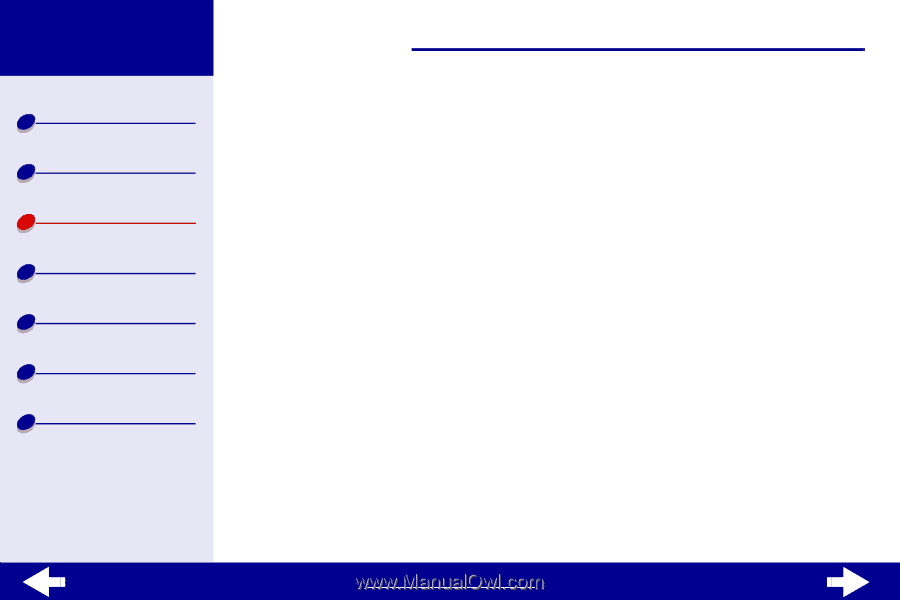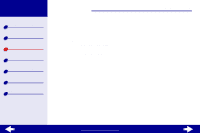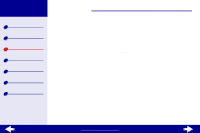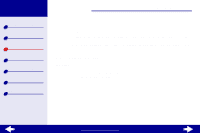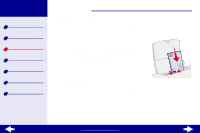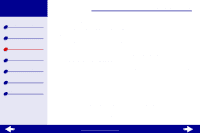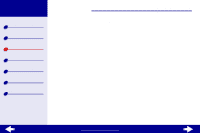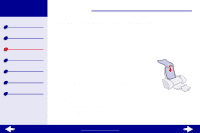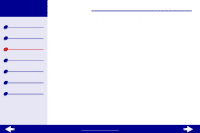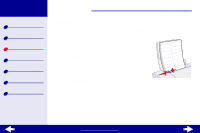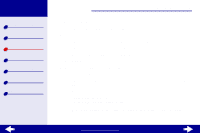Lexmark Z23 Color Jetprinter User's Guide for Macintosh (1.67 MB) - Page 29
Choose Plain for the Paper Type.
 |
View all Lexmark Z23 Color Jetprinter manuals
Add to My Manuals
Save this manual to your list of manuals |
Page 29 highlights
Lexmark Z13 Lexmark Z23 Lexmark Z33 Printer overview Basic printing Printing ideas Maintenance Troubleshooting Notices Index Printing ideas 29 Step 2: Customize the printer settings For help, see Understanding the printer software. 1 Choose an envelope size and orientation: a From the software application File menu, choose Page Setup. b From the Paper Size pop-up menu, choose the appropriate envelope size. To select a custom envelope size, see Printing on custom size paper. c Select Landscape orientation. Note: Many software applications are designed to override the envelope settings in Page Setup. Make sure Landscape orientation is also selected in your software application. d Click OK. 2 Choose a paper type: a From the software application File menu, choose Print. b From the pop-up menu in the upper left of the Print dialog box, choose Paper Type/ Quality. c Choose Plain for the Paper Type. www.lexmark.com