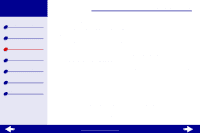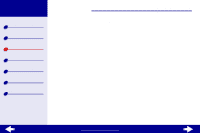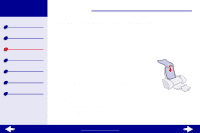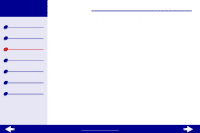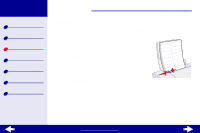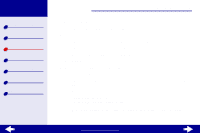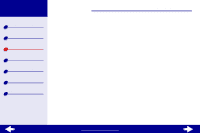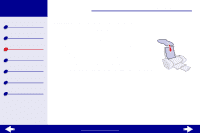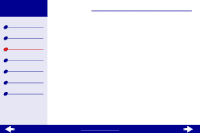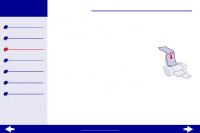Lexmark Z23 Color Jetprinter User's Guide for Macintosh (1.67 MB) - Page 34
From the Paper Size area, choose A4 or Letter.
 |
View all Lexmark Z23 Color Jetprinter manuals
Add to My Manuals
Save this manual to your list of manuals |
Page 34 highlights
Lexmark Z13 Lexmark Z23 Lexmark Z33 Printer overview Basic printing Printing ideas Maintenance Troubleshooting Notices Index Printing ideas 34 Step 2: Customize the printer settings For help, see Understanding the printer software. 1 Choose a paper size and orientation: a From the software application File menu, choose Page Setup. b From the Paper Size area, choose A4 or Letter. c Choose Portrait or Landscape orientation. d Click OK. 2 Choose a paper type and print quality: a From the software application File menu, choose Print. b From the pop-up menu in the upper left of the Print dialog box, choose Paper Type/ Quality. c Choose: - Plain for the Paper Type. - Better or Best for the Print Quality. Note: Higher print quality settings result in better quality documents, but may take longer to print. www.lexmark.com