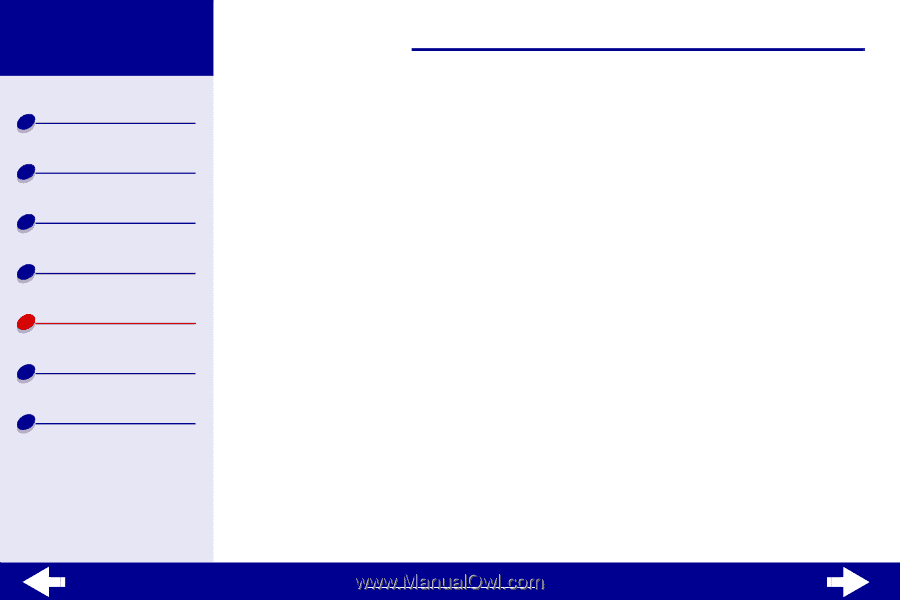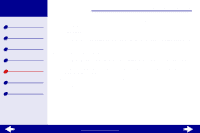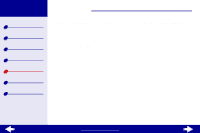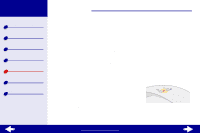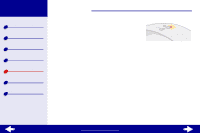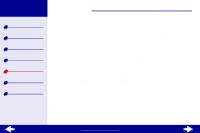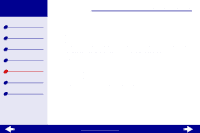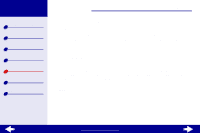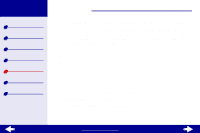Lexmark Z23 Color Jetprinter User's Guide for Macintosh (1.67 MB) - Page 74
Printer is plugged in, but doesn't print
 |
View all Lexmark Z23 Color Jetprinter manuals
Add to My Manuals
Save this manual to your list of manuals |
Page 74 highlights
Lexmark Z13 Lexmark Z23 Lexmark Z33 Printer overview Basic printing Printing ideas Maintenance Troubleshooting Notices Index Troubleshooting 74 Printer is plugged in, but doesn't print Make sure: • The printer is turned on. • The paper is loaded correctly and not pushed too far into the sheet feeder. For help, see Basic printing. If the paper is jammed, see Clearing paper misfeeds or jams. • The printer is not being held or paused. To check the printer status: a From the desktop, double-click the icon for your printer. b Make sure the Hold button is not depressed. Print a test page from the Control Panel. For help, see Printing a test page • If the test page prints, the printer is functioning properly. • If it doesn't print, see Test page does not print. www.lexmark.com