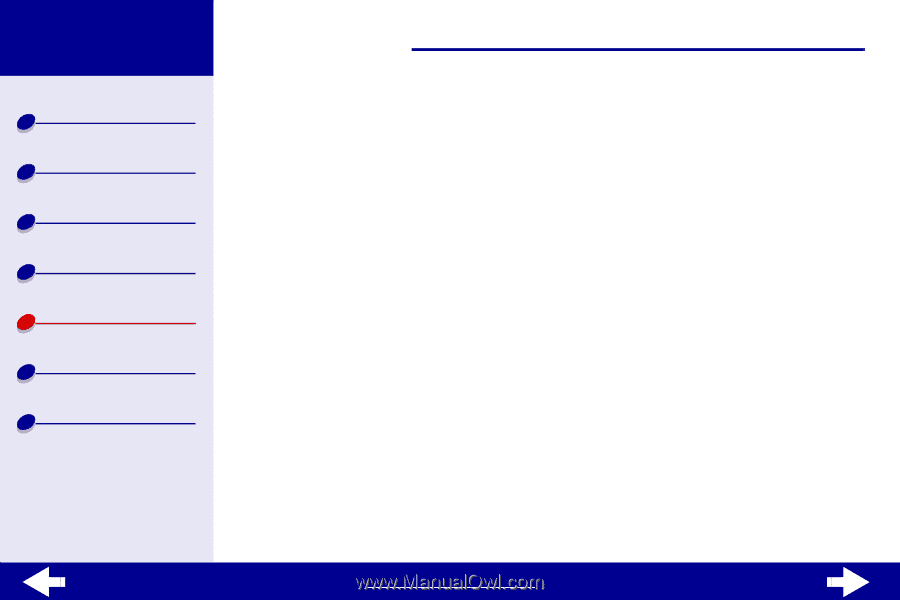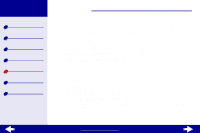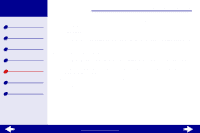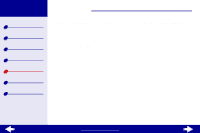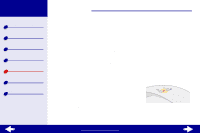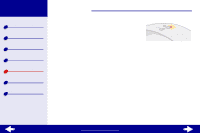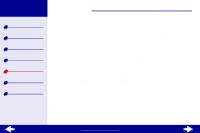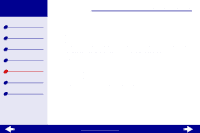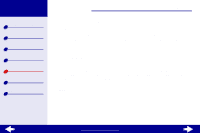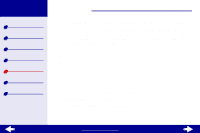Lexmark Z23 Color Jetprinter User's Guide for Macintosh (1.67 MB) - Page 73
Resolving unsuccessful or slow printing
 |
View all Lexmark Z23 Color Jetprinter manuals
Add to My Manuals
Save this manual to your list of manuals |
Page 73 highlights
Lexmark Z13 Lexmark Z23 Lexmark Z33 Printer overview Basic printing Printing ideas Maintenance Troubleshooting Notices Index Troubleshooting 73 Resolving unsuccessful or slow printing If your printer does not print or is printing slowly, make sure: • The printer software is installed correctly. For help, see Solving printer software installation problems. • The USB cable is securely attached to both the printer and the computer. • The printer is plugged into an outlet and is turned on. • You remove any extra devices, and connect the printer directly to the USB port. If there is still a problem, click the topic that best describes it: • Printer is plugged in, but doesn't print • Test page does not print • Printer ejects a blank page after appearing to print • Printer prints very slowly www.lexmark.com