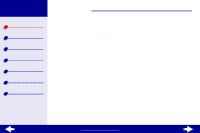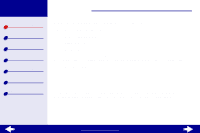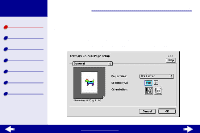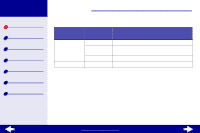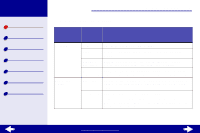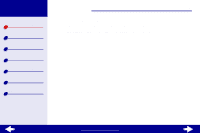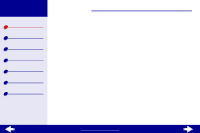Lexmark Z23 Color Jetprinter User's Guide for Macintosh (1.67 MB) - Page 7
Printer overview
 |
View all Lexmark Z23 Color Jetprinter manuals
Add to My Manuals
Save this manual to your list of manuals |
Page 7 highlights
Lexmark Z13 Lexmark Z23 Lexmark Z33 Printer overview Basic printing Printing ideas Maintenance Troubleshooting Notices Index Printer overview 7 2 Change the settings as needed. From the popup menu in the upper left, choose: General Paper Type/ Quality Select: When you want to: Copies Specify the number of copies to print. Pages Print all of the pages in a document or print a given range of pages. Print Last Page First Print the pages in reverse order so the first page of your document is on top of the stack in the paper exit tray. Wait for Add more time between pages as they exit the printer. Select pages to dry this option when you want to keep documents from smearing. Paper Type Specify the type of paper you've loaded into the printer. Select Plain, Coated, Transparency, Iron-On Transfer, or Glossy/Photo Paper. Print Quality Select Quick Print, Normal, Better, or Best. Normal print quality is recommended for most documents. Higher print quality settings result in better quality documents, but take longer to print. www.lexmark.com