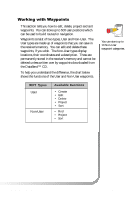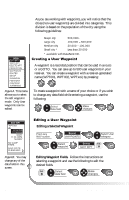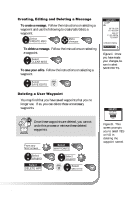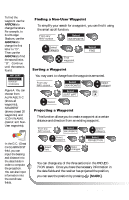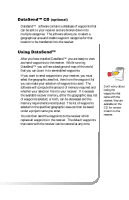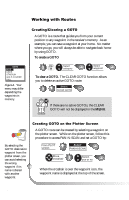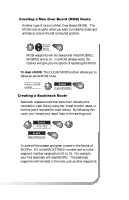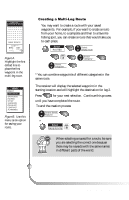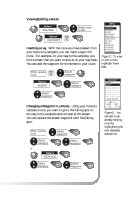Magellan SporTrak User Manual - Page 40
Working with Routes
 |
UPC - 763357103717
View all Magellan SporTrak manuals
Add to My Manuals
Save this manual to your list of manuals |
Page 40 highlights
Working with Routes GOTO MOB USER STADIUM GOLF COURSE HALL Figure A. Your menu may differ depending the waypoints in memory. Creating/Clearing a GOTO A GOTO is a route that guides you from your current position to any waypoint in the receiver's memory. As an example, you can save a waypoint at your home. No matter where you go, you will always be able to navigate back home by using GOTO. To create a GOTO FIG. Select A category Select waypoint To clear a GOTO. The CLEAR GOTO function allows you to delete an active GOTO route. Select CLEAR GOTO If there are no active GOTOs, the CLEAR GOTO will not be displayed in the MENU. By selecting the GOTO destination waypoint from the plotter screen, you can avoid selecting the wrong waypoint if its name is shared with another waypoint. Creating GOTO on the Plotter Screen A GOTO route can be created by selecting a waypoint on the plotter screen. While on the plotter screen, follow this procedure to access PAN-N-SCAN and set a GOTO by: From PLOT screen Select PAN-N-SCAN Move crosshair Select yes or no When the crosshair is over the waypoint icon, the waypoint name is displayed at the top of the screen. 32 Magellan SporTrak