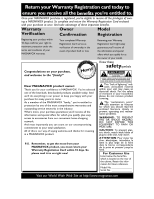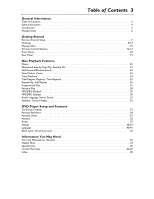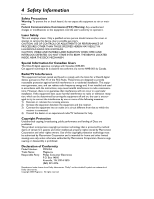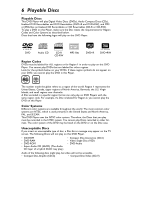Magnavox MDV453 User Manual
Magnavox MDV453 Manual
 |
UPC - 037849937457
View all Magnavox MDV453 manuals
Add to My Manuals
Save this manual to your list of manuals |
Magnavox MDV453 manual content summary:
- Magnavox MDV453 | User Manual - Page 1
OWNER'S MANUAL MDV453 DVD PLAYER NEED HELP? CALL US! MAGNAVOX REPRESENTATIVES ARE READY TO HELP YOU WITH ANY QUESTIONS ABOUT YOUR NEW PRODUCT. WE CAN GUIDE YOU THROUGH CONNECTIONS, FIRST-TIME SETUP, AND ANY OF THE FEATURES. WE WANT YOU TO START ENJOYING YOUR NEW PRODUCT RIGHT AWAY. CALL US BEFORE - Magnavox MDV453 | User Manual - Page 2
of your model. Know these safetysymbols Congratulations on your purchase, and welcome to the "family!" Dear MAGNAVOX product owner: Thank you for your confidence in MAGNAVOX. You've selected one of the best-built, best-backed products available today. And we'll do everything in our power to keep - Magnavox MDV453 | User Manual - Page 3
Discs 6 Getting Started Remote Control Setup 7 Hookups 8-14 Playing a Disc 15 Remote Control Buttons 16-17 Front Panel 18 Rear Displays 30 Audio Language, Stereo Sound 31 Subtitles, Camera Angles 32 DVD Player Setup and Features On-Screen Displays 33 Parental Password 34 Parental Levels - Magnavox MDV453 | User Manual - Page 4
. Only a qualified service person should remove the cover or attempt to service this device, due used in accordance with the instructions, may cause harmful interference Corporation and other rights owners. Use of this copyright Model Number: MDV453 Trade Name: Magnavox Responsible Party: Philips - Magnavox MDV453 | User Manual - Page 5
this owner's manual carefully. It describes how to access the features listed below. Features • Audio Language choices * • Camera Angles * • DVD Menus in a desired language * • Markers • MP3 Playback • Parental control* • Paused/Fast/Slow/Stepby-Step Playback • Program Playback • Progressive Scan - Magnavox MDV453 | User Manual - Page 6
logos will play on this DVD Player. DVD Audio CD Recordable ReWritable CD-R CD-RW MP3 files DVD+R DVD+RW Region Codes DVDs must be labeled for ALL regions or for Region 1 in order to play on this DVD Player. You cannot play DVDs that are labeled for other regions. Look for the symbols below - Magnavox MDV453 | User Manual - Page 7
and - ends aligned as indicated. 3 Replace the battery compartment lid. 2 3 Using the Remote Control Point the remote control at the DVD Player's remote sensor (see page 18) when using the remote to operate the Player. Aim the remote toward the Player, not your TV. Do not put objects between the - Magnavox MDV453 | User Manual - Page 8
, etc. These channels often are near channel zero. See your TV owner's manual for details. Or, go to your lowest TV channel (01 or 02) and change channels downward until you see the DVD logo or DVD playback on the TV screen. (The Player must be on.) If you are using an RF modulator, set - Magnavox MDV453 | User Manual - Page 9
to the instructions that came with the RF Modulator. Turn on your TV and choose channel 3 or 4. Choose the same channel to which you set the RF Modulator's Channel 3/4 switch. 6 Set the Player's INTERLACE/PROGRESSIVE SCAN switch to I (interlace). 7 Connect the Player's power cord to a power outlet - Magnavox MDV453 | User Manual - Page 10
remote control may have a button or switch that lets you select the Video In channel. Or, go to your lowest TV channel (01 or 02) and change channels downward until you find the Video In channel. If you cannot find the Video In channel, check your TV owner's manual. 5 Connect the DVD Player's power - Magnavox MDV453 | User Manual - Page 11
on the DVD Player and to the S-VIDEO IN jack on the TV. 3 Set the Player's INTERLACE/PROGRESSIVE SCAN switch to I (interlace). 4 Connect the TV's power cord to a power outlet. Turn on the TV and set it to the S-VIDEO IN channel. This channel may be near channel zero, or your TV's remote control may - Magnavox MDV453 | User Manual - Page 12
find the Component Video In channel. Or, your TV's remote control may have a button or switch that lets you select the Component Video In channel. If you cannot find it, check your TV owner's manual. 5 Connect the DVD Player's power cord to a power outlet. Press the STANDBY-ON y button to turn on - Magnavox MDV453 | User Manual - Page 13
TV's VIDEO IN jack. 3 Set the Player's INTERLACE/PROGRESSIVE SCAN switch to I (interlace). 4 Plug in the Stereo's power cord. Turn on the Stereo and select the Auxiliary IN station or sound source. See your Stereo owner's manual for details. 5 Plug in the TV's power cord. Turn on the TV and set - Magnavox MDV453 | User Manual - Page 14
the TV's VIDEO IN jack. 3 Set the Player's INTERLACE/PROGRESSIVE SCAN switch to I (interlace). 4 Plug in the Stereo's power cord. Turn on the Stereo and select the Auxiliary IN station or source mode. See your Stereo owner's manual for details. 5 Plug in the TV's power cord. Turn on the TV and set - Magnavox MDV453 | User Manual - Page 15
Before you begin, turn on the power of the TV, stereo, and any other equipment connected to the DVD Player. Make sure the TV and the stereo (if applicable) are set to the correct channel. Details are on pages 8-14. 1 Press STANDBY-ON y to turn on the Player. P-ON will appear briefly on the - Magnavox MDV453 | User Manual - Page 16
16 Remote Control Buttons STANDBY-ON y Button Press to turn the power on and off. P-ON or P-OFF appears OK SETUP RETURN MARKER SETUP Button When Disc play is stopped, press to access or remove the DVD Player's Setup menu. OK Button Press to select, change, or confirm menu items. OPEN/CLOSE A - Magnavox MDV453 | User Manual - Page 17
Remote Control Buttons (cont'd) 17 REPEAT Button Press to repeat play of the current Disc, Track, are on pages 30 and 33. AUDIO Button Press to choose one of the audio languages available on a DVD or to choose a Stereo sound mode during Audio CD playback. Details are on page 31. Number Buttons Press - Magnavox MDV453 | User Manual - Page 18
You can adjust the brightness of the display. Details are on pages 38-39. STANDBY-ON PREV PLAY NEXT STOP OPEN/CLOSE PROGRESSIVE SCAN DVD / VIDEO CD / CD PLAYER MDV453 PREV j and NEXT G Buttons Press to go to previous or subsequent Tracks or Chapters. Press and hold for about two seconds for - Magnavox MDV453 | User Manual - Page 19
AC outlet to supply power to the DVD Player. INTERLACE/PROGRESSIVE SCAN Switch Set to Interlace (I) or Progressive Scan (P). Set the switch to P (Progressive Scan) only if you connected the Player's Y Pr/Cr Pb/Cb COMPONENT VIDEO OUT jacks to a TV with Progressive Scan. Otherwise, set the switch - Magnavox MDV453 | User Manual - Page 20
process to set up all the features you want or to start playing the DVD. STANDBY-ON REPEAT A-B OPEN/ CLOSE DISPLAY SKIP PAUSE 1 1 2 4 Title menu is not available, the "X" may appear on the TV screen. If the DVD only has a main menu as described above, it may appear when you press TITLE. - Magnavox MDV453 | User Manual - Page 21
resume play from the point at which it stopped last. 1 Press Stop C during DVD or Audio CD play. In a few seconds, the following Resume message will appear on You can resume play at the same point even if you turn off the DVD Player, then turn it on again later. However, opening the disc tray will - Magnavox MDV453 | User Manual - Page 22
1 During play, press Fast Forward g or Reverse h on the remote control. q During DVD play, pressing g or h will forward or reverse the picture at MODE +10 TITLE MODE ZOOM OK SETUP RETURN MARKER 2 Example: Playing a DVD in reverse at twice the normal playing speed. 2 Press Play B to return - Magnavox MDV453 | User Manual - Page 23
DVD playback. 2 Press Fast Forward D or Reverse h on the remote. Slow motion play will begin. Press Fast Forward D or Reverse h repeatedly during slow motion to play the DVD an inner blue box that shows during Zoomed playback is the position guide. To remove it or show it, press OK. The position of - Magnavox MDV453 | User Manual - Page 24
move to the next Track. The Track number will appear briefly on the Player's display panel. During play, press SKIP j to return to the beginning repeatedly to go to previous Tracks. The Track number will appear briefly on the Player's display panel. B Helpful Hints • SKIP H and G are not active - Magnavox MDV453 | User Manual - Page 25
the Number buttons. The selected Title or Chapter will start to play. 12/17 4 / 4 2 1 2 4 5 7 8 CLEAR 0 MENU AUDIO MODE +10 TITLE MODE ZOOM OK SETUP RETURN MARKER 1 Time Playback 12 During DVD or Audio CD play, press SEARCH MODE until the Time Search display appears. Within - Magnavox MDV453 | User Manual - Page 26
8 CLEAR 0 MENU AUDIO 3 SUBTITLE 6 ANGLE 9 SEARCH MODE +10 TITLE MODE ZOOM OK SETUP RETURN MARKER A-B Repeat You can play a section of an Audio CD or DVD repeatedly. Follow these steps to set up the section you want to repeat. 2-4 Press Play B to play the Disc to the point at 1 which you - Magnavox MDV453 | User Manual - Page 27
Tracks you wish to play in the Program. 3 Press Play B. The Tracks will play once in the order you set. Turning off the Player or opening the disc tray will erase the Program. STANDBY-ON REPEAT A-B OPEN/ CLOSE DISPLAY SKIP PAUSE 2 1 2 4 5 7 8 CLEAR 0 MENU AUDIO 3 SUBTITLE 6 ANGLE - Magnavox MDV453 | User Manual - Page 28
28 Random Play You may play the Tracks of an Audio CD in Random order instead of the order in which they are recorded (1,2,3...). You can also use this feature for JPEG and MP3 files. 1 While play is stopped, press MODE until the RANDOM screen appears. Example: Audio CD 2 While the RANDOM screen - Magnavox MDV453 | User Manual - Page 29
this Player. See your computer manual for details on recording. Keep these characteristics in mind when making Discs you intend to play on the DVD Player. cut in and out sharply as play progresses. If you choose JPG 2, the images will fade in and out as play progresses. For example, File 1 will fade - Magnavox MDV453 | User Manual - Page 30
30 MP3/JPEG Displays You can review MP3 and JPEG Track (File) information during playback. 1 1,2 Press DISPLAY until the current Track/File number, total Tracks/Files available, and elapsed playing time of - Magnavox MDV453 | User Manual - Page 31
of the available languages. The new audio will be heard. The display will disappear after about five seconds. The Audio display may show if the DVD has Dolby Digital or multi-channel (5.1 CH) sound or its sampling rate (48k, for example). The number of available languages appears after the " / " at - Magnavox MDV453 | User Manual - Page 32
32 Subtitles, Camera Angles Subtitles The DVD Player allows you to select a language for subtitles during playback. You may select only the subtitles that are available on the DVD. 1 During DVD playback, press SUBTITLE to select a subtitle language. The number of available languages appears at the - Magnavox MDV453 | User Manual - Page 33
Display 1 Press DISPLAY repeatedly to see the following displays during DVD playback. CH 7/49 0:01:46 - 0:03:27 CH (Chapter): Current Chapter number / total Chapters Elapsed playing time of the current Chapter; remaining playing time of - Magnavox MDV453 | User Manual - Page 34
limits. This feature will not limit viewing if the DVD is not rated or coded. Check your DVDs and settings before letting children access the Player. You will need a password to change the Parental See page 35 to reset PARENTAL LEVEL as you desire. • A power failure will not erase your password. - Magnavox MDV453 | User Manual - Page 35
level for your DVDs. DVDs whose ratings exceed the level you set will not play. 1 Press SETUP while play is stopped. QUICK SETUP PLAYER MENU TV ASPECT you selected will appear beside PARENTAL LEVEL. PARENTAL PARENTAL LEVEL ALL 8 7 [NC-17] 6 [R] OK 5 4 [PG13] 3 [PG] 7 Press SETUP to - Magnavox MDV453 | User Manual - Page 36
want to remember, press OK. The Title number and elapsed playing time (DVD) or Track number and its elapsed playing time (Audio CD) will the marked point. Helpful Hints • Opening the disc tray or turning off the Player will erase all the Markers. • To erase a single Marker, press MARKER until - Magnavox MDV453 | User Manual - Page 37
selected DOLBY DIGITAL, press OK repeatedly to select ON or OFF. Select ON if you used the COAXIAL Digital Audio Out jack to connect the DVD Player to a stereo that is Dolby Digital compatible. Details are on page 14. Otherwise, choose OFF. q If you selected DOWN SAMPLING, press OK repeatedly to - Magnavox MDV453 | User Manual - Page 38
and Automatic Power Off in the Display menu. 1 When play is stopped, press SETUP. The QUICK SETUP screen will appear. QUICK SETUP PLAYER MENU TV ASPECT different TV ASPECT setting is only effective if it is available on the DVD. Check the DVD Disc menu or case for details. • You also can adjust TV - Magnavox MDV453 | User Manual - Page 39
format. Choose 4:3 PAN & SCAN for a full height picture, with both sides trimmed. Some companies refer to this as reformatting the picture to fit your TV screen and may call it the regular or normal format. Choose 16:9 WIDE if you connected a widescreen TV to the DVD Player. q If you selected PANEL - Magnavox MDV453 | User Manual - Page 40
OK SUBTITLE: Subtitles appear in the chosen language. DISC MENU: A DVD's Disc menu appears in the chosen language. PLAYER MENU: The DVD Player's Setup menu can be in English, French, or Spanish only. Helpful Hints • If the DVD's default settings for Audio and Subtitle are the same language, the - Magnavox MDV453 | User Manual - Page 41
Please enter a 4-digit language code. OK qYou can select other languages for AUDIO, SUBTITLE, and DISC MENU only if the language is available on the Disc. If the language you select is not recorded on the DVD, changing these settings will have no effect. 6 Press SETUP to remove the menu. STANDBY - Magnavox MDV453 | User Manual - Page 42
improved stereo sound when you play DVDs, Audio CDs, or MP3 files recorded in Dolby Digital or Pulse Code Modulation (PCM). Check the Disc case Surround is available only when the Player is connected to a Stereo or TV using the red and white AUDIO OUT jacks on the Player. • You can adjust Virtual - Magnavox MDV453 | User Manual - Page 43
the Disc in its protective case when it is not in use. Checking the Laser • If the DVD Player does not operate as described in this owner's manual, the laser may be dirty. Consult an Authorized Service Center for inspection and cleaning of the laser. Don't use cleaners. Wipe Discs from the center - Magnavox MDV453 | User Manual - Page 44
/or replace the batteries in the remote control. Details are on page seven. • Use the remote control within 23 feet of the DVD Player. No picture • Set the INTERLACE/PROGRESSIVE SCAN switch correctly. Set it to P (Progressive Scan) only if your TV has Progressive Scan and you are using the Component - Magnavox MDV453 | User Manual - Page 45
1 Vpp (75Ω) Two pin jacks (Pb/Cb and Pr/Cr), 700m Vpp (75Ω) Power Consumption Power on: 11 W Power off: 3.9 W Operating Temperature 41°F (5°C) to 104°F (40°C) Relative Humidity 30% to 80% Dimensions 17-1/8" (W) x 2-1/8" (H) x 8-5/16" (D) (435 mm x 55 mm x 211 mm) Weight 3.97 lbs. (1.8 kg.) NOTE - Magnavox MDV453 | User Manual - Page 46
Limited Warranty Digital Video Disc Player 90 days Free Product Exchange / 91 Magnavox service organization will attempt to exchange the product, although there may be a delay if the appropriate product is not readily available. BEFORE EXCHANGING THE PRODUCT... Please check your owner's manual - Magnavox MDV453 | User Manual - Page 47
47 EXCHANGE INSTRUCTIONS To exchange your product with Magnavox (per the return the product via United Parcel Service (UPS), insured and freight prepaid, to the address provided by Magnavox. For details, call 1-800-705 , use additional paper if necessary Model Number Serial Number Remember, the - Magnavox MDV453 | User Manual - Page 48
power cord 19 program 27 progressive scan . . . . . .8, 12, 44 random 28 rear panel 19 region codes 6 remote control buttons 16-17 sensor 18 using 7 repeat button 17 controls 40-41 table of contents 3 This owner's manual is made of recyclable materials. Remember to recycle! IB8434E001 Printed In China
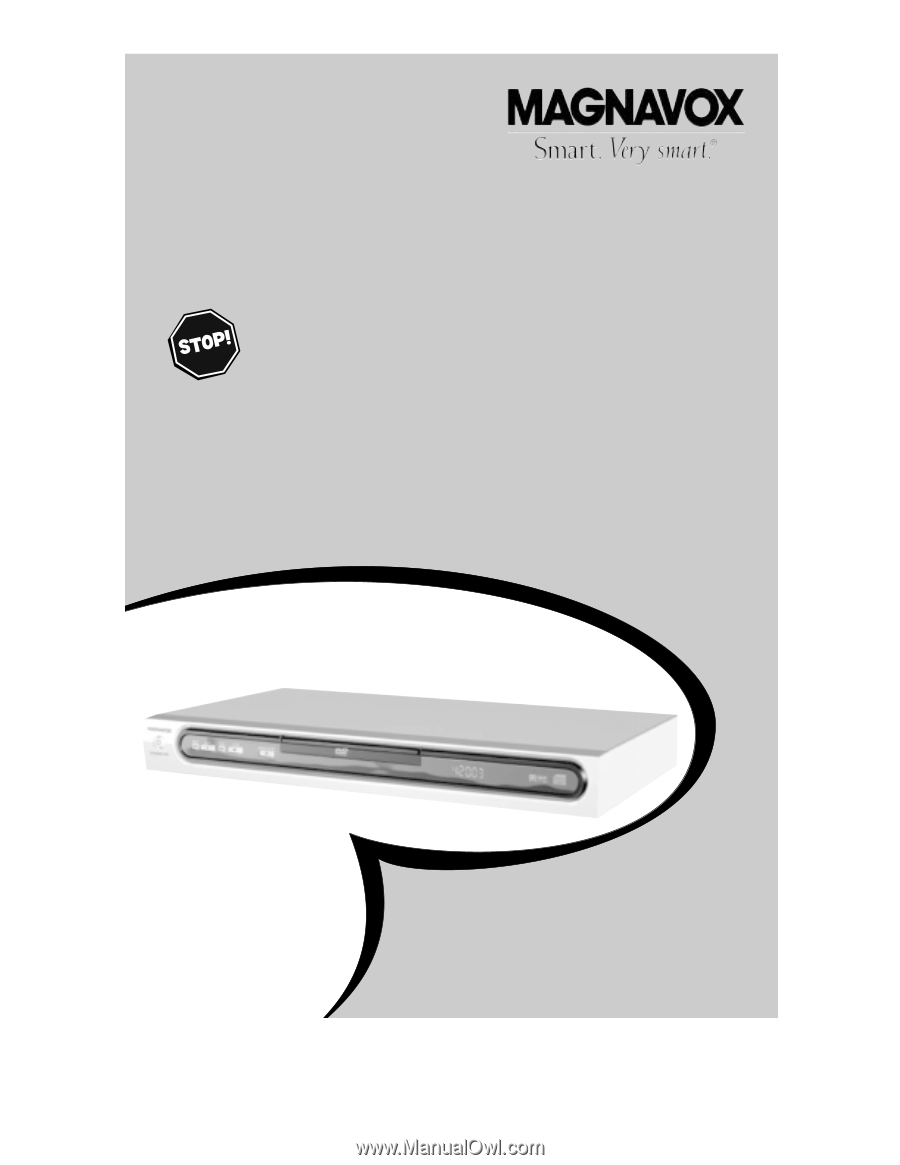
MDV453
DVD PLAYER
O
WNER
’
S
M
ANUAL
N
EED
H
ELP
?C
ALL US
!
M
AGNAVOX REPRESENTATIVES ARE READY TO HELP YOU WITH ANY
QUESTIONS ABOUT YOUR NEW PRODUCT
.W
E CAN GUIDE YOU THROUGH
C
ONNECTIONS
,F
IRST
-
TIME
S
ETUP
,
AND ANY OF THE
F
EATURES
.
W
E WANT YOU TO START ENJOYING YOUR NEW PRODUCT RIGHT AWAY
.
C
ALL US BEFORE YOU CONSIDER RETURNING THE PRODUCT
.
1-800-705-2000
O
R VISIT US ON THE WEB AT WWW
.
MAGNAVOX
.
COM
I
MPORTANT
!
R
ETURN YOUR
W
ARRANTY
R
EGISTRATION
C
ARD WITHIN
10
DAYS
.
S
EE WHY INSIDE
.