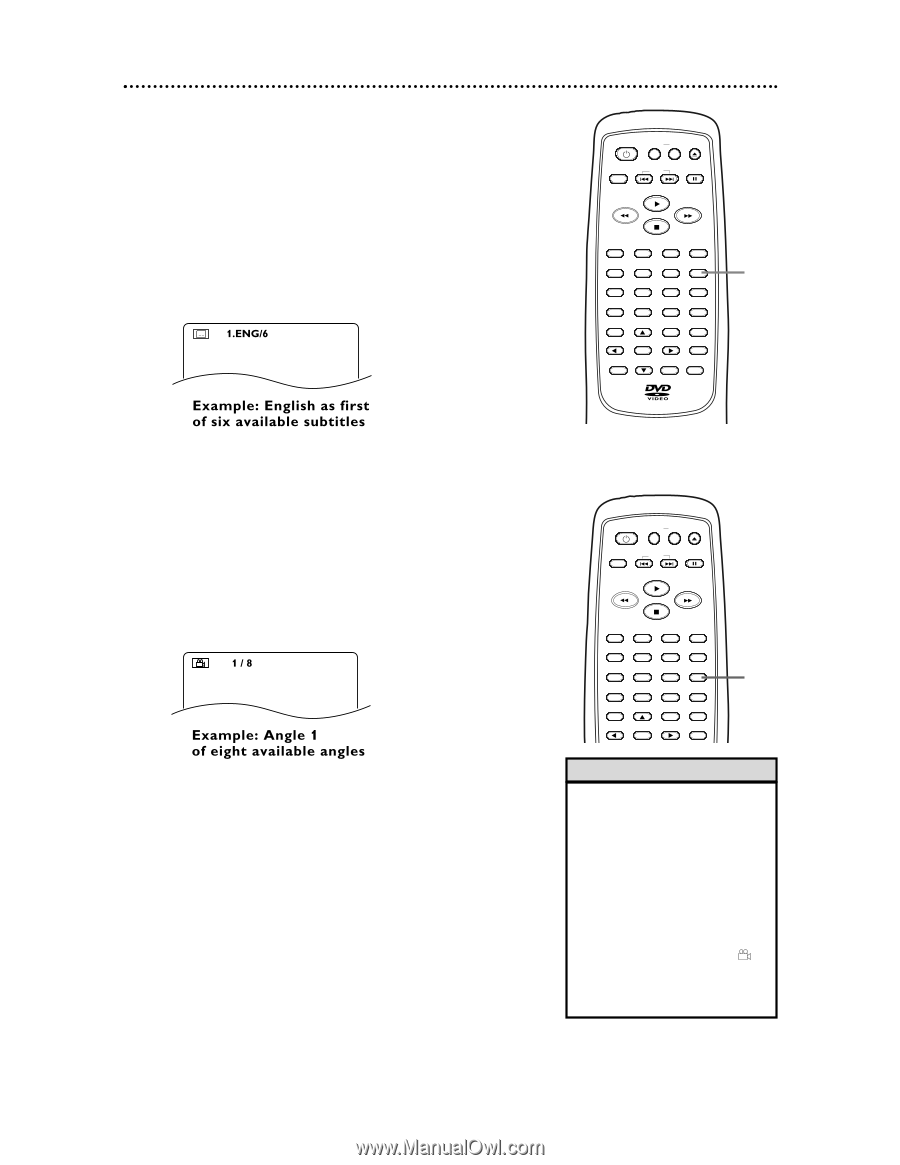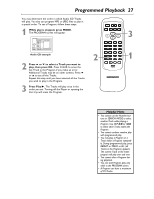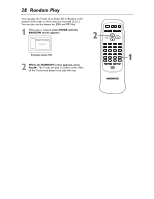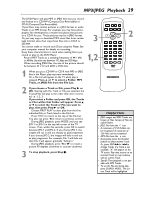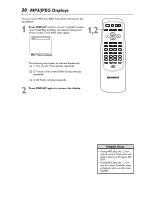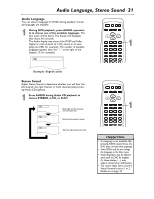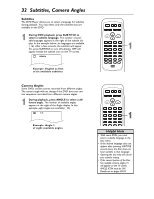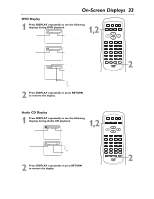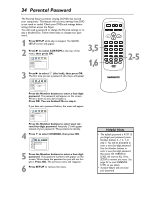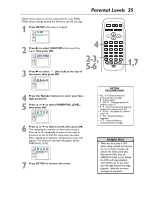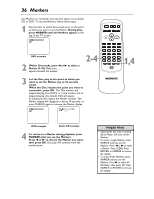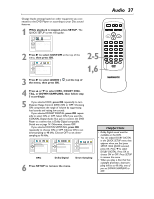Magnavox MDV453 User Manual - Page 32
Subtitles, Camera Angles
 |
UPC - 037849937457
View all Magnavox MDV453 manuals
Add to My Manuals
Save this manual to your list of manuals |
Page 32 highlights
32 Subtitles, Camera Angles Subtitles The DVD Player allows you to select a language for subtitles during playback. You may select only the subtitles that are available on the DVD. 1 During DVD playback, press SUBTITLE to select a subtitle language. The number of available languages appears at the right of the subtitle display. In the example below, six languages are available ( /6). After a few seconds, the subtitles will appear. Or, press SUBTITLE to turn off subtitles. OFF will appear beside the subtitle icon on the TV screen. STANDBY-ON REPEAT A-B OPEN/ CLOSE DISPLAY SKIP PAUSE 1 2 4 5 7 8 CLEAR 0 MENU AUDIO 3 SUBTITLE 6 ANGLE 9 SEARCH MODE +10 TITLE MODE ZOOM OK SETUP RETURN MARKER 1 Camera Angles Some DVDs contain scenes recorded from different angles. The camera angle will not change if the DVD does not contain sequences recorded from different camera angles. 1 During playback, press ANGLE to select a different angle. The number of available angles appears at the right of the Angle display. In this example, eight angles are available ( /8). STANDBY-ON REPEAT A-B OPEN/ CLOSE DISPLAY SKIP PAUSE 1 2 4 5 7 8 CLEAR 0 MENU OK AUDIO 3 SUBTITLE 6 ANGLE 9 SEARCH MODE +10 TITLE MODE ZOOM 1 Helpful Hints • With some DVDs, you must select a subtitle language in the Disc menu. • If the desired language does not appear after pressing SUBTITLE several times, the Disc does not have subtitles in that language. • Opening the disc tray will cancel your subtitle setting. • If the current portion of the Disc has multiple camera angles, will appear on the TV screen. ANGLE ICON must be ON. Details are on pages 38-39.