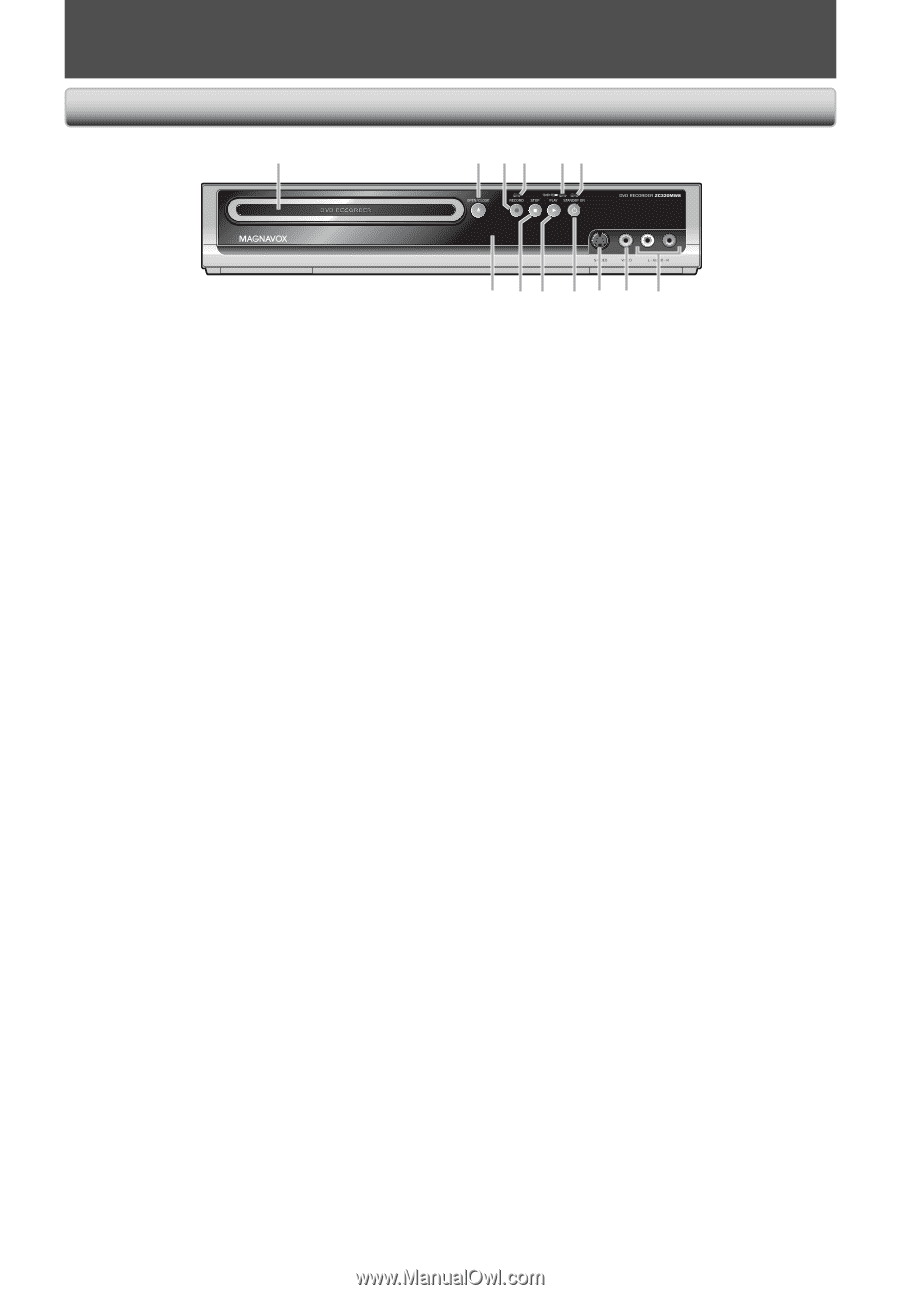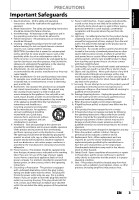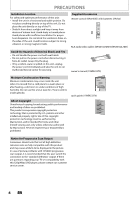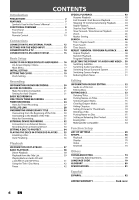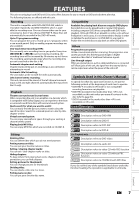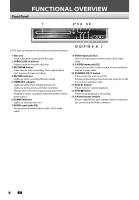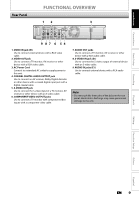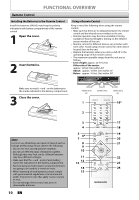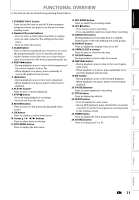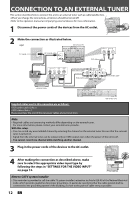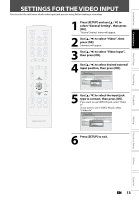Magnavox ZC320MW8 Owners Manual - Page 10
Functional Overview - inputs
 |
View all Magnavox ZC320MW8 manuals
Add to My Manuals
Save this manual to your list of manuals |
Page 10 highlights
FUNCTIONAL OVERVIEW Front Panel 1 2* 3 4 5 6 DVD RECORDER (*) The unit can also be turned on by pressing these buttons. 13 1211*10 9 8 7 1. Disc tray Place a disc when opening the disc tray. 2. OPEN/CLOSE A button* Press to open or close the disc tray. 3. RECORD I button Press once to start a recording. Press repeatedly to start one-touch timer recording. 4. RECORD indicator Lights up when recording function works. 5. TIMER REC indicator Lights up when timer programming is set. Lights up during one-touch timer recording. Flashes when all timer programmings have been finished, or when a program cannot be performed by some reason. 6. POWER indicator Lights up when power is on. 7. AUDIO input jacks (E2) Use to connect external device with a RCA audio cable. 8. VIDEO input jack (E2) Use to connect external device with a RCA video cable. 9. S-VIDEO input jack (E2) Use to connect the S-video output of external device with an S-video cable. 10.STANDBY-ON y button Press to turn the unit on and off. If timer programmings have been set, press to set the unit in timer-standby mode. 11. PLAY B button* Press to start or resume playback. 12. STOP C button Press to stop playback or recording. 13. Infrared sensor window Receive signals from your remote control so that you can control the unit from a distance. 8 EN