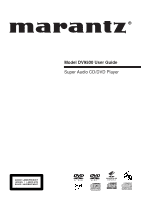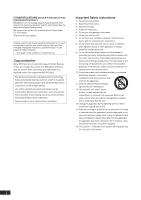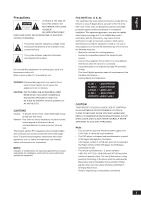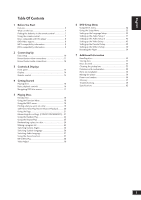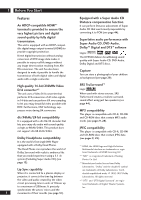Marantz DV9500 DV9500 User Manual
Marantz DV9500 Manual
 |
View all Marantz DV9500 manuals
Add to My Manuals
Save this manual to your list of manuals |
Marantz DV9500 manual content summary:
- Marantz DV9500 | DV9500 User Manual - Page 1
Model DV9500 User Guide Super Audio CD/DVD Player CLASS 1 LASER PRODUCT LUOKAN 1 LASERLAITE KLASS 1 LASERAPPARAT - Marantz DV9500 | DV9500 User Manual - Page 2
satisfied with the Super Audio CD, DVD player. Thank you for your support. Please read through these operating instructions so you will know unused for long periods of time. 14) Refer all servicing to qualified service personnel. Servicing is required when the apparatus has been damaged in any way - Marantz DV9500 | DV9500 User Manual - Page 3
A LASER. USE OF CONTROLS OR ADJUSTMENTS OR PERFORMANCE OF PROCEDURES OTHER THAN THOSE SPECIFIED HEREIN MAY RESULT IN HAZARDOUS RADIATION EXPOSURE. DO NOT OPEN COVER AND DO NOT REPAIR YOURSELF. REFER SERVICING TO QUALIFIED PERSONNEL. Note: • This unit can be used only where the power supply is AC - Marantz DV9500 | DV9500 User Manual - Page 4
off and on again with the POWER button. The player will operate normally. • Be sure to remove the disc and turn off the player after use. • Disconnect the AC power cord from the AC outlet when you don't intend to use the player for long periods of time. • Clean the disc by wiping in a straight - Marantz DV9500 | DV9500 User Manual - Page 5
in the box 7 Putting the batteries in the remote control 7 Using the remote control 7 Discs compatible with this player 8 DVD-Video regions 9 MP3 compatibility information 9 JPEG compatibility information 9 2 Connecting Up Easy setup 10 Home theater video connections 11 Home theater audio - Marantz DV9500 | DV9500 User Manual - Page 6
like that you would experience using a 5.1 ch system (Excluding Super Audio CD) (see page 13). Lip Sync capability When it is connected to a plasma display or projector, it corrects the time lag between the video and audio created by the video circuit processing time in units of 10msec up to - Marantz DV9500 | DV9500 User Manual - Page 7
Thank you for buying this MARANTZ product. Please confirm that the following accessories are in the box when you open it. • Remote control • AA/R6P dry cell batteries x2 • Audio/Video cable (yellow/red/white) • System control cable • Power cable • User Guide (this manual) • Warranty card Putting the - Marantz DV9500 | DV9500 User Manual - Page 8
CD, CD-R* and CD-RW* formats CDs are divided into tracks. *This unit can play CD-R and CD-RW discs recorded in Audio CD or Video CD format, or with MP3 audio files. *Some copy-controlled CDs may not conform to official CD standards. They are special discs and may not play on the DV9500. Video CD - Marantz DV9500 | DV9500 User Manual - Page 9
DVD-Video regions All DVD-Video discs carry a region mark on the case somewhere that indicates which region(s) of the world the disc is compatible with. Your DVD player so will result in problems or erroneous operation. • There may be times when it is impossible to replay a CD-R/RW disc because of - Marantz DV9500 | DV9500 User Manual - Page 10
audio/video cables Be sure to insert each plug fully for the best connection. The plugs and jacks are color-coded to make connection easier. Connecting system control cables By connecting this DVD player to another Marantz audio component using a supplied System control cable, you can remotely - Marantz DV9500 | DV9500 User Manual - Page 11
OUT RS-232C EXT. INT. IN OUT REMOTE CONTROL COMPONENT S2 Y CB /PB CR /PR VIDEO OUT VIDEO 1 2 AC IN If your TV and projector have a HDMI terminal for Video and Audio Input, we recommend using it to connect directly to the HDMI out of this player. 2 If a component input is not available to - Marantz DV9500 | DV9500 User Manual - Page 12
player outputs multi-channel audio in both analog and digital form. Check the manual HDMI OUT RS-232C EXT. INT. IN OUT REMOTE CONTROL COMPONENT S2 Y CB /PB CR /PR VIDEO OUT VIDEO 1 2 AC rate DVD-Audio is only available through the analog outputs. All DVD-Audio and all Super Audio CD audio - Marantz DV9500 | DV9500 User Manual - Page 13
the display is switched off using the FL OFF button and DIMMER button on the remote control. 8 Display - page 14 • Operation indications are displayed here. 9 HDMI/DVI indicator • When the connected device is HDMI compatible, the light flashes green. When it is DVI compatible, the light flashes red - Marantz DV9500 | DV9500 User Manual - Page 14
display is a DVD-Audio group number 4 - Lights when Remote Control Signal is received 5 RNDM - Lights during random playback 6 SRS TS - Lights when playing a disc with TruSurround switched on 7 TRK - Indicates that the number below in the character display is a DVD-Audio, CD, Video CD or MP3 - Marantz DV9500 | DV9500 User Manual - Page 15
displayed in the display window on the main unit. • Also set the REMOT CODE on the FL menu to the same setting as the remote control. (This setting is set to DVD1 when the unit is shipped from the factory.) (see page 32) • Audio is not output from HDMI output when Video out is set to - Marantz DV9500 | DV9500 User Manual - Page 16
manual, the term 'DVD' means DVDVideo, DVD-Audio and DVD-R/RW. If a function is specific to a particular kind of DVD disc, it is specified. 1 Switch the player on. If you're playing a DVD or Video CD . Basic playback controls Button 3 What it does Starts playback. DVD and Video CD: if the display - Marantz DV9500 | DV9500 User Manual - Page 17
screen. Coursor Moves the cursor around the screen. (2/3/5/∞) ENTER Selects the current menu option. Numbers Selects a numbered menu option (some discs only). 4 Navigating DVD disc menus Many DVD the playback of a DVD disc, press the SET UP button on the remote control. 2 Select Disc Menu - Marantz DV9500 | DV9500 User Manual - Page 18
DVD discs, Video CDs, Super Audio CDs and CDs, although the exact operation of some varies slightly with the kind of disc loaded. • When playing DVD discs, if the icon appears on-screen when you try to use a particular function, either the player their respective buttons on the remote control. 18 - Marantz DV9500 | DV9500 User Manual - Page 19
make the desired setup, then press ENTER. • You may use the number buttons of the remote control to directly access a title, chapter or to start the playback from the desired time. 4. Pressing the DISPLAY button again will change the displayed disc time information. • DVD-Video: Title time → Chapter - Marantz DV9500 | DV9500 User Manual - Page 20
images on DVD and Video CD can be viewed as a still frame, played back at slow speeds and even advanced frame by frame (Forward only). Viewing a Pausing Picture Press 8 (PAUSE). When viewing a DVD, if the paused picture shakes, select the [Field] setting in the Setup screen Video Setup menu [Pause - Marantz DV9500 | DV9500 User Manual - Page 21
20 discs; after this, memorizing another replaces the oldest one stored. Condition Memory does not work with DVD-Audio and DVD-RW discs. The settings memorized are: • Audio Language (page 27) • Subtitle Language (page 26) • Camera Angle (page 26) • On Screen Display (page 50) • To memorize settings - Marantz DV9500 | DV9500 User Manual - Page 22
-Video or Video CD playing in PBC mode. 1 Press RANDOM during the Stop mode. 2 Press 3 (PLAY) to start random play. • Return to normal playback Press 7 (STOP) button to stop random playback and then press the RANDOM button. • When using a DVD-Audio disc, press the SEARCH button on the remote control - Marantz DV9500 | DV9500 User Manual - Page 23
Play You can set the player to repeat individual tracks on CDs or Video CDs, Super Audio CDs, chapters/tracks or titles/group on DVD discs, or the whole Press REPEAT during playback. The Repeat Screen appears: DVD-Audio DVD-Video Video CD, CD, Super Audio CD 2 Select Track/Group/A-B, Chapter/Title - Marantz DV9500 | DV9500 User Manual - Page 24
CLEAR Bookmarking a place in a disc This feature lets you bookmark sections of a DVD so you can quickly find them at a later time. Using the Bookmark Function 1 During play, press the MARKER button on the remote control. The Bookmark icons will be displayed. 2 Use the cursor buttons (2/3) to move - Marantz DV9500 | DV9500 User Manual - Page 25
order of groups/chapters/tracks on a disc. You make a program list via an on-screen display, using the cursor buttons to navigate to enter groups/ chapters/tracks. Note that programmed playback is not available for DVD-Video. 1 Press PROGRAM during the Stop mode. ENTER CLEAR Note If "RESUME" is - Marantz DV9500 | DV9500 User Manual - Page 26
Note Depending on the disc, this feature may not work. Switching Subtitle Language Many DVD-Video discs have subtitles in one or more languages-the disc box will usually tell you which buttons (2/3). • The current subtitle language is shown on-screen. • To set subtitle preferences, see page 36. 26 - Marantz DV9500 | DV9500 User Manual - Page 27
CD) On Video CDs you can switch between stereo, just the left channel or just the right channel. • To switch the audio channel, use the cursor buttons (2/3). Using the Zoom Function 1 During play or pause mode, press the ZOOM button on the remote control. A zoom mark will be displayed on screen - Marantz DV9500 | DV9500 User Manual - Page 28
press ENTER. • If no button on the remote control is pressed for 30 seconds, the menu will disappear MENU button. Playing MP3s This player can play MP3 files on a CD-ROM disc. MP3 is a popular folder menu will appear on the right side of the screen. Use the cursor buttons (5/∞) to select the desired - Marantz DV9500 | DV9500 User Manual - Page 29
and use it as your start-up logo. 1) Push the SET UP button on your remote control during JPEG play. 2) The instruction, "When you wish to import an image, press ENTER on the remote control." is displayed on the screen, so push the ENTER button. 3) The image begins to enter. 4) Push the CLEAR button - Marantz DV9500 | DV9500 User Manual - Page 30
player's memory. Selecting a preset 1 Press the VIDEO ADJ. button on the remote control. 2 Select Memory Select. 3 Select a preset. Press ENTER Creating your own setting 1 Press the VIDEO ADJ. button on the remote control. 2 Select Setup the disc and your TV/monitor, the effect of these settings - Marantz DV9500 | DV9500 User Manual - Page 31
Setup - Corrects floating black color • Lip Sync - Adjusts the time lag between the audio signal and the video Pressing DISPLAY while the VIDEO ADJUST- MENT screen is displayed shows one HDMI output. • Chroma Delay will not operate in Composite Video out, S2 Video out and COMPONENT Video out - Marantz DV9500 | DV9500 User Manual - Page 32
to use HDMI function, set the HDMI in the SETUP menu. (page 52) HDMI RESET Select HDMI RESET, DVD 1 * DVD 2 * Factory setting Press ENTER you want to set. The menu select is set. • The DVD player support two remote control codes: DVD 1 and DVD 2. • Set the remote control code of the Remote Control - Marantz DV9500 | DV9500 User Manual - Page 33
has been turned off until the settings are changed again. The Setup menu gives you access to all the player's settings. Press SET UP to display/leave the menu and the cursor and ENTER buttons on the remote control to navigate and select options. In some screens you can press RETURN to leave the - Marantz DV9500 | DV9500 User Manual - Page 34
Kids Safe) Change Password (page 49) \ Screen Saver (page 48) On Off TV System (page 48) * NTSC PAL 34 Multi Audio Setup 2 (page 42) Super Audio CD Mode (page 42) Stereo Multi-ch CD Player Mode (page 42) DVD Audio DVD Video CD Play Back (page 43) CD DTS CD DTS Down Mix (page 43) Stereo Lt/Rt - Marantz DV9500 | DV9500 User Manual - Page 35
select English. 6 Using the DVD Menu Language • Default setting: English 1 Press the SET UP button. 2 Select Setup using the cursor buttons (5/ ∞), 6 Press the ENTER button. • English is selected and the screen returns to the Language Setup menu. Note This Setting can be set only during STOP. Using - Marantz DV9500 | DV9500 User Manual - Page 36
DVD Setup Menu 5 Press the cursor buttons (5/∞) to select English. • Select Original if you want the default soundtrack language to be the original language the disc is recorded in. • Select Others if the language you want is not listed. 6 Press the ENTER button. • English is selected and the screen - Marantz DV9500 | DV9500 User Manual - Page 37
SETUP menu disappear or return to the menu screen during setup, press the RETURN or cursor button (2). 6 * You only need to make this setting if you connected this system off the optical and coaxial outputs individually. Note Super Audio CD will not output digital sound. Dolby Digital Out* • Default - Marantz DV9500 | DV9500 User Manual - Page 38
6 DVD Setup Menu PCM Down Sample* • Default setting: On If the digital input of your AV amplifier (or other connected component) is compatible with high sampling rates (96kHz), set this to Off, otherwise set it to On (96kHz audio is converted to a more compatible 48kHz). Check the manual that came - Marantz DV9500 | DV9500 User Manual - Page 39
Setup 1 menu, audio output for each source will be as shown in the following table. AUDIO OUTPUT CONTENTS MODE Dolby Digital 5.1 CH 2 CH Dolby Digital Karaoke 5.1 CH 2 CH LPCM 5.1 CH/ 2 CH DVD 5.1 CH DTS 2 CH MPEG DVD -Audio CD 5.1 CH/ 2 CH 5.1 CH 2 CH 5.1 CH/ 2 CH Super Audio CD Video - Marantz DV9500 | DV9500 User Manual - Page 40
setup, with the currently selected speaker's name highlighted in yellow. Press ENTER Press ENTER Cursor buttons (2/3): Speaker Change Cursor buttons (5/∞): Size Change Note • Selecting Initial from on-screen will cause all settings to return to their default settings. • For DVD-Audio and DTS-CD - Marantz DV9500 | DV9500 User Manual - Page 41
English DVD Setup Menu Level • Default setting: Fix You may want to make this setting if you connected this player to your at the player or the amplifier, not both. • As the test tone plays through a speaker, its name is highlighted in yellow on-screen. Remember You can't use the test tone function - Marantz DV9500 | DV9500 User Manual - Page 42
Audio CD, the stereo Super Audio CD audio will play. • You can also select it using the S.MODE button on the remote control. Player Mode • Default setting: DVD Audio Replay DVD Audio as DVD Video? (DVD replay method) Use the cursor buttons (2/3) to select either DVD Audio or DVD Video. • DVD Audio - Marantz DV9500 | DV9500 User Manual - Page 43
English DVD Setup Menu CD Play Back • Default setting: CD Replay DTS CD? (CD replay settings) Use the cursor buttons (2/3) to select either CD or DTS CD. • CD Should be selected whenever listening to a regular music CD. • DTS CD Should be selected when listening to a DTS CD. Note When DTS CD has - Marantz DV9500 | DV9500 User Manual - Page 44
6 DVD Setup Menu Audio DRC • Default setting: Off When watching Dolby Digital DVDs at low volume, it's easy to lose when playing 2 channel Dolby Digital DVDs or Video CDs with TruSurround On. It is recommended that TruSurround be turned Off when connecting the player to your amp using a coaxial - Marantz DV9500 | DV9500 User Manual - Page 45
menu disappear or return to the menu screen during setup, press the RETURN or cursor button (2). 6 TV Aspect • Default setting: 16:9 Wide If you have a widescreen TV, select the 16:9 Wide setting-widescreen DVD software is then shown using the full screen area. When playing software recorded in - Marantz DV9500 | DV9500 User Manual - Page 46
6 DVD Setup Menu When viewing on a standard TV or monitor Screen format of disc Setting 16:9 4:3 L - Box 4:3 Pan Scan 16:9 Wide 4:3 16:9 Wide 4:3 L - Box 4:3 Pan Scan When viewing on a widescreen TV or monitor Screen format of disc Player Setting 16:9 16:9 Wide TV Setting Normal Full - Marantz DV9500 | DV9500 User Manual - Page 47
VIDEO OUT to a progressive scan-compatible TV or monitor. 6 Pause Mode • Default setting: Auto The player uses one of two processes when displaying a still frame from a DVD with TVs and monitors that have progressive scan component video inputs. Check the TV's instruction manual if you are not - Marantz DV9500 | DV9500 User Manual - Page 48
what kinds of disc are compatible with each setting (Multi, PAL and NTSC). Disc Type Format DVD Video CD/ Super VCD Super Audio CD CD, No disc NTSC PAL NTSC PAL Output format Position of TV SYSTEM NTSC PAL Multi NTSC MOD. PAL NTSC NTSC PAL PAL NTSC MOD. PAL NTSC NTSC PAL PAL - Marantz DV9500 | DV9500 User Manual - Page 49
English DVD Setup Menu Setting up the Parental Setup The Parental Control function works in conjunction with DVDs that have been assigned a rating - which helps you control the types of DVDs that your family watches. There are up to 8 rating levels on a disc. Use Password 1 Press the SET UP button. - Marantz DV9500 | DV9500 User Manual - Page 50
setup, press the RETURN or cursor button (2). On Screen Display • Default setting: On If you prefer not to have the operation displays shown on-screen, change the setting to Off. Angle Mark • Default setting: On If you prefer not to see the camera icon on-screen during camera-angle scenes on DVD - Marantz DV9500 | DV9500 User Manual - Page 51
English DVD Setup Menu Pure Mode • Default setting: Off If you play a CD or Super Audio CD while Pure Mode, Mode1 or Mode2 is selected, then Display, Video Out and Digital Out shut off automatically. And if you push the FL OFF button on the front panel or DIMMER button on the remote control during - Marantz DV9500 | DV9500 User Manual - Page 52
6 DVD Setup Menu HDMI This setting is used when the unit is connected by HDMI or DVI with a TV or projector. This setting is enabled only when the HDMI option of the FL menu is On. (page 32) Press ENTER Note • The resolutions available for HDMI outputs depend on the connected TV or projector. For - Marantz DV9500 | DV9500 User Manual - Page 53
from a television etc. may come out. • When the video output has been turned off using the VIDEO ON/OFF button on the remote control, audio cannot be output (see page 15). • When the video output has been set to Off in Pure Mode and CD or Super Audio CD have been played, audio cannot be output. 53 - Marantz DV9500 | DV9500 User Manual - Page 54
If this does not correct the problem, please consult your nearest MARANTZ service center. • If this operation is performed, all memories in which the Program Memory (page 25), Condition Memory (page 21), Bookmark (page 24), Capture (page 29) and Video Adjust's Memory (page 30) have been entered are - Marantz DV9500 | DV9500 User Manual - Page 55
MARANTZ-authorized service center. Although lens cleaners for CD players are commercially available, we do not recommend using them since some may damage the lens. Problems with condensation Condensation may form inside the player if it is brought into a warm room from outside, or if the temperature - Marantz DV9500 | DV9500 User Manual - Page 56
. ✗ Place on a window sill or other place where the player will be exposed to direct sunlight. ✗ Use in an excessively dusty or damp environment. ✗ Place directly on top of an amplifier, or other component in your stereo system that becomes hot in use. ✗ Use near a television or monitor as you may - Marantz DV9500 | DV9500 User Manual - Page 57
based on these numbers. See also Sampling frequency and Analog audio. Dolby Digital 1 Using a maximum of 5.1 channels of audio, this high quality surround system ".mp3" or ".MP3". MPEG audio An audio format used on Video CDs and some DVD discs. This unit can convert MPEG audio to PCM format for wider - Marantz DV9500 | DV9500 User Manual - Page 58
. See also Digital audio. PBC (PlayBack Control) (Video CD only) A system of navigating a Video CD through onscreen menus recorded onto the disc. than interlaced video (for a given scanning rate). See also Interlaced video. Regions (DVD-Video only) These associate discs and players with particular - Marantz DV9500 | DV9500 User Manual - Page 59
the TV input back to the component input. (page 47) • Check the VIDEO ON/OFF button on the remote control (page 15). Screen is stretched or aspect does not change. • The TV Screen setting in the Setup menu is incorrect. Set the TV Screen option to match the TV/monitor you're using (page 45). 59 - Marantz DV9500 | DV9500 User Manual - Page 60
picture. • Due to the player's copy protection circuits, connection of this device through a VCR or an AV selector may prevent recording or cause picture problems. This is not a malfunction. The remote control doesn't seem to work. • The remote control is too far from the player, or the angle with - Marantz DV9500 | DV9500 User Manual - Page 61
DVD-Audio discs prohibit digital audio output. • No digital audio is output when playing Super Audio CDs. Cannot output 192kHz or 176.4kHz digital audio. The player decoder using a digital audio cable, set DTS Digital Out to PCM in the Setup menu. If you do not do this, noise will be output if you - Marantz DV9500 | DV9500 User Manual - Page 62
output RCA jack Other terminals Control in/out RCA jack RS232C 1 Accessories Remote control 1 AA/R6P dry cell batteries 2 Audio/Video cable (yellow/red/white 1 System control cable 1 Power cable 1 User Guide (this manual) Warranty card Note: The specifications and design of this product
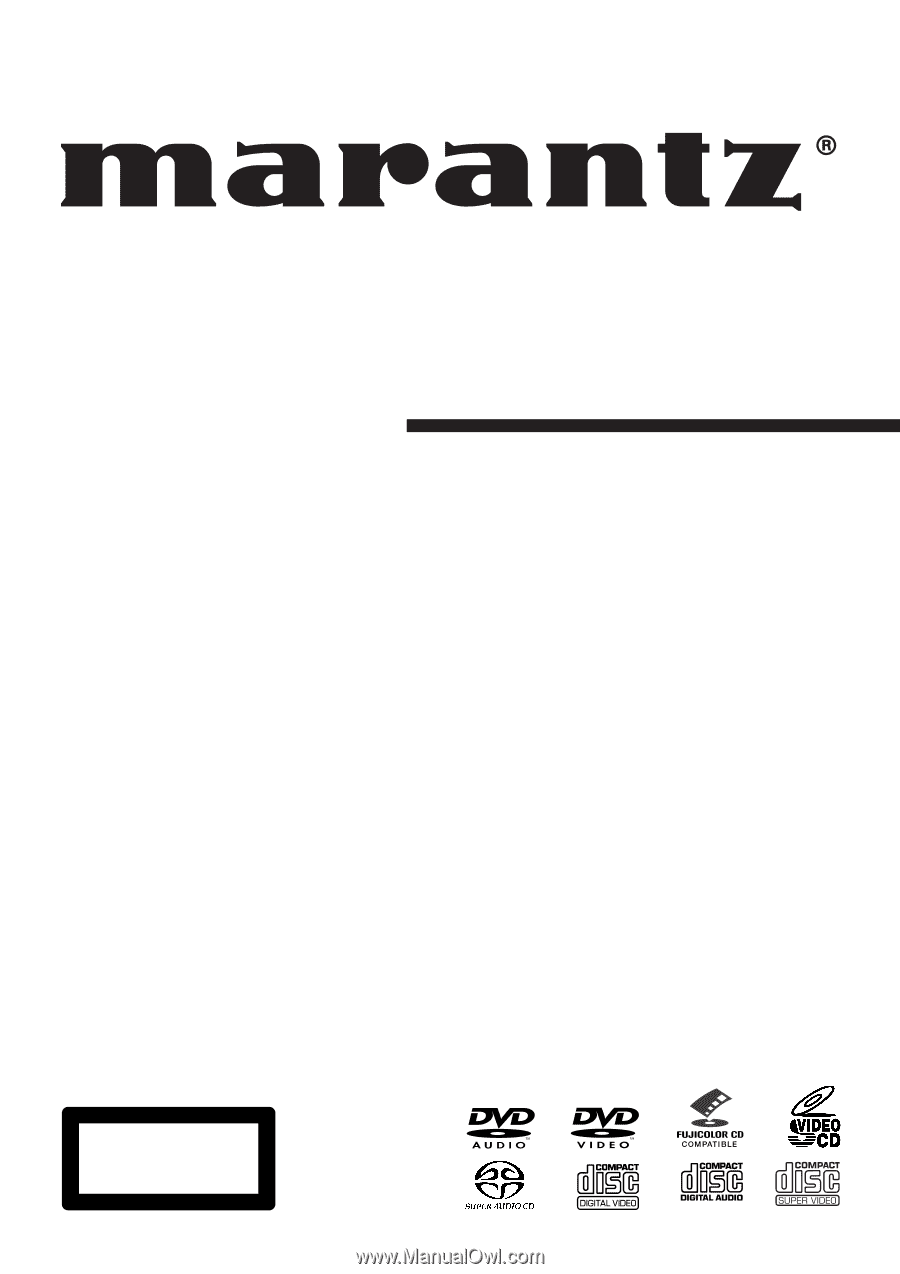
Model DV9500 User Guide
Super Audio CD/DVD Player
CLASS 1 LASER PRODUCT
LUOKAN
1
LASERLAITE
KLASS 1 LASERAPPARAT