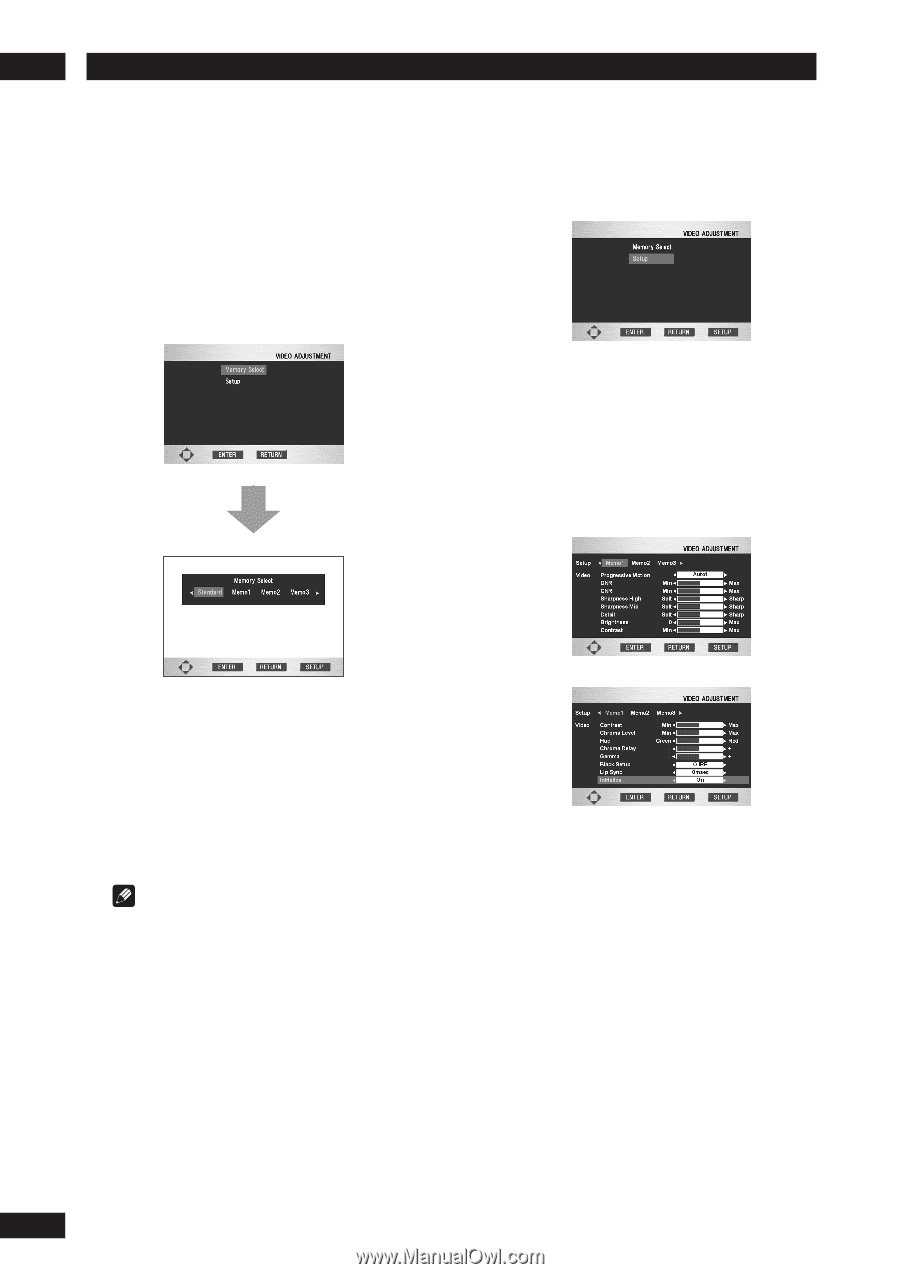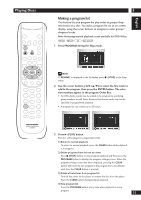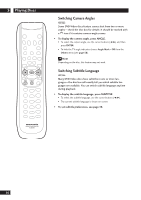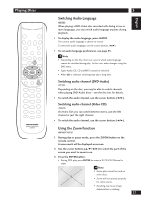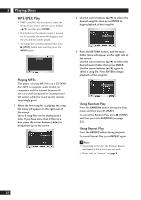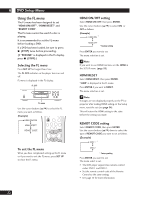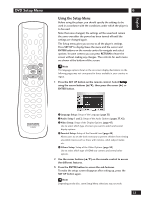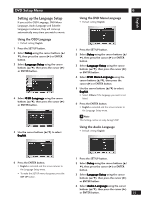Marantz DV9500 DV9500 User Manual - Page 30
Video Adjust - memory
 |
View all Marantz DV9500 manuals
Add to My Manuals
Save this manual to your list of manuals |
Page 30 highlights
5 Playing Discs Video Adjust You can set the picture settings you desire and store them in the player's memory. Selecting a preset 1 Press the VIDEO ADJ. button on the remote control. 2 Select Memory Select. 3 Select a preset. Press ENTER Creating your own setting 1 Press the VIDEO ADJ. button on the remote control. 2 Select Setup. 3 Use the cursor buttons (2/3) to select a Memory (Memo1, 2, 3) to change/store a picture quality parameter. 4 Use the cursor buttons (5/∞) to select a picture quality parameter, then use the cursor buttons (2/3) to adjust that parameter. • Standard - optimized settings for a standard television set • Memo 1, 2, 3 - User presets (see below for more on these) You can highlight a preset while a disc is playing (before you press ENTER to select it) to see the effect on the picture immediately. Note Depending on the disc and your TV/monitor, the effect of these settings may not be clear. 30 • Progressive Motion - When using progressive scan, this adjusts the motion and still picture quality. There are two modes: Auto and Video. In Auto mode, the player automatically distinguishes film-source material and video-source material. Set to the Video mode when you know the program you are watching is from videosource material (such as animations). Auto 1: Standard setting Auto 2: Setting for moving images Auto 3: Setting for still images Video 1: Standard setting Video 2: Setting for moving images Video 3: Setting for still images • DNR - Adjusts the amount of noise reduction (NR) applied to the Y (brightness) component • CNR - Adjusts the amount of noise reduction (NR) applied to the C (color) component