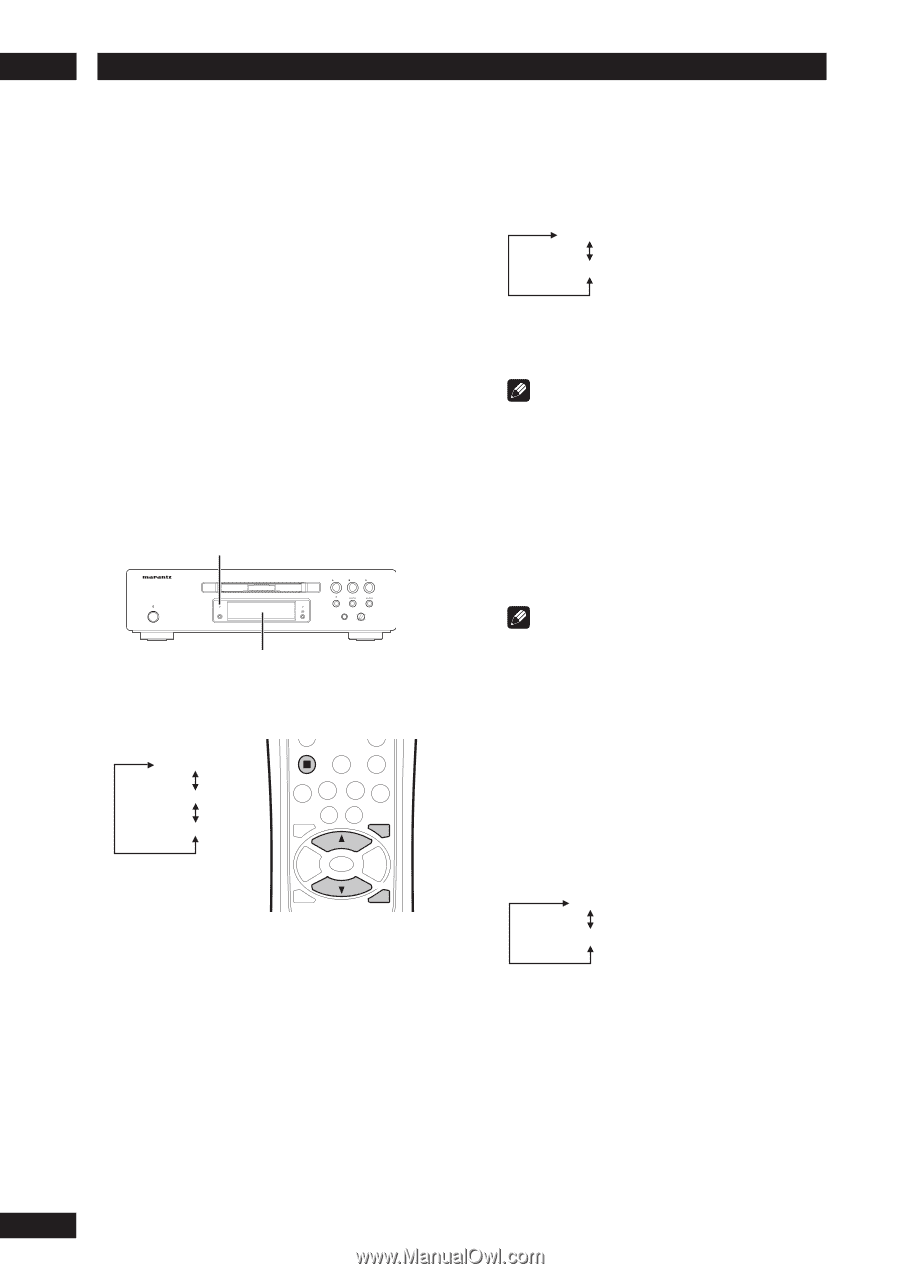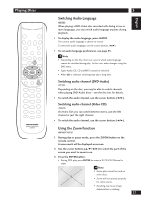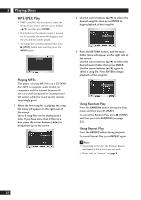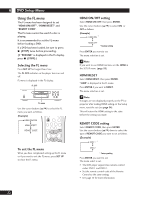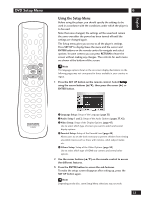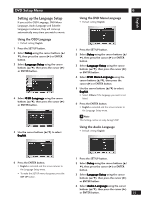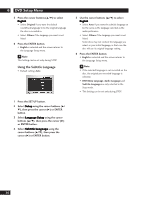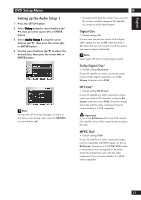Marantz DV9500 DV9500 User Manual - Page 32
DVD Setup Menu
 |
View all Marantz DV9500 manuals
Add to My Manuals
Save this manual to your list of manuals |
Page 32 highlights
6 DVD Setup Menu Using the FL menu The FL menu has been designed to set "HDMI ON/OFF", "HDMI RESET" and "REMOT CODE". The FL menu cannot be used if a disc is playing. It is recommended to set the FL menu before loading a DVD. If a DVD has been loaded, be sure to press 7 (STOP) twice before proceeding. (If "RESUME" is displayed in the FL display, press 7 (STOP).) Selecting the FL menu Press SET UP for longer than 2 sec. The FL OFF indicator on the player turns on and off. FL menu is displayed in the FL display. FL OFF STANDBY POWER ON/OFF FL OFF HDMI/DVI PLAY STOP PAUSE OPEN/CLOSE PHONES LEVEL - + FL menu Use the cursor buttons (5/∞) to select the FL menu you want as follows. (Example) STOP HDMI ON/OFF HDMI RESET MENU REMOT CODE SET UP To exit the FL menu When you have compleated setting up the FL menu or if you want to exit the FL menu, press SET UP to close the FL menu. 32 HDMI ON/OFF setting Select HDMI ON/OFF, then press ENTER. Use the cursor buttons (5/∞) to select ON or OFF as follows. (Example) HDMI ON * HDMI OFF * Factory setting Press ENTER you want to set. The menu selection is set. Note If you want to use HDMI function, set the HDMI in the SETUP menu. (page 52) HDMI RESET Select HDMI RESET, then press ENTER. "SURE" is displayed in the FL menu. Press ENTER if you want to RESET. The menu selection is set. Note If images are not displayed properly on the TV or projector after making HDMI setting on the Setup menu, reset the set (see page 54). This will return the HDMI setting to the state before the setting was made. REMOT CODE setting Select REMOT CODE, then press ENTER. Use the cursor buttons (5/∞) down to select the type of REMOT CODE you want to set as follows. (Example) DVD 1 * DVD 2 * Factory setting Press ENTER you want to set. The menu select is set. • The DVD player support two remote control codes: DVD 1 and DVD 2. • Set the remote control code of the Remote Control to the same setting. • See page 15 for more information.