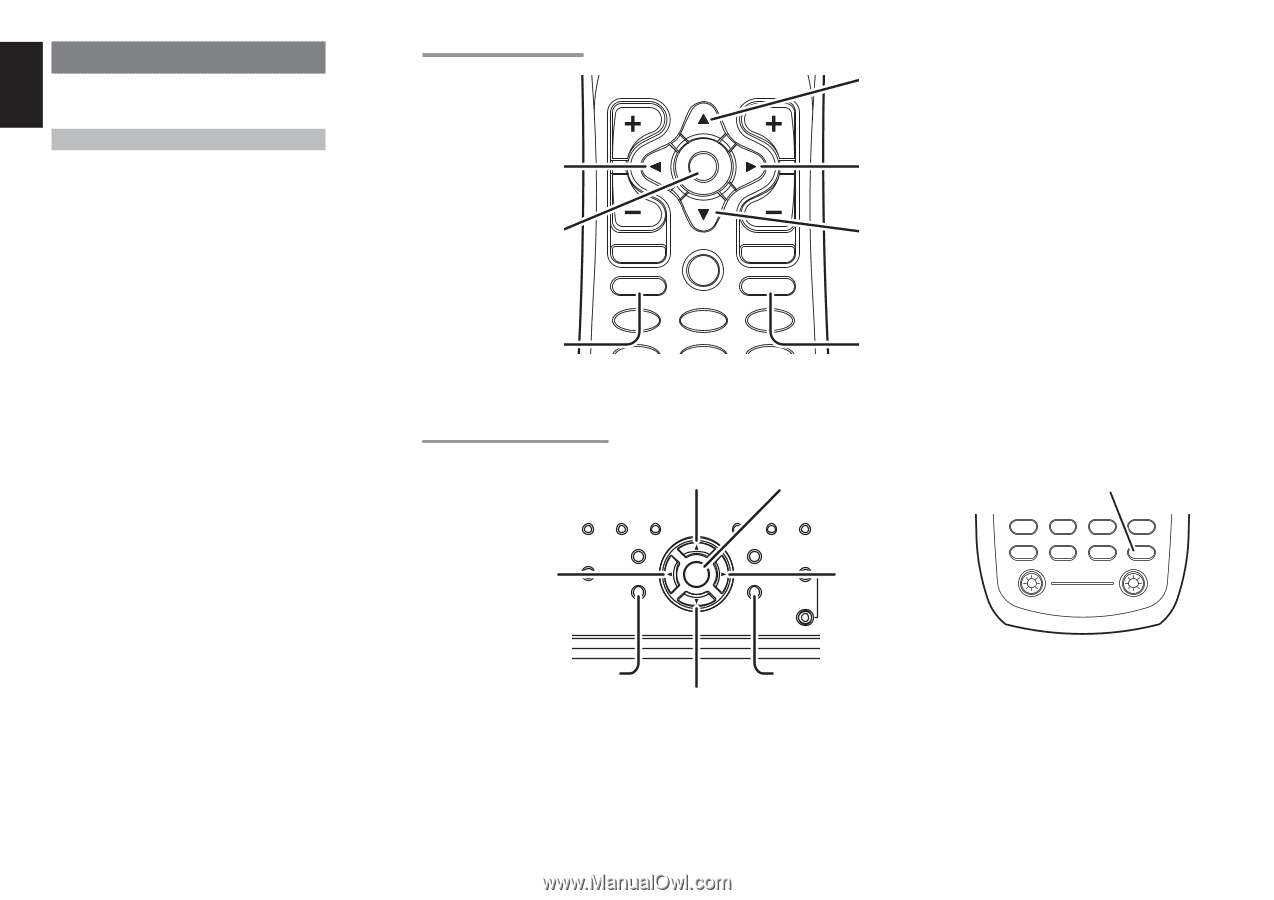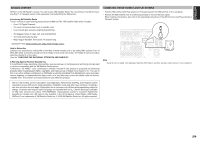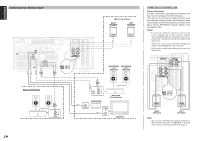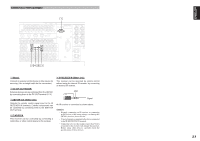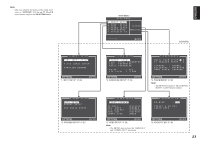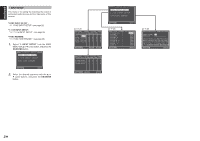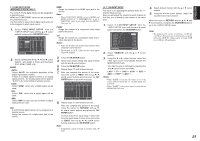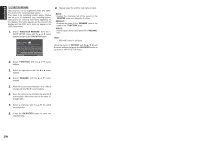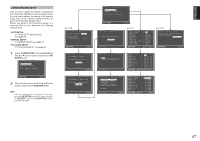Marantz SR7001 User Manual - Page 25
Setup
 |
View all Marantz SR7001 manuals
Add to My Manuals
Save this manual to your list of manuals |
Page 25 highlights
ENGLISH SETUP After all components are connected, initial setup must be performed. ONSCREEN DISPLAY MENU SYSTEM The SR7001 incorporates an onscreen menu system, which makes various operations possible by using the cursor (3, 4, 1 , 2) and OK/ENTER buttons on the remote control unit or on the front panel. Note: • To view the onscreen displays, make certain you have connected the MONITOR OUT jack on the rear panel to the composite, S-Video, component video or HDMI input of your TV or projector. (See page 15, 16) 1. Press the AMP button on the remote control unit. (This step is not needed when operating the setup menus from the SR7001.) 2. Press the MENU button on the remote control or press the MENU button on the front panel. The "MAIN MENU" of the OSD menu system is displayed. There are 6 items in the MAIN MENU. 3. Select the desired sub-menu with the 3 or 4 cursor buttons and press the OK/ENTER button. The display will change to the selected sub-menu. Notes: • If you desire to adjust any sub-menu, you need to set it to UNLOCKED. • To lock sub-menus, set items 1-6 on the MAIN MENU to "LOCKED". (1) Move the cursor to "1. INPUT SETUP" in the MAIN MENU. (2) Select the "0" mark left of "LOCKED" with the 1 or 2 cursor buttons. 4. To exit from OSD menu system, press the EXITbutton, or move the cursor to EXIT and press the OK/ENTER button. Note: • Settings are entered with the ENTER button on the unit or the OK button on the remote control unit. When using the remote control unit, use the OK button as if it were the ENTER button. 22 RC8001SR BUTTON CONTROL CH UP button VOL LEFT button OK RIGHT button OK button MENU button Press this button to display the OSD menu system. PREV MENU TEST 1 7.1CH 4 LIP·SYNC GUIDE CH.SEL 2 ATT 5 MUTE EXIT SURR 3 SPK-AB 6 DOWN button EXIT button Press this button to exit the OSD menu system. SR7001 FRONT BUTTON CONTROL LEFT button UP button ENTER button AUTO MULTI MULTI SPEAKER BAND T-MODE MEMORY THX 7.1CH INPUT MENU ENTER DISPLAY EXIT MultEQ MIC RIGHT button AMP (Amplifier) button TUNER CD CD-R MD TAPE 1 AUX1 AUX2 LIGHT RC8500SR Learning Remote Controller AMP 2 MENU button Press this button to display the OSD menu system. DOWN button EXIT button Press this button to exit the OSD menu system.