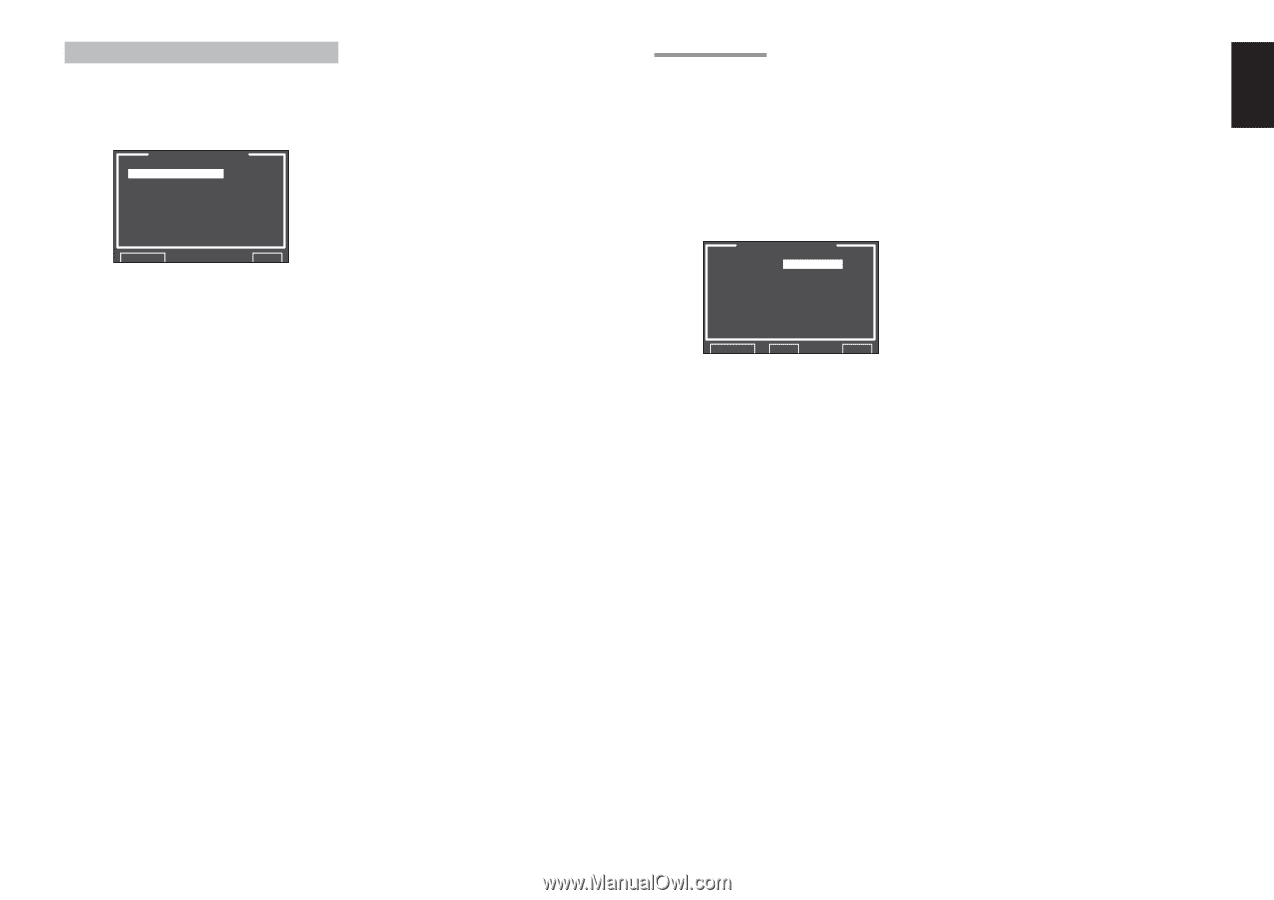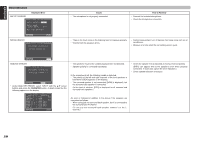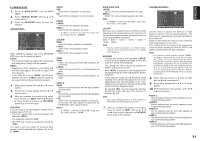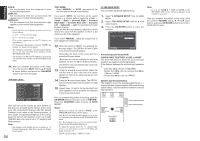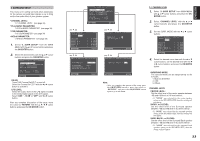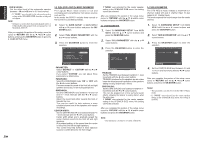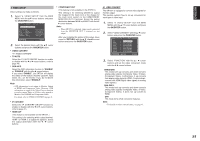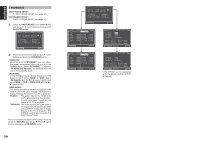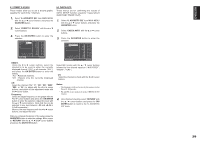Marantz SR7001 User Manual - Page 38
Video Setup
 |
View all Marantz SR7001 manuals
Add to My Manuals
Save this manual to your list of manuals |
Page 38 highlights
4 VIDEO SETUP Video settings are made as follows. 1. Select "4. VIDEO SETUP" from the MAIN MENU with the 3/4 cursor buttons and press the OK/ENTER button. 4.VIDEO SETUP VIDEO CONVERT TV.AUTO OSD INFO I/P CONVERT HDMI OUT COMPO OUT2 :DISABLE :ENABLE :ENABLE :OUTPUT1 :MAIN RETURN NEXT EXIT 2. Select the desired menu with the 3/4 cursor buttons and press the OK/ENTER button. • VIDEO CONVERT "4-1 VIDEO CONVERT" • TV-AUTO Select the TV AUTO ON/OFF function to enable or disable with the 1 or 2 cursor buttons. (refer to page 46) • OSD INFO Select the OSD information function to "ENABLE" or "DISABLE" with the 1 or 2 cursor buttons. If you select "ENABLE", the SR7001 will display the status of the feature (Volume up/down, input select, etc..) on the monitor. If you do not desire this information, select "DISABLE". Note: • OSD information is not output to Monitor Output of HDMI and Component Video. However, OSD information is output if the Video Convert function is used to output Video or S-Video video signals to Monitor Out of HDMI and Component Video. For details, refer to"VIDEO CONVERT"on page 41. • IP CONVERT Select the IP CONVERT ON/OFF function to enable or disable with the 1 or 2 cursor buttons. (refer to page 41) • HDMI OUT (This feature is not available on the SR7001.) This setting is for selecting which output terminal, HDMI 1 or HDMI 2, to output the signal to. Select the output destination with the 1 / 2 cursor buttons. • COMPONENT OUT (This feature is not available on the SR7001.) This setting is for selecting whether to output the images for the main room or the images for the multi room system to the COMPONENT MONITOR OUT 2 terminal. Select the output destination between MAIN and MULTI with the 1 / 2 cursor buttons. Note: • When MULTI 1 is selected, video signals converted from the MONITOR OUT 2 terminal are not output. After you complete this portion of the setup, move cursor to "RETURN" with the 3, 4, 1 and 2 cursor buttons and press the OK/ENTER button. 4-1 VIDEO CONVERT The SR7001 is equipped to convert video signals for monitor output. This section explains how to set up conversion for each type of video input. 1. Select "4. VIDEO SETUP" from the MAIN MENU with the 3 / 4 cursor buttons and press the OK/ENTER button. 2. Select "VIDEO CONVERT" with the 3 / 4 cursor buttons and press the OK/ENTER button. VIDEO CONVERT TV : ANA&HDMI DVD : ANA&HDMI VCR1 : ANA&HDMI DSS : ANA&HDMI AUX1 : ANA&HDMI TAPE : ANA&HDMI CD/R : ANA&HDMI AUX2 : ANA&HDMI RETURN BACK EXIT 3. Select "FUNCTION" with the 3 / 4 cursor buttons and set the video conversion mode with the 1 / 2 cursor buttons ANA&HDMI: This mode both up-converts and down-converts analog video signals (Composite Video, S-Video, Component Video). Furthermore, it up-converts from analog video signal to HDMI. (It cannot downconvert from HDMI digital video signals to analog video signals.) ANA ONLY: This mode both up-converts and down-converts analog video signals (Composite Video, S-Video, Component Video). It does not up-convert to HDMI. OFF: This mode turns off all conversion features. Note: • For details on video convert feature, see page 41. 35 ENGLISH