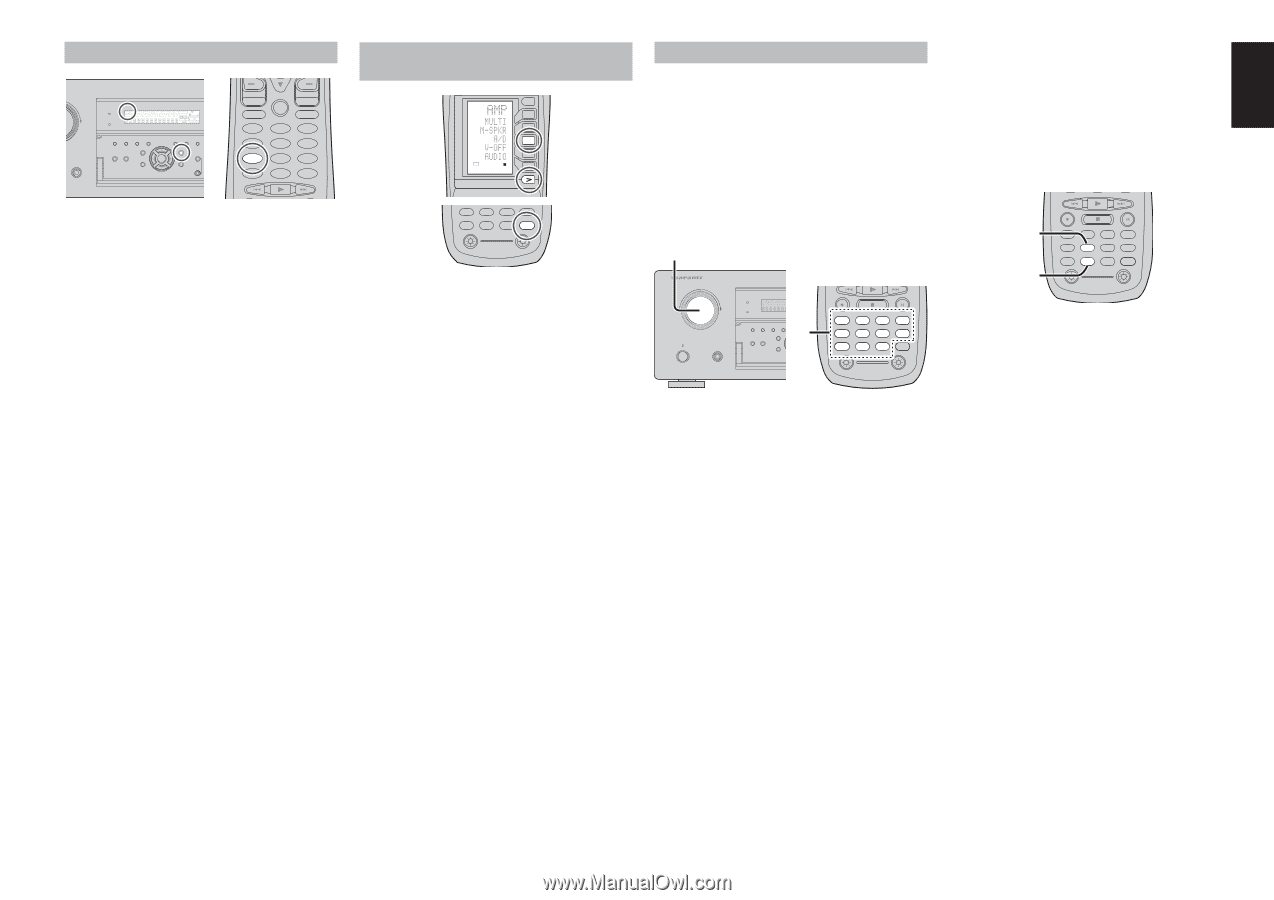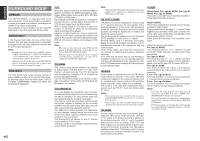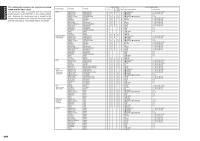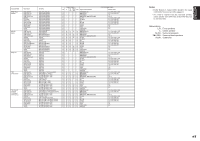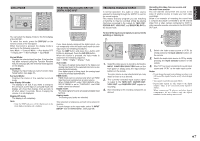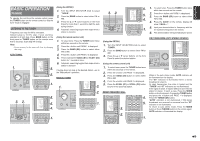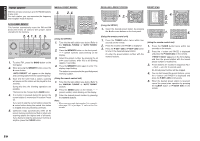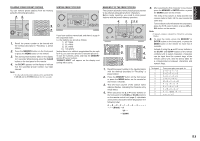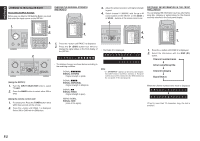Marantz SR7001 User Manual - Page 50
Recording An Analog Source, Selecting Analog Audio Input Or, Digital Audio Input, Display Mode
 |
View all Marantz SR7001 manuals
Add to My Manuals
Save this manual to your list of manuals |
Page 50 highlights
ENGLISH DISPLAY MODE AV SURROUND RECEIVER SR8001 PHONES PURE DIRECT DSD DISP MULTI AUTO TUNED SLEEP AUTO SURR DIRECT ST SPKR A B V-OFF PEAK ATT DISC 6.1 MT X 6.1 NIGHT EQ ANALOG DIGITAL AAC PCM SURROUND DIGITAL LCR LFE SL S SR SURROUND MODE AUTO MULTI MULTI SPEAKER BAND T-MODE MEMORY PURE DIRECT THX 7.1CH INPUT MENU ENTER DISPLAY EXIT S MultEQ MIC PREV MENU TEST 1 7.1CH 4 DISP 7 CLEAR LIP.SYNC GUIDE CH.SEL 2 ATT 5 OSD 8 THX 0 MUTE EXIT SURR 3 SPK-AB 6 SLEEP 9 MEMO You can select the display mode for the front display of the SR7001. To select this mode, press the DISPLAY on the remote control or the front panel. When this button is pressed, the display mode is switched in the following sequence. Input Mode → Surround Mode → Auto display OFF → Display OFF → Normal Mode → Input Mode Normal Mode: Displays the selected input function. If the function has been renamed using the Function Rename feature (see page 26), the renamed name appears on the display. Input Mode: Displays the input mode set via the Function Input Setup feature (see page 25). Surround Mode: Displays the status of the selected surround mode. Auto Display Off mode: The display is off. But, if you make a change to the unit such as the input or surround mode, the display will show that change, then go back to off after about 3 seconds. When changing the volume, it is not displayed. Display Off mode: The display is off completely. Note: • Only the DISP indicator will be illuminated on the front display in display off condition. SELECTING ANALOG AUDIO INPUT OR DIGITAL AUDIO INPUT USE PAGE 4 M D1 D2 D3 D4 D5 CH VOL TUNER CD CD-R MD TAPE 1 AUX1 AUX2 LIGHT RC8001SR Learning Remote Controller AMP 2 If you have already assigned the digital inputs, you can temporarily select the audio input mode for each input source as following procedures. Press the AMP button and press the > button until PAGE4 is displayed. Press the A/D (D3) button. When this button is pressed, the input mode is switched in the following sequence. Auto → HDMI → Digital → Analog → Auto Auto mode: The types of signals being input to the digital and analog input jacks for the selected input source are detected automatically. If no digital signal is being input, the analog input jacks are selected automatically. HDMI mode: HDMI mode can be selected only when an HDMI input has been assigned as an input source. When "HDMI AUDIO" under PREFERENCE of the SETUP MENU is set to "THROUGH", the HDMI mode cannot be selected. Digital mode: The input signal is fixed to an assigned digital input terminal. Analog mode: The analog input jacks are selected. This selection is temporary and will not be stored in memory. To store changes to the input mode, select "1. INPUT SETUP" from the MAIN MENU. (See page 25) RECORDING AN ANALOG SOURCE In normal operation, the audio or video source selected for listening through the SR7001 is sent to the record outputs. This means that any program you are watching or listening to may be recorded simply by placing machines connected to the outputs for TAPE OUT, CD/CDR OUT, VCR1 OUT, and DSS/VCR2 OUT in the record mode. To record the input source signal you are currently watching or listening to 1. AV SURROUND RECEIVER SR8001 INPUT SELECTOR PURE DIRECT DSD DISP MULTI AUTO TUNED SLEEP AUTO SURR DIRECT STANDBY POWER ON/STANDBY PHONES SURROUND MODE AUTO MULTI MULTI SPEAKE PURE DIRECT THX 7.1CH INPUT MENU 1. TV DVD VCR DSS TUNER CD CD-R MD TAPE 1 AUX1 AUX2 LIGHT RC8001SR Learning Remote Controller AMP 2 1. Select the input source to record by turning the INPUT FUNCTION SELECTOR knob on the front panel or simply press the input selector buttons on the remote. The input source is now selected and you may watch or listen to it as desired. 2. The currently selected input source signal is output to the TAPE OUT, CD/CDR OUT, VCR1 OUT, and DSS/VCR2 OUT outputs for recording. 3. Start recording to the recording component as desired. Recording the video from one source and the audio from another You can add the sound from one source to the video of another source to make your own video recordings. Below is an example of recording the sound from a compact disc player connected to CD IN and the video from a video camera connected to VCR1 to video cassette recorder connected to the DSS/VCR2 OUT jack. 2. 1. TV DVD VCR DSS TUNER CD CD-R MD TAPE 1 AUX1 AUX2 LIGHT RC8001SR Learning Remote Controller AMP 2 1. Switch the video output source to VCR1 by simply pressing the input selector buttons on the remote. 2. Switch the audio input source to CD by simply pressing the input selector buttons on the remote. 3. Now "CD" has been selected as the audio input source and "VCR1" as the video input source. Notes: • If you change the input source during recording, you will record the signals from the newly selected input source. • You cannot record the surround effects. • Digital input signals are only output to the digital outputs. There is no conversion from digital to analog . When connecting CD players and other digital components, do not connect only the digital terminals, but the analog ones as well. 47