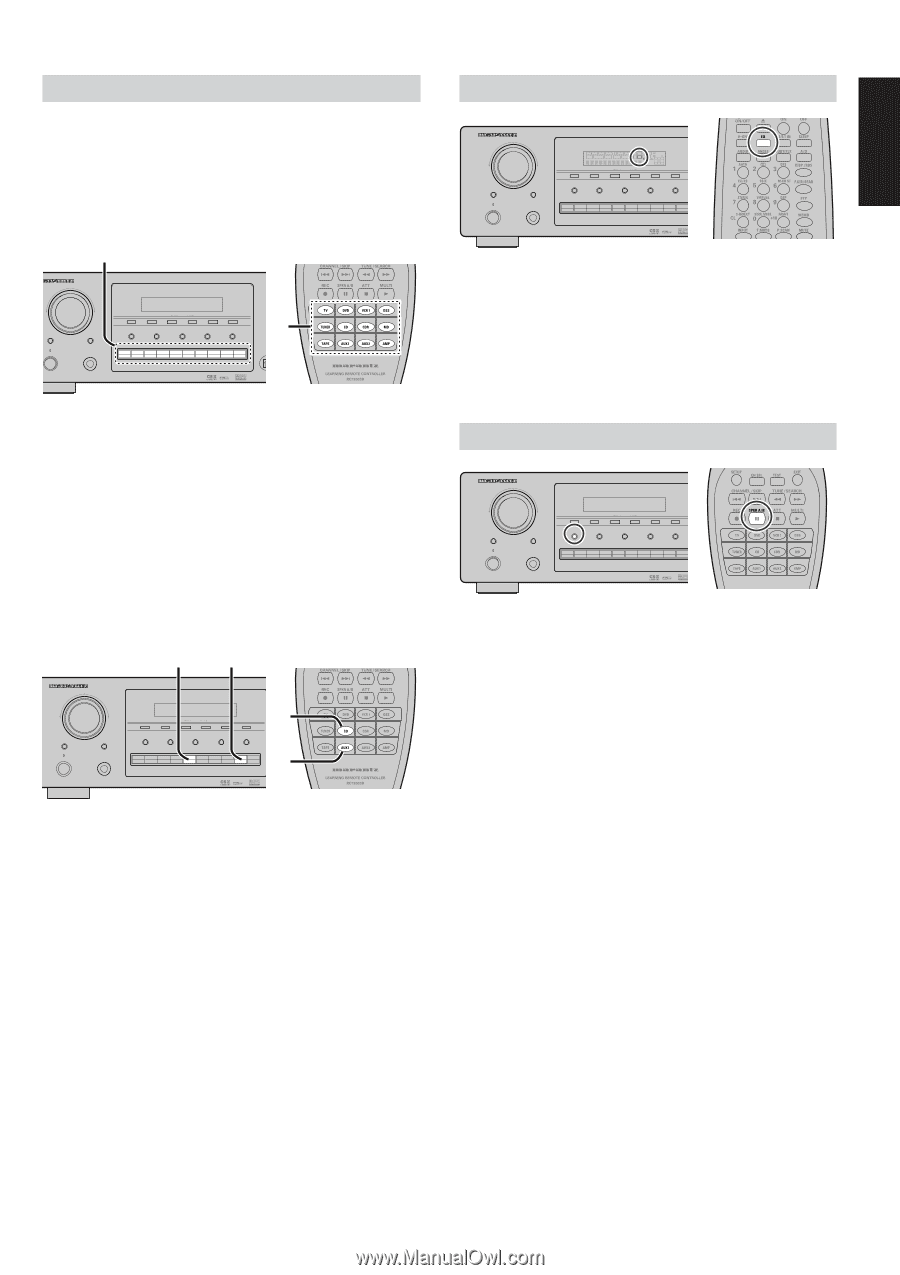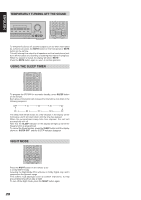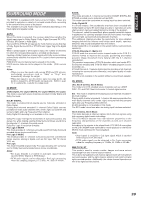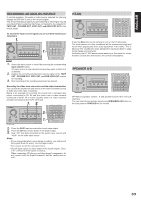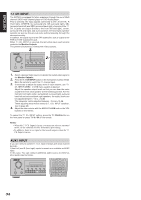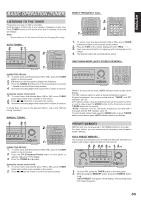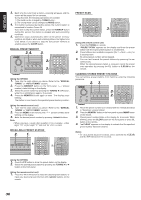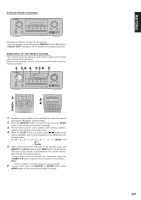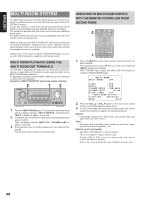Marantz SR7300OSE User Guide - Page 37
Recording An Analog Source, Ht-eq, Speaker A/b
 |
View all Marantz SR7300OSE manuals
Add to My Manuals
Save this manual to your list of manuals |
Page 37 highlights
ENGLISH RECORDING AN ANALOG SOURCE In normal operation, the audio or video source selected for listening through the SR7300 is sent to the record outputs. This means that any program you are watching or listening to may be recorded simply by placing machines connected to the outputs for TAPE OUT , CD-R/MD OUT, VCR1 OUT, and DSS/VCR2 OUT in the record mode. To record the input source signal you are currently watching or listening to 1. SURROUND AV SURROUND RECEIVER SR7300 SELECT STANDBY WER ON/STANDBY ENTER PHONES CLEAR MEMORY TUNING F/P MODE SPEAKRS A/B 7.1CH INPUT A/D S-DIRECT MULTIROOM TV DVD VCR1 DSS/VCR2 AUX1 AUX2 CD-R TAPE CD TUNER DO 1. DIG HT-EQ SURROUND AV SURROUND RECEIVER SR7300 CLEAR DISP MULTI AUTO TUNED SLEEP AUTO SURR DIRECT ST V - OFF NIGHT PEAK ATT DISC 6.1 MTX 6.1 SPKR AB EQ ANALOG DIGITAL PCM SURROUND DIGITAL LCR LFE SL S SR MEMORY TUNING F/P MODE SELECT STANDBY POWER ON/STANDBY ENTER PHONES SPEAKRS A/B 7.1CH INPUT A/D S-DIRECT MULTIROOM TV DVD VCR1 DSS/VCR2 AUX1 AUX2 CD-R TAPE CD TUNER Press the EQ button on the remote to turn on the HT-EQ mode. The tonal balance of a film soundtrack will be excessively bright and harsh when played back over audio equipment in the home. This is because film soundtracks were designed to be played back in large movie theater environments. Activating the HT-EQ feature when watching a film made for movie theaters corrects this and restores the correct tonal balance. 1. Select the input source to record by pressing the corresponding input selector button. The input source is now selected and you may watch or listen to it as desired. 2. Outputs the currently selected input source signal to the TAPE OUT , CD-R/MD OUT, VCR1 OUT, and DSS/VCR2 OUT outputs for recording. 3. Start recording at the recording component as desired. Recording the video from one source and the audio from another You can add the sound from one source to the video of another source to make your own video recordings. Below is an example of recording the sound from a compact disc player connected to CD IN and the video from a video camera connected to AUX1 IN to video cassette tape in a video cassette recorder connected to the VCR1 OUT jack. 1. 2. SURROUND AV SURROUND RECEIVER SR7300 SELECT STANDBY POWER ON/STANDBY ENTER PHONES CLEAR MEMORY SPEAKRS A/B 7.1CH INPUT TUNING A/D F/P S-DIRECT MODE MULTIROOM 2. TV DVD VCR1 DSS/VCR2 AUX1 AUX2 CD-R TAPE CD TUNER 1. SPEAKER A/B SURROUND AV SURROUND RECEIVER SR7300 SELECT STANDBY POWER ON/STANDBY ENTER PHONES CLEAR MEMORY TUNING F/P MODE SPEAKRS A/B 7.1CH INPUT A/D S-DIRECT MULTIROOM TV DVD VCR1 DSS/VCR2 AUX1 AUX2 CD-R TAPE CD TUNER SR7300 has speaker system - A and speaker system- B to front L/R channels. You can select these systems by pressing SPEAKERS A/B button on the front panel or SPKR A/B on the remote 1. Press the AUX1 input source button to set video output. 2. Press the CD input source button to set audio output. 3. Now "CD" has been selected as the audio input source and "AUX1" as the video input source. Notes: • If you change the input source during recording, you will record the signals from the newly selected input source. • You cannot record the surround effects. • Digital input signals are only output to the digital outputs. There is no conversion from digital to analog . When connecting CD players and other digital components, do not connect only the digital terminals, but the analog ones as well. 33