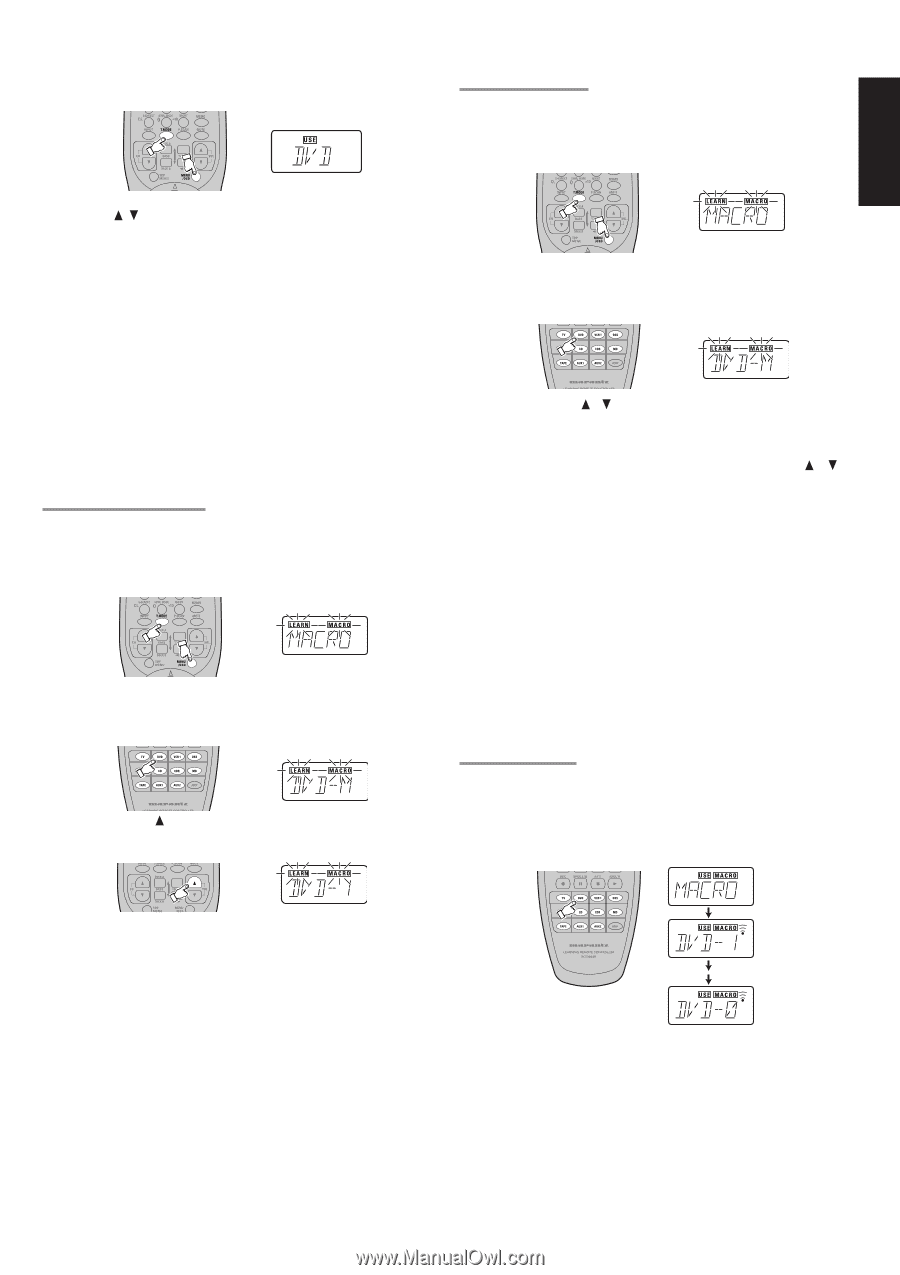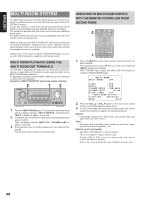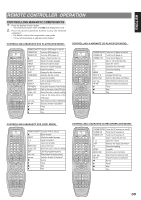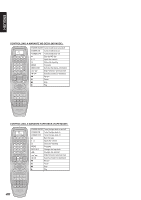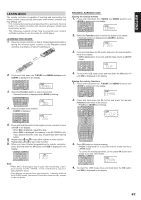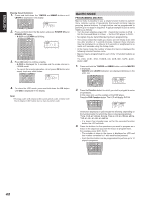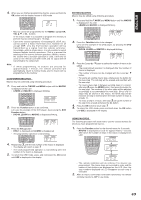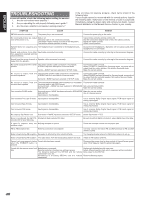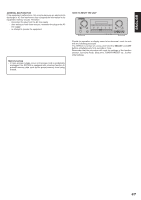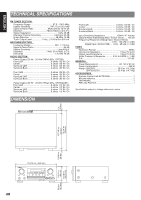Marantz SR7300OSE User Guide - Page 47
Confirming Macros, Editing Macros, Using Macros
 |
View all Marantz SR7300OSE manuals
Add to My Manuals
Save this manual to your list of manuals |
Page 47 highlights
ENGLISH 4. When you are finished programming macros, press and hold the OK button until the display returns to USE mode. • Macros cannot be programmed for the MEMO, cursor/OK, VOL / or CL buttons. In the macro mode it is possible to program the memory to perform macros containing up to 10 steps. • Each of the function operations (12 including CD, CD-R, etc.) can be used in a macro more than once, however for all except AMP, only the first function operation will be transmitted as a signal from the remote controller. Accordingly, within a single macro, it is not possible to switch between multiple function operations. (This is to prevent the switching of the receiver function operation.) Within a macro, the second time a function operation is used, it will only be used on the remote controller itself and no signal will be transmitted to the component. Note: • If, while programming, no buttons are pressed for approximately 1 minute, the remote controller will automatically return to normal mode, and no macro will be programmed in the memory. CONFIRMING MACROS Macros may be confirmed using following procedure. 1. Press and hold the T.MODE and MENU button until the MACRO is displayed on the LCD. • LEARN and MACRO is displayed blinking. 2. Press the Function button to be confirmed. Let's use the example of the DVD player, by pressing the DVD Function button. • DVD-M, LEARN and MACRO is displayed blinking. 3. Press the VOL button. • DVD-1 is displayed and LEARN is disappeared. • The programmed operation is transmitting. EDITING MACROS Macros may be edited using following procedure. 1. Press and hold the T.MODE and MENU button until the MACRO is displayed on the LCD. • LEARN and MACRO is displayed blinking. 2. Press the Function button to be changed. Let's use the example of the DVD player, by pressing the DVD Function button. • DVD-M, LEARN and MACRO is displayed blinking. 3. Press the Cursor / button to select the number of macro to be edited. • The programmed operation is displayed after the number of macro is displayed. • The number of macro can be changed with the cursor / button . • To rewrite an existing macro step, simply press the button for the new step. The old step will be erased and rewritten with the new step. • To insert a new step in between existing steps in a macro, 3 after step press the MEMO button, then press the button for the new step. The numbers of the other steps will be adjusted accordingly to accommodate the new step. Since only 10 steps may be stored in any macro, the tenth step will be erased if an step is inserted when the total number of steps is already 10. 3 • To erase a step in a macro, after step call up the number of the step to be erased and press the CL button. 4. 1 Press the OK button to return step . 5. To return the USE mode, press and hold down the OK button until USE is displayed in the display. USING MACROS The following procedure will show how to use the function buttons for which you have programmed macros. 1. Press the Function button for the desired macro for 3 seconds. • MACRO is displayed on LCD for approximately 1 second, after which the number of steps in the macro is displayed on LCD. 4. 3. Repeat step until the last number of the macro is displayed. 1 • The display will return to step . • The each programmed operation is transmitting when the number of the macro is displayed. 5. To return the USE mode, press and hold down the OK button until USE is displayed in the display. • The remote controller will do nothing if no macros are programmed. The macro steps are executed in order and the names of their buttons are displayed on the LCD. Also, the step numbers displayed on LCD disappear as each step is executed. 2. After all macro commands have been transmitted, the remote controller returns to AMP in use mode. 43