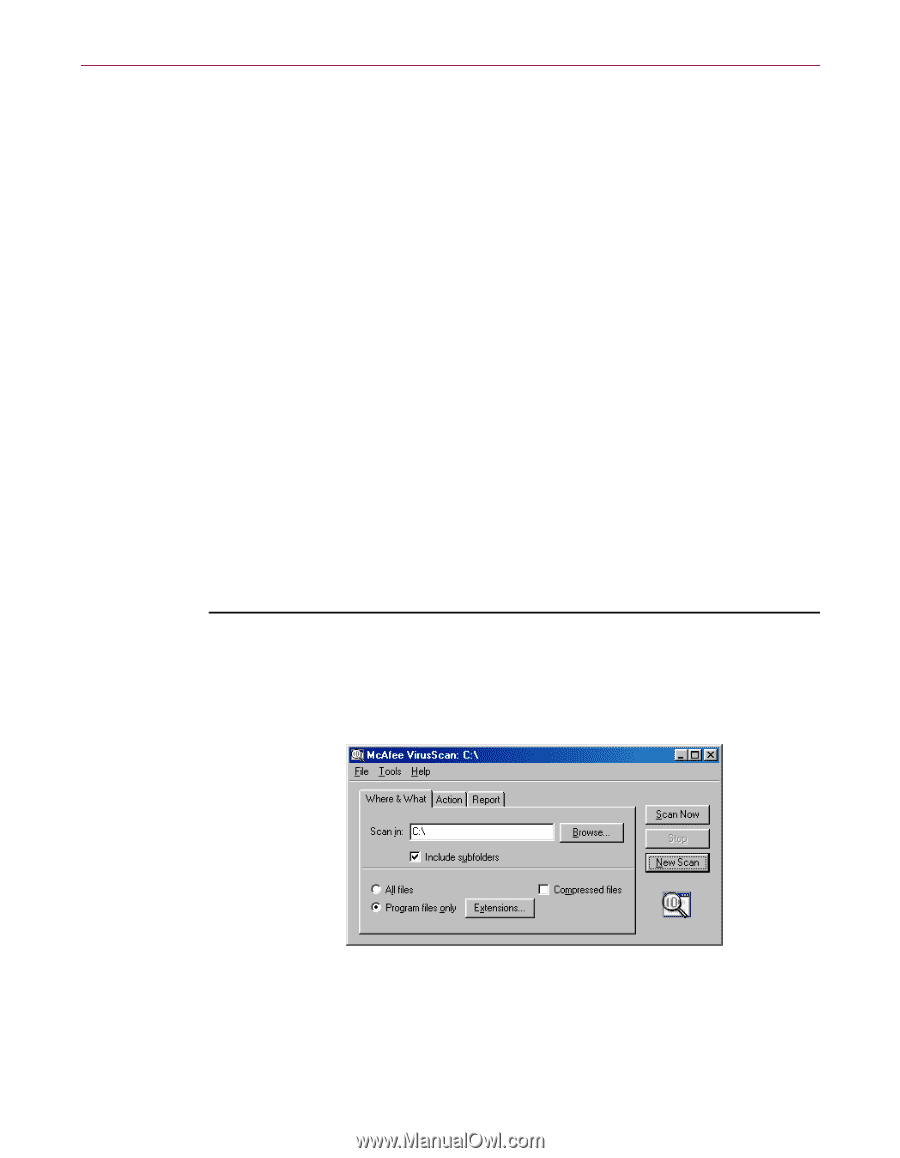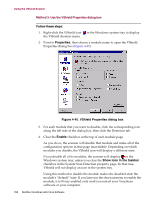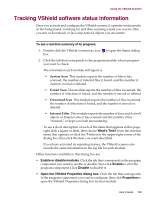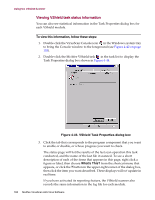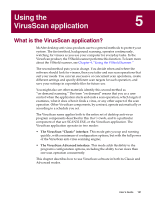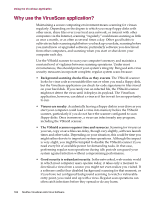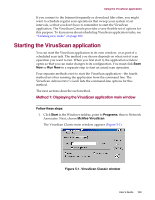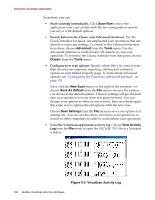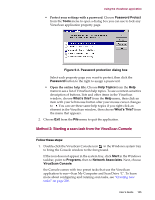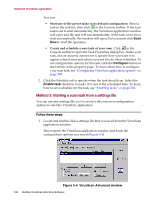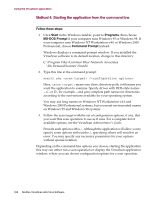McAfee AVDCDE-AA-AA User Guide - Page 163
Starting the VirusScan application, Method 1: Displaying the VirusScan application main window
 |
View all McAfee AVDCDE-AA-AA manuals
Add to My Manuals
Save this manual to your list of manuals |
Page 163 highlights
Using the VirusScan application If you connect to the Internet frequently or download files often, you might want to schedule regular scan operations that sweep your system at set intervals, so that you don't have to remember to start the VirusScan application. The VirusScan Console provides a very flexible set of options for this purpose. To learn more about scheduling VirusScan application tasks, see "Creating new tasks" on page 200. Starting the VirusScan application You can start the VirusScan application in its own window, or as part of a scheduled scan task. The method you choose depends on what sort of scan operation you want to run. When you first start it, the application window opens so that you can make changes to its configuration. You must click Scan Now or Run Now in a separate step to start an actual scan operation. Four separate methods exist to start the VirusScan application-the fourth method involves running the application from the command line. The VirusScan Administrator's Guide lists the command-line options for this method. The next sections describe each method. Method 1: Displaying the VirusScan application main window Follow these steps: 1. Click Start in the Windows taskbar, point to Programs, then to Network Associates. Next, choose McAfee VirusScan. The VirusScan Classic main window appears (Figure 5-1). Figure 5-1. VirusScan Classic window User's Guide 163