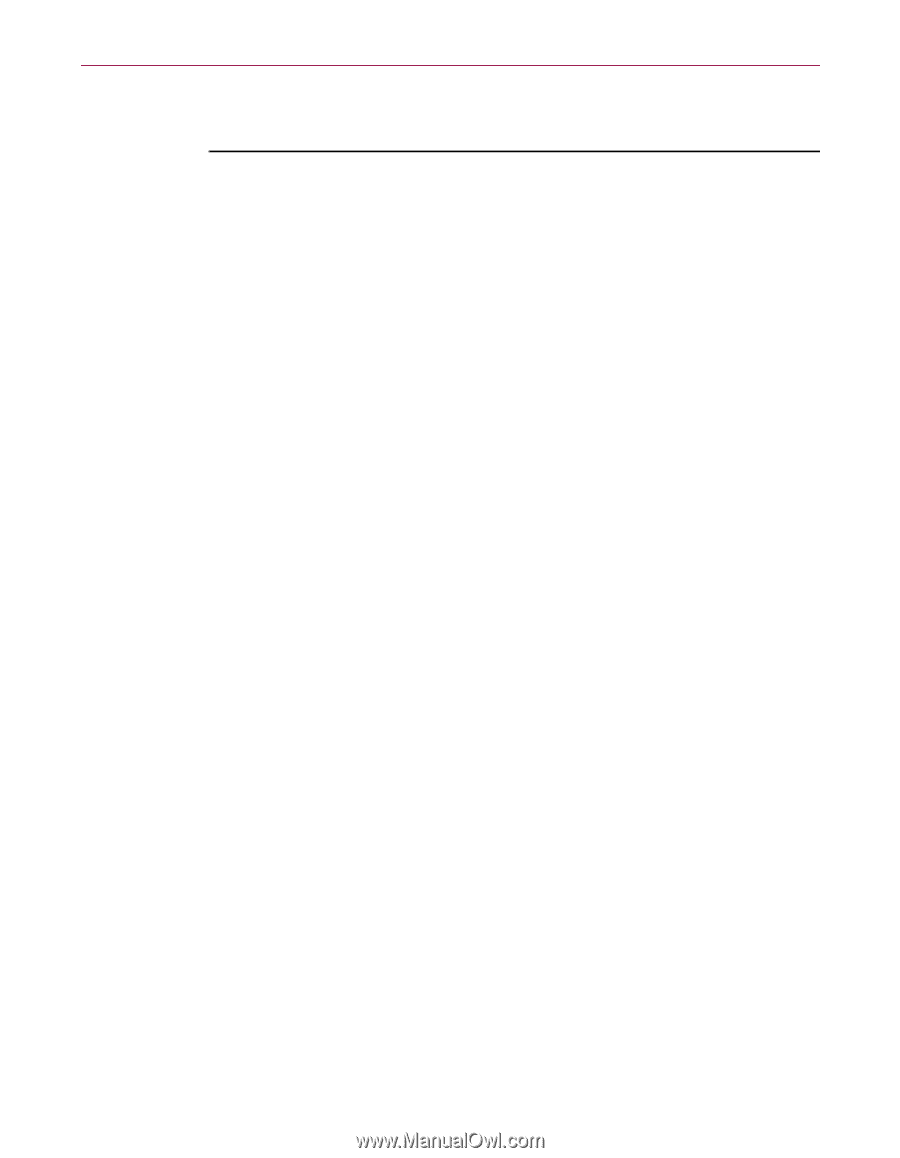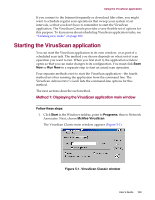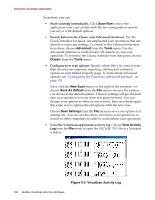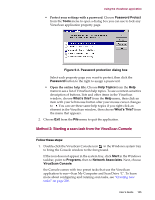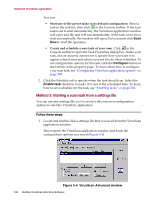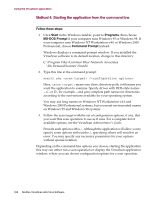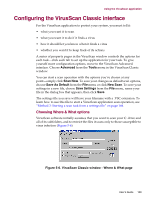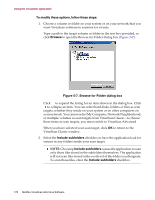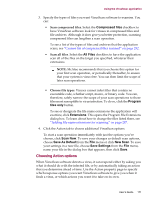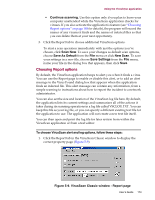McAfee AVDCDE-AA-AA User Guide - Page 168
Method 4: Starting the application from the command line, Follow these steps, Start, Programs
 |
View all McAfee AVDCDE-AA-AA manuals
Add to My Manuals
Save this manual to your list of manuals |
Page 168 highlights
Using the VirusScan application Method 4: Starting the application from the command line Follow these steps: 1. Click Start in the Windows taskbar, point to Programs, then choose MS-DOS Prompt if your computer runs Windows 95 or Windows 98. If your computer runs Windows NT Workstation v4.0 or Windows 2000 Professional, choose Command Prompt instead. Windows displays a command-prompt window. If you installed the VirusScan software to its default location, change to this directory: C:\Program Files\Common Files\Network Associates \On Demand Scanner\Scan32 2. Type this line at the command prompt: scan32.exe / Here, means any drive, directory path, or filename you want the application to examine. Specify drives with DOS-style names -C: or D:, for example-and give complete path names for directories according to the conventions available for your operating system. You may use long names on Windows NT Workstation v4.0 and Windows 2000 Professional systems, but you must use truncated names on Windows 95 and Windows 98 systems. 3. Follow the scan target with the set of configuration options, if any, that you want this scan operation to use as it runs. For a complete list of available options, see the VirusScan Administrator's Guide. Precede each option with a /. Although the application will allow you to specify some options without the /, specifying others will result in an error. You may specify any necessary parameters for your options without special notation. Depending on the command-line options you choose, starting the application this way can either run a scan operation or display the VirusScan application window, where you can choose configuration options for a scan operation. 168 McAfee VirusScan Anti-Virus Software