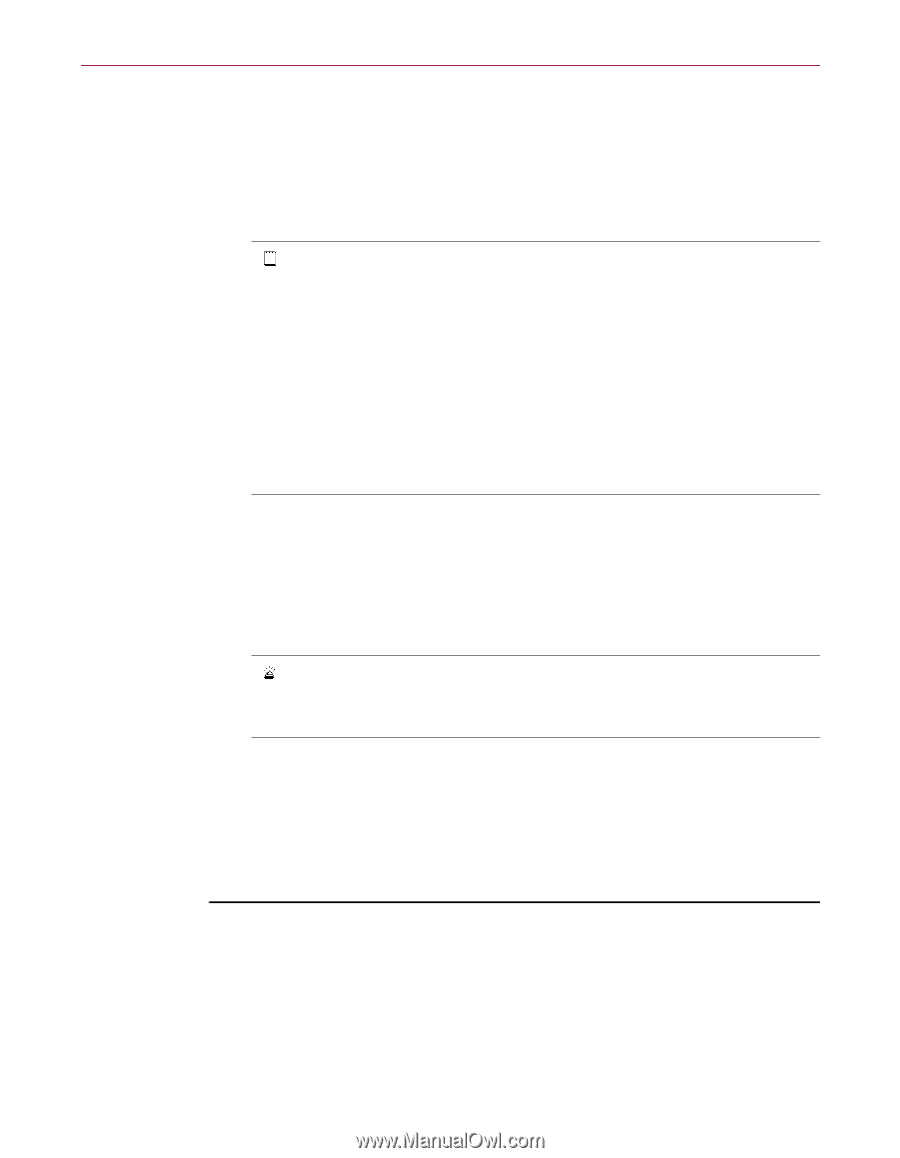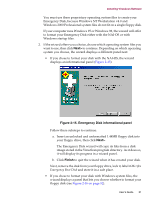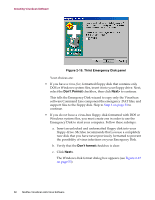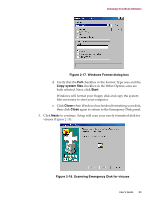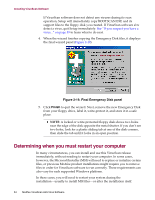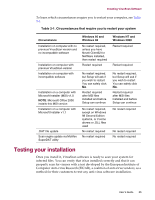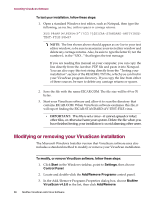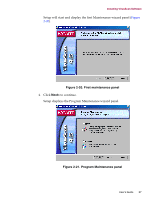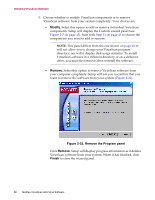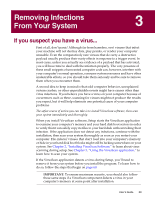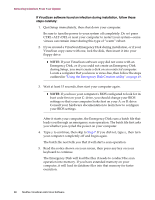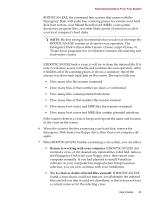McAfee AVDCDE-AA-AA User Guide - Page 56
Modifying or removing your VirusScan installation, Add/Remove Programs
 |
View all McAfee AVDCDE-AA-AA manuals
Add to My Manuals
Save this manual to your list of manuals |
Page 56 highlights
Installing VirusScan Software To test your installation, follow these steps: 1. Open a standard Windows text editor, such as Notepad, then type the following, as one line, with no spaces or carriage returns: X5O!P%@AP[4\PZX54(P^)7CC)7}$EICAR-STANDARD-ANTIVIRUSTEST-FILE!$H+H* Š NOTE: The line shown above should appear as one line in your text editor window, so be sure to maximize your text editor window and delete any carriage returns. Also, be sure to type the letter O, not the number 0, in the "X5O..." that begins the test message. If you are reading this manual on your computer, you can copy the line directly from the Acrobat .PDF file and paste it into Notepad. You can also copy this text string directly from the "Testing your installation" section of the README.TXT file, which you can find in your VirusScan program directory. If you copy the line from either of these sources, be sure to delete any carriage returns or spaces. 2. Save the file with the name EICAR.COM. The file size will be 69 or 70 bytes. 3. Start your VirusScan software and allow it to scan the directory that contains EICAR.COM. When VirusScan software examines this file, it will report finding the EICAR-STANDARD-AV-TEST-FILE virus. Ë IMPORTANT: This file is not a virus-it cannot spreador infect other files, or otherwise harm your system. Delete the file when you have finished testing your installation to avoid alarming other users. Modifying or removing your VirusScan installation The Microsoft Windows Installer version that VirusScan software uses also includes a standard method to modify or remove your VirusScan installation. To modify, or remove VirusScan software, follow these steps: 1. Click Start in the Windows taskbar, point to Settings, then choose Control Panel. 2. Locate and double-click the Add/Remove Programs control panel. 3. In the Add/Remove Programs Properties dialog box, choose McAfee VirusScan v4.5.0 in the list, then click Add/Remove. 56 McAfee VirusScan Anti-Virus Software