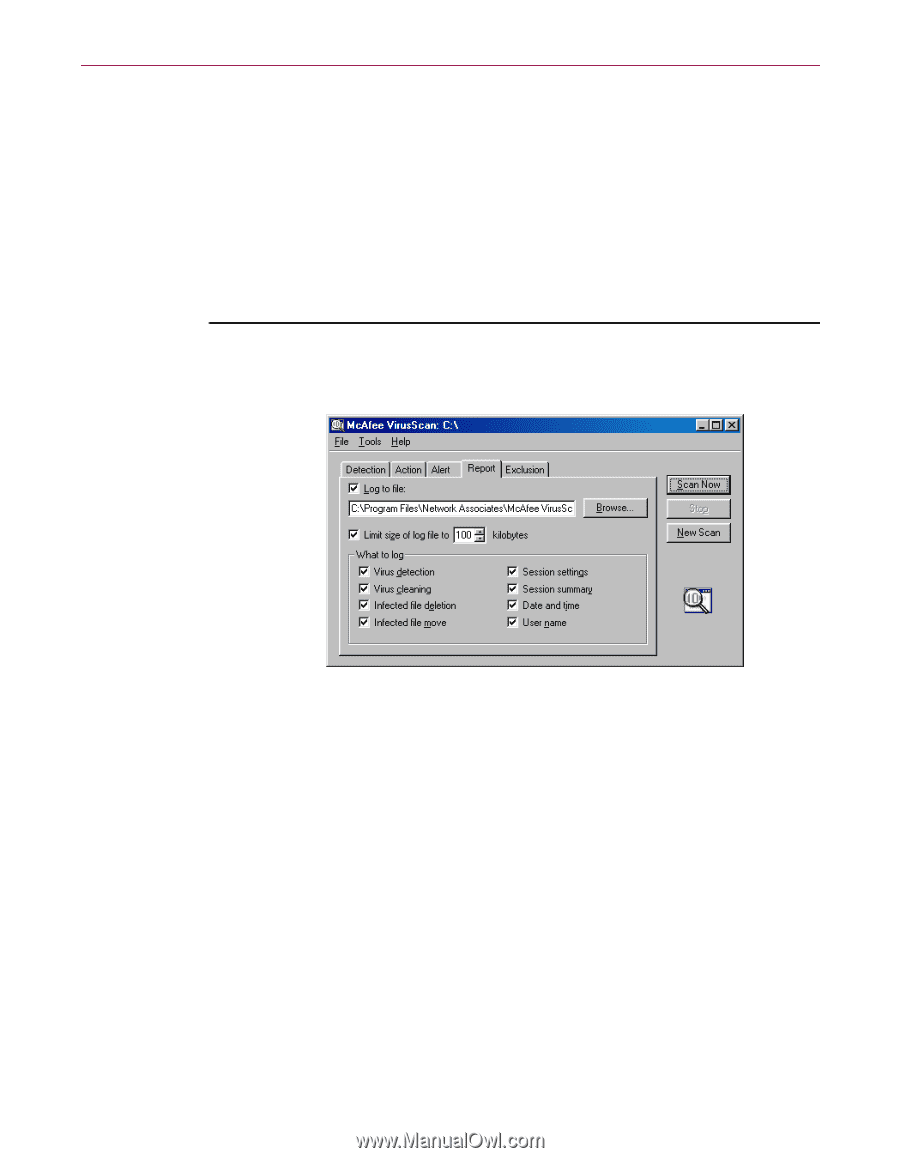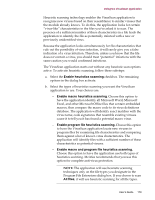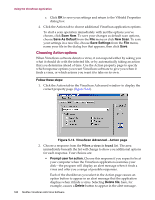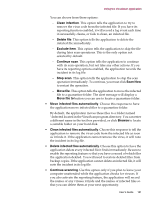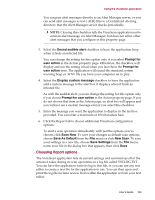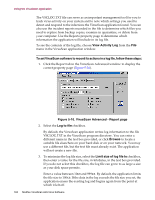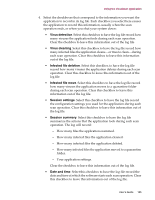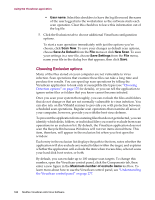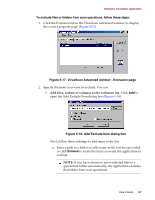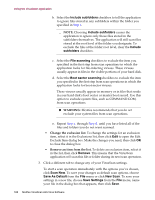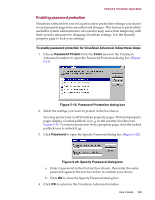McAfee AVDCDE-AA-AA User Guide - Page 184
VirusScan Advanced - Report View Activity Log
 |
View all McAfee AVDCDE-AA-AA manuals
Add to My Manuals
Save this manual to your list of manuals |
Page 184 highlights
Using the VirusScan application The VSCLOG.TXT file can serve as an important management tool for you to track virus activity on your system and to note which settings you used to detect and respond to the infections the VirusScan application found. You can also use the incident reports recorded in the file to determine which files you need to replace from backup copies, examine in quarantine, or delete from your computer. Use the Reports property page to determine which information the application will include in its log file. To see the contents of the log file, choose View Activity Log from the File menu in the VirusScan application window. To set VirusScan software to record its actions in a log file, follow these steps: 1. Click the Report tab in the VirusScan Advanced window to display the correct property page (Figure 5-16). Figure 5-16. VirusScan Advanced - Report page 2. Select the Log to file checkbox. By default, the VirusScan application writes log information to the file VSCLOG.TXT in the VirusScan program directory. You can enter a different name in the text box provided, or click Browse to locate a suitable file elsewhere on your hard disk or on your network. You may use a different file, but the text file must already exist. The application will not create a new file. 3. To minimize the log file size, select the Limit size of log file to checkbox, then enter a value for the file size, in kilobytes, in the text box provided. If you do not select this checkbox, the log file can grow to as large a size as your disk space permits. Enter a value between 10KB and 999KB. By default, the application limits the file size to 100KB. If the data in the log exceeds the file size you set, the application erases the existing log and begins again from the point at which it left off. 184 McAfee VirusScan Anti-Virus Software