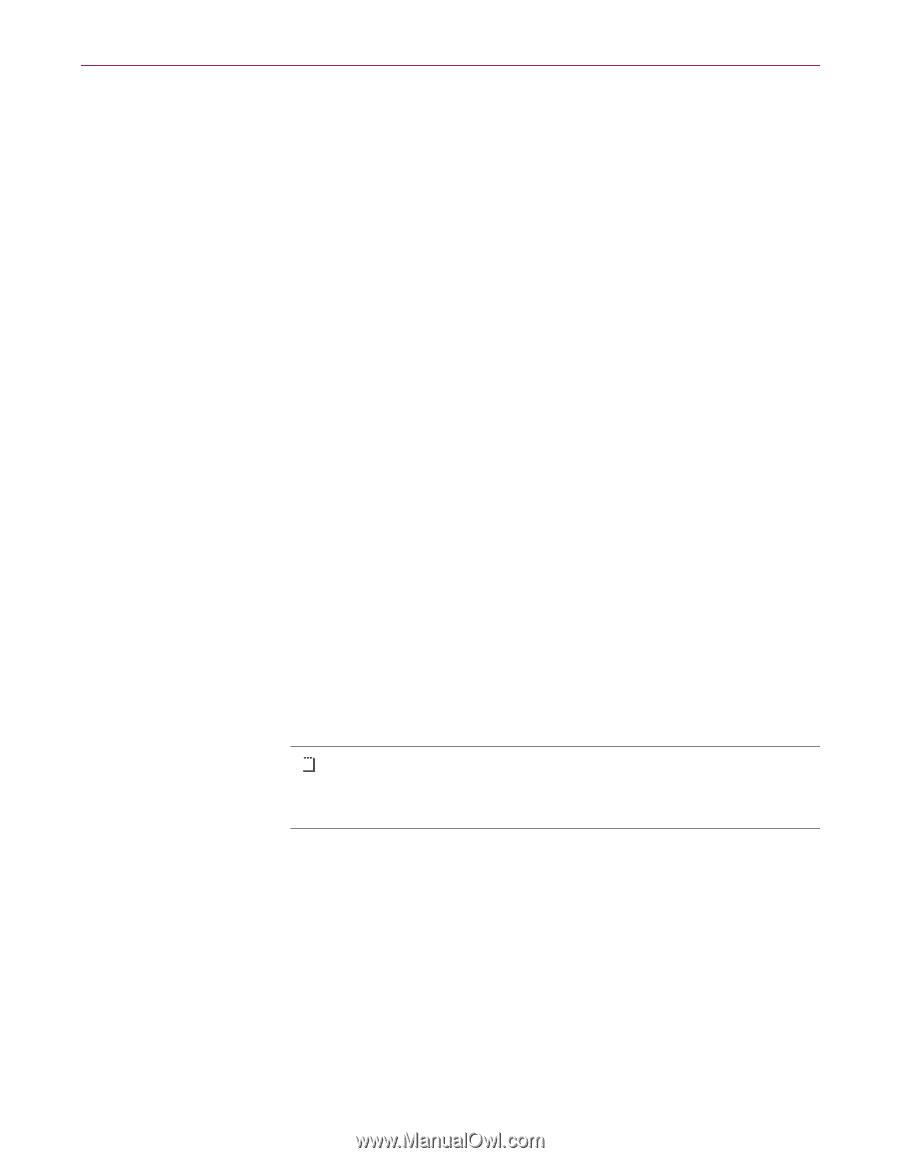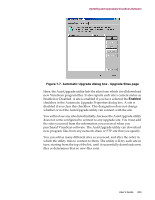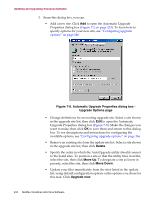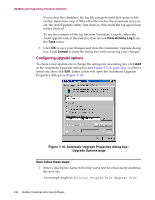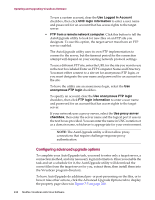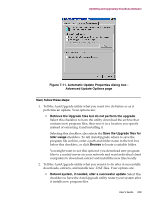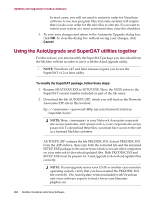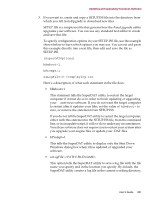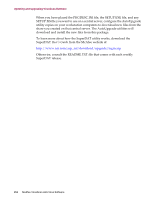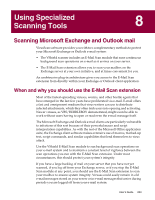McAfee AVDCDE-AA-AA User Guide - Page 248
Configuring advanced upgrade options
 |
View all McAfee AVDCDE-AA-AA manuals
Add to My Manuals
Save this manual to your list of manuals |
Page 248 highlights
Updating and Upgrading VirusScan Software To use a custom account, clear the Use Logged In Account checkbox, then click UNC login information to enter a user name and password for an account that has access rights to the target server. • FTP from a remote network computer. Click this button to tell the AutoUpgrade utility to look for new files on an FTP site you designate. To use this option, the target server must have an FTP service enabled. The AutoUpgrade utility uses its own FTP implementation to connect to the server, but the timeout period for the connection attempt will depend on your existing network protocol settings. To use a different FTP site, enter the URL for the site you want to use in the text box labeled Enter an FTP Computer Name and Directory. You must either connect to a site set for anonymous FTP login, or you must designate the user name and password for an account on the site. To have the utility use an anonymous login, select the Use anonymous FTP login checkbox. To specify an account, clear the Use anonymous FTP login checkbox, then click FTP login information to enter a user name and password for an account that has access rights to the target server. If your network uses a proxy server, select the Use proxy server checkbox, then enter the server name and the logical port it uses in the text boxes provided. You can enter the name in UNC notation or as a domain name, whichever is appropriate for your environment. Š NOTE: The AutoUpgrade utility will not allow proxy connections that require challenge-response proxy authentication. Configuring advanced upgrade options To complete your AutoUpgrade task, you need to enter only a target server, a connection method, and any necessary login information. Once you enable the task and set a schedule for it, the AutoUpgrade utility will download the correct files from the target server for you, extract them, then install them into the VirusScan program directory. To have AutoUpgrade do additional pre- or post-processing on the files, or to have it take other actions, click the Advanced Upgrade Options tab to display the property page shown in Figure 7-5 on page 238. 248 McAfee VirusScan Anti-Virus Software