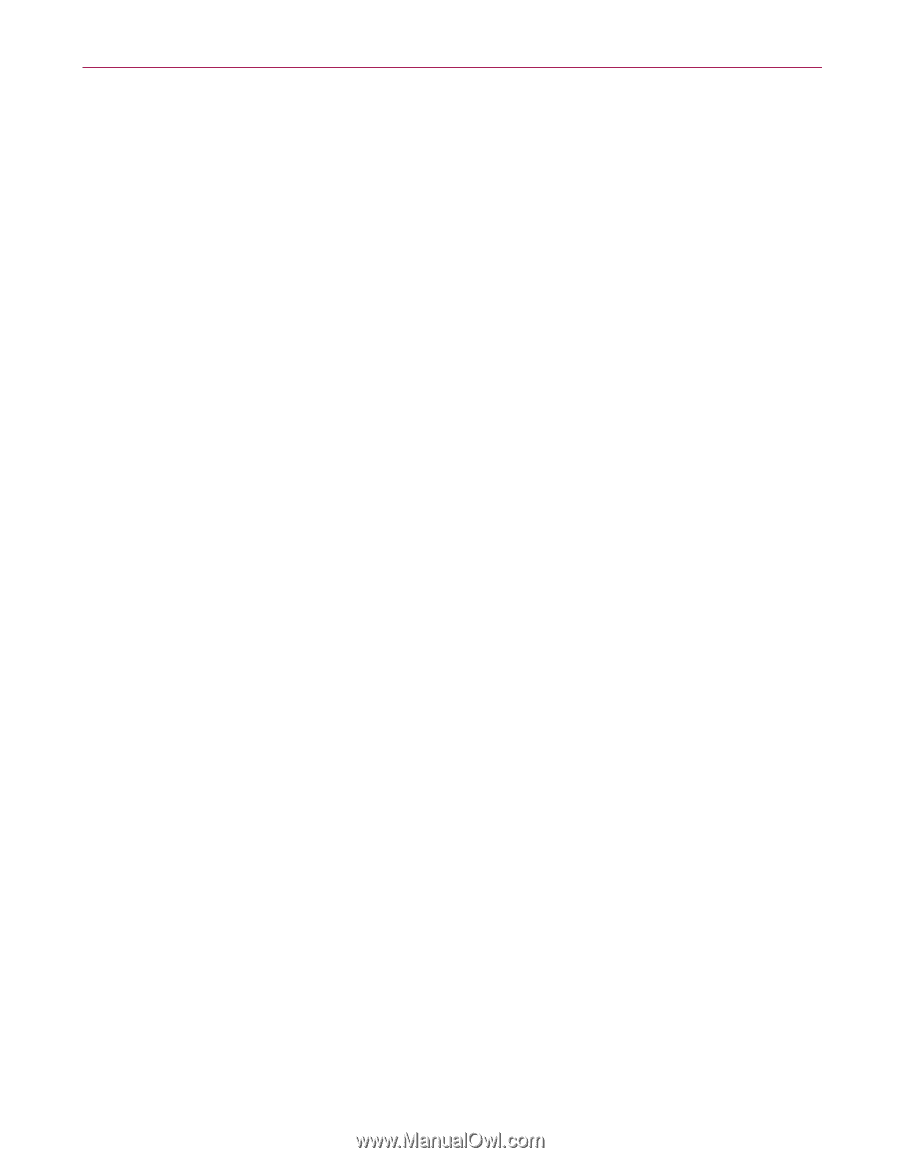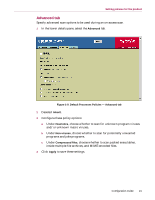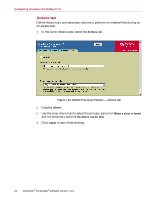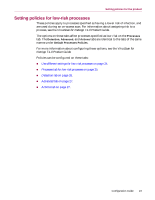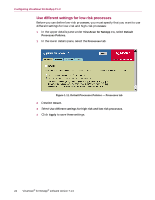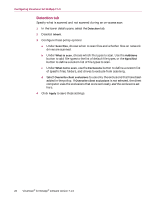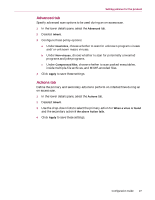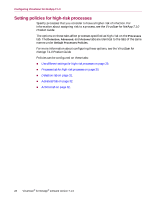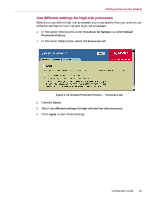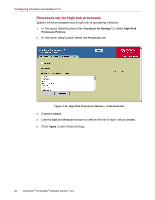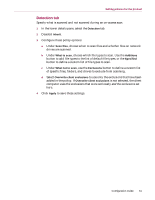McAfee NAPCKE-AB-AA Configuration Guide - Page 26
Detection tab, to use only the exclusions that have been
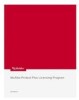 |
View all McAfee NAPCKE-AB-AA manuals
Add to My Manuals
Save this manual to your list of manuals |
Page 26 highlights
Configuring VirusScan for NetApp 7.1.0 Detection tab Specify what is scanned and not scanned during an on-access scan. 1 In the lower details pane, select the Detection tab. 2 Deselect Inherit. 3 Configure these policy options: a Under Scan files, choose when to scan files and whether files on network drives are scanned. b Under What to scan, choose which file types to scan. Use the Additions button to add file types to the list of default file types, or the Specified button to define a custom list of file types to scan. c Under What not to scan, use the Exclusions button to define a custom list of specific files, folders, and drives to exclude from scanning. d Select Overwrite client exclusions to use only the exclusions that have been added in the policy. If Overwrite client exclusions is not selected, the client computer uses the exclusions that were set locally and the exclusions set here. 4 Click Apply to save these settings. 26 VirusScan® for NetApp® software version 7.1.0