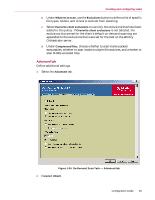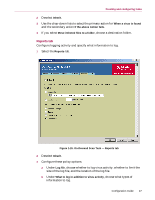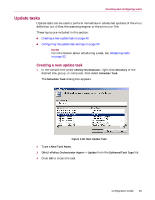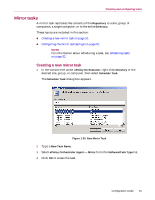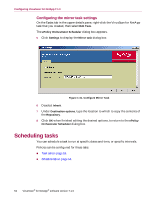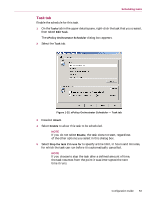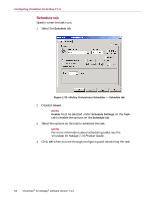McAfee NAPCKE-AB-AA Configuration Guide - Page 50
Configuring the update task settings, ePolicy Orchestrator Scheduler
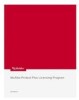 |
View all McAfee NAPCKE-AB-AA manuals
Add to My Manuals
Save this manual to your list of manuals |
Page 50 highlights
Configuring VirusScan for NetApp 7.1.0 Configuring the update task settings 1 On the Tasks tab in the details pane, right-click the VirusScan for NetApp update task that you created, then select Edit Task. The ePolicy Orchestrator Scheduler dialog box appears. 2 Click Settings to display the Update Task dialog box. Figure 1-29. Configure Update Task 3 Deselect Inherit. 4 Under General, choose whether to show the update progress dialog box on the client computer. Š Show update progress dialog - Allows display of the update progress dialog box on the client computer. Deselecting this option prevents display of the progress dialog on client computers. Š Allow users to postpone this update - Gives users the opportunity to postpone this task. Š Maximum number of postpones allowed - Type a number, or select a number from the drop-down list, for the maximum number of times a user can postpone this task. Š Postpone timeout interval - Type a number, or select a number from the drop-down list, for the time, in seconds, during which the user can cancel this update before execution. 50 VirusScan® for NetApp® software version 7.1.0