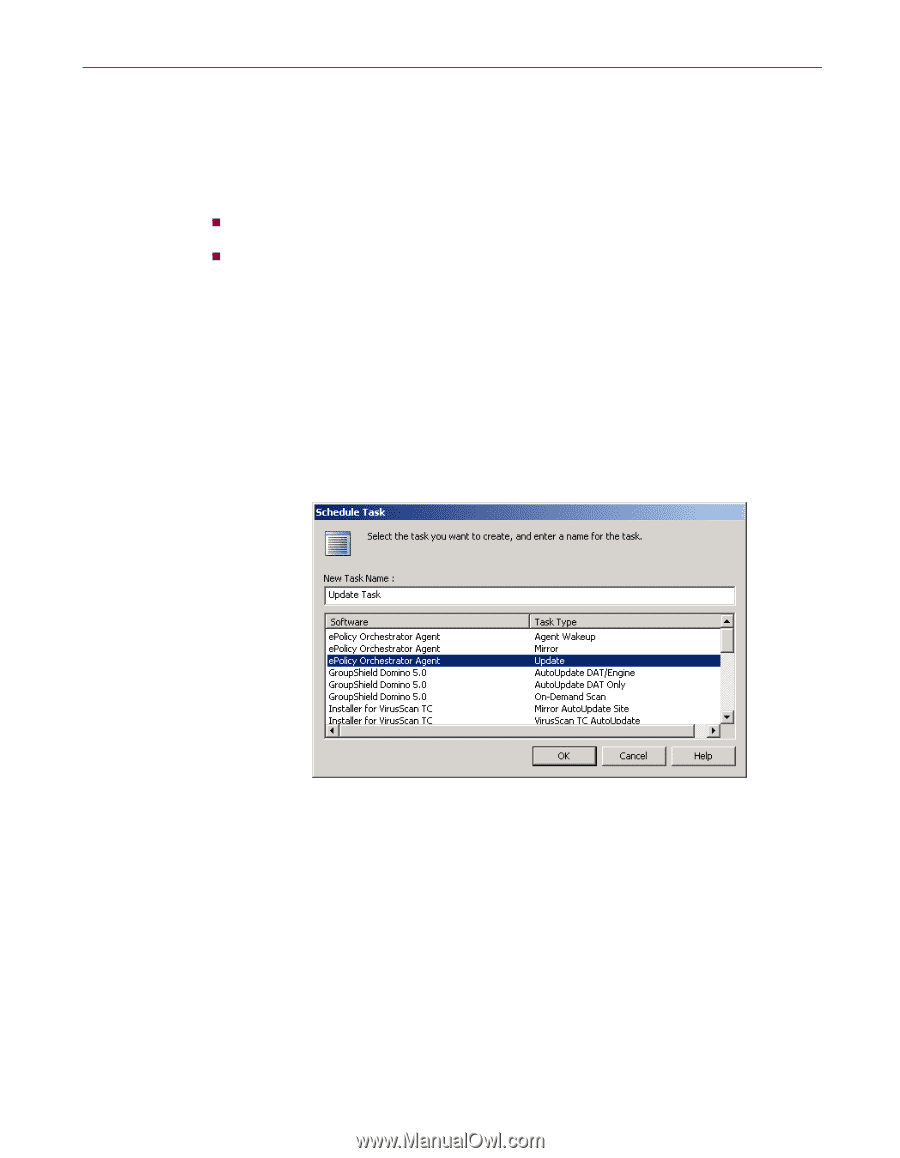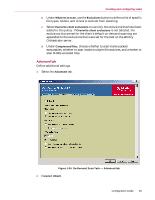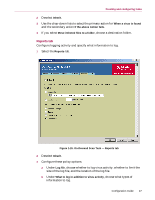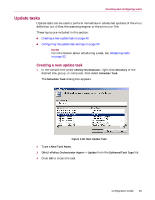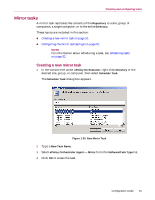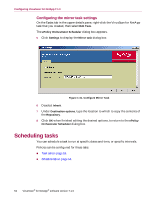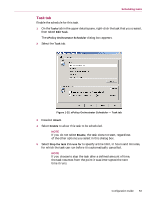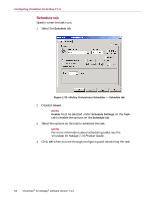McAfee NAPCKE-AB-AA Configuration Guide - Page 49
Update tasks, Creating a new update task
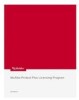 |
View all McAfee NAPCKE-AB-AA manuals
Add to My Manuals
Save this manual to your list of manuals |
Page 49 highlights
Creating and configuring tasks Update tasks Update tasks can be used to perform immediate or scheduled updates of the virus definition (DAT) files, the scanning engine, or the EXTRA.DAT file. These topics are included in this section: „ Creating a new update task on page 49. „ Configuring the update task settings on page 50. NOTE For information about scheduling a task, see Scheduling tasks on page 52. Creating a new update task 1 In the console tree under ePolicy Orchestrator, right-click Directory or the desired site, group, or computer, then select Schedule Task. The Schedule Task dialog box appears. Figure 1-28. New Update Task 2 Type a New Task Name. 3 Select ePolicy Orchestrator Agent - Update from the Software/Task Type list. 4 Click OK to create the task. Configuration Guide 49