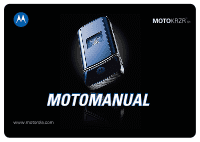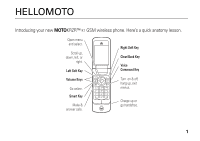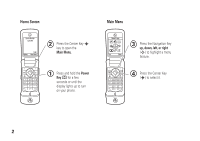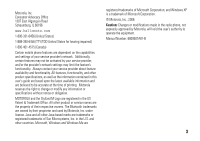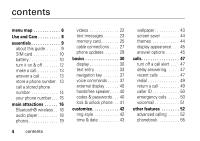Motorola KRZR Series User Manual
Motorola KRZR Series Manual
 |
View all Motorola KRZR Series manuals
Add to My Manuals
Save this manual to your list of manuals |
Motorola KRZR Series manual content summary:
- Motorola KRZR Series | User Manual - Page 1
MOTOKRZR K1 MOTOMANUAL www.motorola.com - Motorola KRZR Series | User Manual - Page 2
- Motorola KRZR Series | User Manual - Page 3
HELLOMOTO Introducing your new MOTOKRZR™ K1 GSM wireless phone. Here's a quick anatomy lesson. Open menu and select. Scroll up, down, left, or right. Left Soft Key Volume Keys Go online. Smart Key Make & answer calls. Right Soft Key Clear/Back Key Voice Command Key Turn on & off, hang up, exit - Motorola KRZR Series | User Manual - Page 4
Home Screen Service Provider 12/31/09 12:00 Options Main Menu 2 Press the Center Key s key to open the Main Menu. 1 Press and hold the Power Key O - Motorola KRZR Series | User Manual - Page 5
your service provider about feature availability and functionality. All features, functionality, and other product specifications, as well as the information contained in this user's guide are by Motorola, will void the user's authority to operate the equipment. Manual Number: 6809507A81-B 3 - Motorola KRZR Series | User Manual - Page 6
contents menu map 6 Use and Care 8 essentials 9 about this guide 9 SIM card 10 battery 10 turn it on & off 12 make a call 13 answer a call 13 store a phone number . 13 call a stored phone number 14 - Motorola KRZR Series | User Manual - Page 7
personalizing 64 call times & costs. . . . 66 handsfree 67 data calls 68 network 70 personal organizer . . . 71 security 73 fun & games 74 service and repairs . . . . 79 SAR Data 80 EU Conformance . . . . . 82 Safety Information . . . . 84 Industry Canada Notice 89 FCC Notice 90 Warranty 91 - Motorola KRZR Series | User Manual - Page 8
• Email Msgs • Message Inbox • Hot Messages • Voicemail • Browser Msgs • Info Services * • Outbox • Drafts • Templates É Tools • SIM Applications * • Calculator • Datebook • Alarm Clock • Dialing Services • Fixed Dial * • Service Dial * • Quick Dial • Activation List * • World Clock Q Games & Apps - Motorola KRZR Series | User Manual - Page 9
features % Airplane Mode • Airplane Mode • Prompt at Power Up j Network • New Network • Network Setup • Available Networks • My Network List * • Service Tone * • Network Jingle * • Call Drop Tone u Security • Phone Lock • Lock Application • Fixed Dial * • Restrict Calls * • SIM PIN • New Passwords - Motorola KRZR Series | User Manual - Page 10
Use and Care Use and Care To care for your Motorola phone, please keep it away from: liquids of any kind Don't expose your phone to water, rain, extreme humidity, sweat, or other moisture. extreme heat or cold Avoid temperatures below -10°C/14°F or above 45°C/113°F. microwaves Don't try to dry - Motorola KRZR Series | User Manual - Page 11
the Important Safety and Legal Information included in the grayedged pages at the back of this guide. about this guide This guide shows how to open a menu feature as follows: Find it: s > e Messages not be available in all areas. Contact your service provider for more information. essentials 9 - Motorola KRZR Series | User Manual - Page 12
symbols This means a feature requires an optional accessory. SIM card Caution: Don't bend or scratch your SIM card. Keep it away from static electricity, water, and dirt. Your Subscriber Identity Module (SIM) card contains personal information like your phone number and phonebook entries. To insert - Motorola KRZR Series | User Manual - Page 13
in a fire because they may explode. Before using your phone, read the battery safety information in the "Safety and General Information" section included in this guide. battery installation 1 2 essentials 11 - Motorola KRZR Series | User Manual - Page 14
you enter an incorrect PIN code three times before the correct code, your SIM card is disabled, and your display shows SIM Blocked. Contact your service provider. - Motorola KRZR Series | User Manual - Page 15
To turn on your phone, press and hold O for a few seconds or until the keypad or display lights up. If prompted, enter your eight-digit SIM card PIN code and/or four-digit unlock code. To turn off your phone, press and hold O for a few seconds. make a call To make a call, enter a phone number and - Motorola KRZR Series | User Manual - Page 16
Contacts on the SIM card only have a Name and Number. 1 Enter a name and other details for the phone number. To select a highlighted item, press the center key s. 2 Press the Done key to store the number. To edit or delete a Phonebook entry, see page 57. To store an email address from the home - Motorola KRZR Series | User Manual - Page 17
screen, press D #, select an entry, press the View key, press the Options key, and select Edit. If you don't know your phone number, contact your service provider. essentials 15 - Motorola KRZR Series | User Manual - Page 18
make handsfree calls. You can also connect your phone with a phone or computer that supports Bluetooth connections to exchange files. Note: The use of wireless phones while driving may or bonding mode (see the user's guide for the device). You can connect your phone with only one device at a time. - Motorola KRZR Series | User Manual - Page 19
, turn it off and back on. Tip: Want to know more about your headset or car kit? For specific information about a device, refer to the instructions that came with it. copy files to another device You can copy a media file, phonebook entry, datebook event, or Web shortcut from your phone to - Motorola KRZR Series | User Manual - Page 20
your phone could not copy the file to the other device, make sure the device is on and ready in discoverable mode (see the user's guide for the device). Also, make sure the device is not busy with another similar Bluetooth connection. Note: Once you connect your phone to a Bluetooth device - Motorola KRZR Series | User Manual - Page 21
Find it: s > h Multimedia > Sounds and select the file you want to play. Press S up to play or pause. Press S down to stop. Press S right or left to go forward or back. To download songs to your phone, see page 76. To copy files between your phone and a computer, see page 28. Note: Your phone may - Motorola KRZR Series | User Manual - Page 22
in a message. Your phone might tell you that this is a Multimedia Msg, since it has a picture in it. Some other phones or networks do not support picture messages. Press the Yes key to send the message. • Press D to discard the photo and return to the active viewfinder. Before you capture the - Motorola KRZR Series | User Manual - Page 23
photo settings. Switch Storage Device Choose to store pictures on your phone or a memory card. Free Space See how much memory remains. Note: Your service provider may store some content in user memory before you receive the phone. self portrait If you close your phone while the viewfinder is - Motorola KRZR Series | User Manual - Page 24
the message. Your phone might tell you that this is a Multimedia Msg, since it has a picture in it. Some other phones or networks do not support picture messages. Press the Yes key to send the message. videos To view, delete, or manage videos you've recorded, see page 75. Your camera - Motorola KRZR Series | User Manual - Page 25
it. Press the Options key to enter a new number. To send the message, press the Send key. Note: Some other phones or networks do not support messages with videos. • Press D to discard the video and return to the active viewfinder. text messages To create a group mailing list, see page 59. For - Motorola KRZR Series | User Manual - Page 26
might tell you that this is a Multimedia Msg, if it has multiple pages or media objects in it. Some other phones or networks do not support multimedia messages. Press the Yes key to send the message. receive a text message When you receive a message, your phone plays an alert, and the display - Motorola KRZR Series | User Manual - Page 27
To see all of your text messages: Find it: s > e Messages > Message Inbox If a multimedia message contains media objects: • Photos, pictures, and animations show as you read the message. • A sound file plays when its slide shows. Use the volume keys to adjust the sound volume. • Attached files are - Motorola KRZR Series | User Manual - Page 28
install or remove a memory card 1 Remove the battery door (see page 11). 2 To install the memory card, make sure the memory card's metal contacts are facing down, and slide the top of the memory card under the metal band. To remove the memory card, slide it back out of the holder. 3 Replace the - Motorola KRZR Series | User Manual - Page 29
like ring tones or games, in user memory. Your service provider may store some content in user memory before you data. Note: Motorola Original USB data cables and supporting software are sold separately. Check your computer or hand user's guide for more information. To make data calls through a - Motorola KRZR Series | User Manual - Page 30
connect your memory card to a computer You can use a cable connection to access your phone's memory card with a PC. Note: When your phone is connected to a computer, you can only access the memory card through the computer. On your phone: Disconnect the cable from your phone, if it is connected, - Motorola KRZR Series | User Manual - Page 31
5 Disconnect the cable from your phone and computer. On your phone: To return to Data as your USB default connection, press s > w Settings > Connection > USB Settings > Default Connection > Data Connection. phone updates Sometimes we think of ways to make your phone's software faster or more - Motorola KRZR Series | User Manual - Page 32
page 1 for a basic phone diagram. display The home screen appears when you turn on the phone. Service Provider To dial a number from the home screen, press number keys and N. Press S up, down, Your home screen might look different from the one shown, depending on your service provider. 30 basics - Motorola KRZR Series | User Manual - Page 33
. 2 EDGE/GPRS Indicator - Shows when your phone is using a high-speed Enhanced Data for GSM Evolution (EDGE) or General Packet Radio Service (GPRS) network connection. Indicators can include: H GPRS PDP context active B GPRS packet data available œ EDGE 3 Data Indicator - Shows connection status - Motorola KRZR Series | User Manual - Page 34
4 Roam Indicator - Shows W when your phone is seeking or using a network outside your home network. 5 Active Line Indicator - Shows shows h to indicate an active phone call, or g to indicate when call forwarding is on. Indicators for dual-line-enabled SIM cards can include: f line 1 active e line 2 - Motorola KRZR Series | User Manual - Page 35
text entry Some features let you enter text. For indicator descriptions see following section. Vk Msg SMS:0 Flashing cursor indicates insertion point. Options Cancel Press the Options key to open the submenu. Press the Cancel key to exit without making changes. Press # in a text entry view - Motorola KRZR Series | User Manual - Page 36
(á), no capitals (Á), or next letter capital (Â). • To enter numbers quickly, press and hold a number key to temporarily switch to numeric mode. Press the number keys to enter the numbers you want. Enter a space to change back to iTAP or Tap mode. • Press 1 to enter punctuation or other characters. - Motorola KRZR Series | User Manual - Page 37
For example, if you press 7 7 6 4, your display shows: Hold S up or down to see a list of word Uj Msg SMS:7 options. Program Press S right to accept Program. Press the Options key to open message options. Options Press * to enter a space at the cursor. Cancel Press the Cancel key to cancel the - Motorola KRZR Series | User Manual - Page 38
For example, if you press 7 one time, your display shows: Character displays at insertion Um Msg point. Page SMS:2995 Press the Options key to open message options. Options Send To After you enter text, press the Send To key to enter recipients. Your phone might suggest a word. Press S right - Motorola KRZR Series | User Manual - Page 39
volume Press the volume keys to: • turn off an incoming call alert • change the earpiece volume during calls • change the ringer volume from the home screen Tip: Sometimes silence really is golden. That's why you can quickly set your ringer to Vibrate or Silent by holding the down volume key while - Motorola KRZR Series | User Manual - Page 40
and replace John Smith with a phonebook entry name): voice commands "Call 555-1212" "Call John Smith" "Send Email John Smith" "Send Voice Note 555-1212" "Send Voice Note John Smith" "Send Message 555-1212" "Send Message John Smith" "Lookup John Smith" "Go to Voicemail" "Go to Camera" "Go to Redial" - Motorola KRZR Series | User Manual - Page 41
Tips: • You can say a phonebook entry's name and number type together. For example, say "Call John Smith Mobile" to call the Mobile number stored for John Smith. • Speak numbers at a normal speed and volume, pronouncing each digit distinctly. Don't pause between digits. • For voice command help, - Motorola KRZR Series | User Manual - Page 42
& passwords Your phone's four-digit unlock code is originally set to 1234. The six-digit security code is originally set to 000000. If your service provider didn't change these codes, you should change them: Find it: s > w Settings > Security > New Passwords You can also change your SIM PIN password - Motorola KRZR Series | User Manual - Page 43
You can lock your phone to keep others from using it. To lock or unlock your phone, you need the four-digit unlock code. To manually lock your phone: Press s > w Settings > Security > Phone Lock > Lock Now. To automatically lock your phone whenever you turn it off: Press s > w Settings > Security - Motorola KRZR Series | User Manual - Page 44
customize ring style Each ring style profile uses a different set of sounds or vibrations for incoming calls and other events. Here are the profiles you can choose: õ Loud ô Soft Î Vibrate Ì Vibe & Ring ö Vibe then Ring Í Silent The ring style profile's indicator appears at the top of your home - Motorola KRZR Series | User Manual - Page 45
Date > Autoupdate > Time & Time Zone. If you don't want your phone to automatically update your time zone and date, choose Time Only instead. To manually set the time zone, time, and date, turn off Autoupdate, then: Press s > w Settings > Initial Setup > Time and Date > Time Zone, time or date. To - Motorola KRZR Series | User Manual - Page 46
options Layout Select Center to center the image in the display, Tile to repeat the image across the display, or Fit-to-screen to stretch the image across the display. screen saver Set a photo, picture, or animation as a screen saver. The screen saver appears when the flip is open and no activity is - Motorola KRZR Series | User Manual - Page 47
To download a theme, see page 76. To delete themes you downloaded, press s > h Multimedia > Themes, scroll to the theme, and press Options > Delete or Delete All. display appearance To choose a phone skin that sets the look and feel of your phone's display: Press s > w Settings > Personalize > Skin. - Motorola KRZR Series | User Manual - Page 48
Find it: s > w Settings > In-Call Setup > Answer Options options Multi-Key Open to Answer Delayed Answer Answer by pressing any key. Answer by opening the flip. Set up your delayed answering option (see page 47). 46 customize - Motorola KRZR Series | User Manual - Page 49
calls To make and answer calls, see page 13. turn off a call alert You can press the volume keys to turn off a call alert before answering the call. delay answering If you want to answer a call, but need to step outside first, you can delay answering the call. When your phone rings, press the Delay - Motorola KRZR Series | User Manual - Page 50
Find it: s > s Recent Calls, then press * or # to switch to Dialed Calls, Received Calls, or Missed Calls Scroll to a call. A % next to a call means the call connected. • To call the number, press N. • To see call details (like time and date), press the center key s. • To see the Last Calls Menu, - Motorola KRZR Series | User Manual - Page 51
options Talk then Fax Filter by Notepad Call Times Call Cost Data Times Data Volumes Talk and then send a fax in the same call (see page 68). Select all, dialed, received, or missed calls. Open the number in a text editor. Open your call time information. Open your call cost information. See how - Motorola KRZR Series | User Manual - Page 52
or hide your phone number from the next person you call, enter the phone number and press Options > Hide ID/Show ID. emergency calls Your service provider programs one or more emergency phone numbers, such as 911 or 112, that you can call under any circumstances, even when your phone is - Motorola KRZR Series | User Manual - Page 53
s > e Messages > Voicemail Your phone may prompt you to store your voicemail phone number. If you don't know your voicemail number, contact your service provider. Note: You can't store a p (pause), w (wait), or n (number) character in this number. If you want to store a voicemail number with these - Motorola KRZR Series | User Manual - Page 54
other features advanced calling To use voice commands for calling, see page 37. features attach a phone number Dial an area code or prefix for a phonebook number, then press Options > Attach Number. features notepad Press s > s Recent Calls, press the Options key, then > Notepad. • To call the - Motorola KRZR Series | User Manual - Page 55
features international calls If your phone service includes international dialing, press and hold 0 to insert your local international access code (indicated by +). Then, press the keypad keys to dial the country code - Motorola KRZR Series | User Manual - Page 56
features conference call During a call: Dial the next number, press N, and press Options > Link. transfer a call During a call: Options > Transfer, dial transfer number, press N call forwarding Set up or cancel call forwarding: s > w Settings > Call Forward features restrict calls Restrict outgoing - Motorola KRZR Series | User Manual - Page 57
on or off: s > w Settings > Security > Fixed Dial Use the fixed dial list: s > É Tools > Dialing Services > Fixed Dial features quick dial Dial preprogrammed phone numbers: s > É Tools > Dialing Services > Quick Dial DTMF tones Activate DTMF tones: s > w Settings > Initial Setup > DTMF To send DTMF - Motorola KRZR Series | User Manual - Page 58
entry You can assign the keys 1 through 9 to phonebook entries. Then, when you press and hold a key, your phone calls the entry. Note: Your service provider might assign some keys, such as 1 for your voicemail number. You can only speed dial the phonebook entries stored on your phone (not on - Motorola KRZR Series | User Manual - Page 59
features edit or delete a phonebook entry Edit a number stored in the phonebook: s > n Phonebook, scroll to the phonebook entry, and press Options. You can select Edit Contact, Delete Contact, or other options. Shortcut: In the phonebook, press keypad keys to enter the first letters of an entry you - Motorola KRZR Series | User Manual - Page 60
features set picture ID for a phonebook entry Assign a photo or picture to show when you receive a call from an entry: s > n Phonebook > entry, then press Options > Edit Contact > Picture > picture name Note: The Picture option isn't available for entries stored on the SIM card. To copy an entry - Motorola KRZR Series | User Manual - Page 61
features create a new category s > n Phonebook, then press Options > Manage Contacts > Edit Categories > [New Category] Enter the category name, and select its members from your phonebook entries. edit a category s > n Phonebook, then press Options > Manage Contacts > Edit Categories Scroll to the - Motorola KRZR Series | User Manual - Page 62
features copy one phonebook entry Copy an entry from the phone to the SIM card, or from the SIM card to the phone: s > n Phonebook, scroll to the entry, press Options > Copy to SIM Card or Copy to Phone copy multiple phonebook entries Copy multiple phonebook entries between the phone and SIM card: s - Motorola KRZR Series | User Manual - Page 63
messages For basic text message features, see page 23. features send email s > e Messages > Create Message > New Email send voice message s > e Messages > Create Message > New Voice Msg Your phone starts recording the voice message. To stop recording, press the Stop key. Your phone inserts the voice - Motorola KRZR Series | User Manual - Page 64
features read and manage messages s > e Messages > Message Inbox Icons next to each message indicate if it is read > or unread - Motorola KRZR Series | User Manual - Page 65
features print message over Bluetooth® connection You can use a Bluetooth wireless connection to send a message from your phone to a printer. s > e Messages > Message Inbox, Email Msgs, Outbox, or Drafts Scroll to the message you want to print and press Options > Print. You cannot print message - Motorola KRZR Series | User Manual - Page 66
browser messages Read messages received by your micro-browser: s > e Messages > Browser Msgs info services Read subscription-based information services messages: s > e Messages > Info Services personalizing features language Set menu language: s > w Settings > Initial Setup > Language 64 other - Motorola KRZR Series | User Manual - Page 67
features scroll Set the scroll bar to Up/Down or Wrap Around in menu lists: s > w Settings > Initial Setup > Scroll text marquee Set the speed for scrolling text in your display: s > w Settings > Initial Setup > Text Marquee activate ringer IDs Activate ringer IDs assigned to phonebook entries and - Motorola KRZR Series | User Manual - Page 68
it. s > w Settings > Initial Setup > Master Clear call times & costs Network connection time is the elapsed time from the moment you connect to your service provider's network to the moment you end the call by pressing O. This time includes busy signals and ringing. 66 other features-call times - Motorola KRZR Series | User Manual - Page 69
time you track on your resettable timer may not equal the amount of time for which you are billed by your service provider. For billing information, contact your service provider. features call times Show call timers: s > s Recent Calls, press the Options key, then > Call Times in-call timer Show - Motorola KRZR Series | User Manual - Page 70
laws and regulations on the use of these products. features speakerphone Activate the speakerphone during a call: Press the Speaker key (if available), or Options > Spkrphone On. auto answer (car kit or headset) Automatically answer calls when connected to a car kit or headset: s > w Settings > Car - Motorola KRZR Series | User Manual - Page 71
password, the Microsoft® Exchange server name, and the user domain name. Confirm that the Mobility option is enabled on the email account, and that data service is activated with your phone service provider. other features-data calls 69 - Motorola KRZR Series | User Manual - Page 72
your phone to synchronize. network features network settings See network information and adjust network settings: s > w Settings > Network software update Your service provider can send updated phone software over the air to your phone. When your phone receives a software update, you can choose to - Motorola KRZR Series | User Manual - Page 73
personal organizer features set alarm s > É Tools > Alarm Clock turn off alarm When an alarm happens: To turn off the alarm, press the Disable key or O. To set an eight-minute delay, press the Snooze key. Note: The Snooze key is available only if the phone is already powered on when the alarm sounds - Motorola KRZR Series | User Manual - Page 74
features event reminder When an event reminder happens: To see reminder details, press the View key. To close the reminder, press the Exit key. send datebook event to another device Send a datebook event to another phone, computer, or device: s > É Tools > Datebook, scroll to the day, press s, - Motorola KRZR Series | User Manual - Page 75
features create voice record Press and hold the voice key, speak into the phone, release the voice key. Note: Recording phone calls is subject to varying state and federal laws regarding privacy and recording of conversations. Always obey the laws and regulations on the use of this feature. play - Motorola KRZR Series | User Manual - Page 76
features lock feature s > w Settings > Security > Lock Application manage certificates Enable or disable Internet access certificates stored on your phone: s > w Settings > Security > Certificate Mgmt Certificates are used to verify the identity and security of Web sites when you download files or - Motorola KRZR Series | User Manual - Page 77
features edit photos Edit the appearance of your photos: s > h Multimedia > Pictures Scroll to the photo you want to edit, and press Options > Edit. You can choose settings such as Brightness and Contrast, or effects such as Blur and Mirror. You cannot edit some copyrighted files. features view, - Motorola KRZR Series | User Manual - Page 78
features hear, delete, or manage sounds Manage ring tones and music that you have downloaded or composed: s > h Multimedia > Sounds To delete a file, scroll to it in the list and press Options > Manage > Delete. To copy or move a file from your memory card (©) to your phone memory (®), scroll to it - Motorola KRZR Series | User Manual - Page 79
features store downloaded files in your phone or memory card You can choose to store your downloaded files on your phone or your memory card you download choose where to store the files you download: s > w Settings > Phone Status > Download Location > Memory Card or Phone To see how much memory is - Motorola KRZR Series | User Manual - Page 80
features start game or application Start a Java™ game or application: s > Q Games & Apps, scroll to the game or application, press the center key s Note: To install and run games stored on your memory card, press s > Q Games & Apps > [Install New]. features airplane mode You can switch your phone - Motorola KRZR Series | User Manual - Page 81
.motorola.com/consumer/support, where you can select from a number of customer care options. You can also contact the Motorola Customer Support Center at 1-800-972-1837 (United States), 1-888-390-6456 (TTY/TDD United States for hearing impaired), or 1-800-461-4575 (Canada). service and repairs-fun - Motorola KRZR Series | User Manual - Page 82
SAR is determined at the highest certified power level, the actual SAR 80 service and repairs-fun & games level of the phone while operating can be well is 1.07 W/kg, and when worn on the body, as described in this user guide, is 1.19 W/kg. The SAR value for this product in its data transmission - Motorola KRZR Series | User Manual - Page 83
and to account for any variations in measurements. 2. The SAR information includes the Motorola testing protocol, assessment procedure, and measurement uncertainty range for this product. service and repairs-fun & games 81 - Motorola KRZR Series | User Manual - Page 84
.motorola.com/rtte. To find your DoC, enter the product Approval Number from your product's label in the "Search" bar on the web site. 82 service and repairs-fun & games - Motorola KRZR Series | User Manual - Page 85
Important Safety and Legal Information 83 - Motorola KRZR Series | User Manual - Page 86
information provided in this document supersedes the general safety information in user's guides published prior to May 1, 2006. 84 service and repairs-fun & games the relevant standards, always follow these instructions and precautions. External Antenna Care If your mobile device has an external - Motorola KRZR Series | User Manual - Page 87
. In some circumstances your mobile device may cause interference with other devices. Follow Instructions to Avoid Interference Problems Turn off your mobile device in any location where posted notices instruct you to do so. These locations include hospitals or health care facilities that may - Motorola KRZR Series | User Manual - Page 88
in the "Smart Practices While Driving" section at the end of this guide and/or at the Motorola Web site: www.motorola.com/callsmart. Operational to a severe fall, do not use it until you take it to a Motorola Authorized Service Center. Do not attempt to dry it with an external heat source, such as a - Motorola KRZR Series | User Manual - Page 89
impact. If glass breaks, do not touch or attempt to remove. Stop using your mobile device until the glass is replaced by a qualified service center. Seizures/Blackouts Some people may be susceptible to epileptic seizures or blackouts when exposed to flashing lights, such as when playing video games - Motorola KRZR Series | User Manual - Page 90
lights on in the room, take a 15-minute break every hour, and stop use if you are very tired. Caution About High Volume Usage Listening at full volume to music or voice through a headset may damage your hearing. Repetitive Motion When you repetitively perform actions such as pressing keys or - Motorola KRZR Series | User Manual - Page 91
Industry Canada Notice to Users Operation IndustryCanadaNotice is subject to the following two conditions: (1) This device may not cause interference and (2) This device must accept any interference, including interference that may cause undesired operation of the device. See RSS-GEN 7.1.5. Industry - Motorola KRZR Series | User Manual - Page 92
installation. This equipment generates, uses and can radiate radio frequency energy and, if not installed and used in accordance with the instructions, may cause harmful interference to radio communications. However, there is no guarantee that interference will not occur in a particular installation - Motorola KRZR Series | User Manual - Page 93
and consumer and professional two-way radios (excluding commercial, government or industrial radios) that operate via Family Radio Service or General Mobile Radio Service, Motorola-branded or certified accessories sold for use with these Products ("Accessories") and Motorola software contained on CD - Motorola KRZR Series | User Manual - Page 94
, testing, adjustment, installation, maintenance, alteration, or modification in any way by someone other than Motorola, or its authorized service centers, are excluded from coverage. Altered Products. Products or Accessories with (a) serial numbers or date tags that have been removed, altered - Motorola KRZR Series | User Manual - Page 95
receive instructions on how to ship the Products, Accessories or Software, at your expense, to a Motorola Authorized Repair Center. To obtain service, you proof of purchase; (b) a written description of the problem; (c) the name of your service provider, if applicable; (d) the name and location of - Motorola KRZR Series | User Manual - Page 96
What Other Limitations Are There? ANY IMPLIED WARRANTIES, INCLUDING WITHOUT LIMITATION THE IMPLIED WARRANTIES OF MERCHANTABILITY AND FITNESS FOR A PARTICULAR PURPOSE, SHALL BE LIMITED TO THE DURATION OF THIS LIMITED WARRANTY, OTHERWISE THE REPAIR, REPLACEMENT, OR REFUND AS PROVIDED UNDER THIS - Motorola KRZR Series | User Manual - Page 97
Hearing Aid Compatibility with Mobile Phones Some HearingAids Motorola phones are measured for compatibility with hearing aids. If the box for your particular model has "Rated for Hearing Aids" printed on it, the following explanation applies. When some mobile phones are used near some hearing - Motorola KRZR Series | User Manual - Page 98
for U.S. residents only and is not required for warranty coverage. Please retain your original dated sales receipt for your records. For warranty service of your Motorola Personal Communications Product you will need to provide a copy of your dated sales receipt to confirm warranty status. Thank you - Motorola KRZR Series | User Manual - Page 99
Export Law Assurances This ExportLaw product is controlled under the export regulations of the United States of America and Canada. The Governments of the United States of America and Canada may restrict the exportation or re-exportation of this product to certain destinations. For further - Motorola KRZR Series | User Manual - Page 100
California Perchlorate Label Some PerchlorateLabel mobile phones use an internal, permanent backup battery on the printed circuit board that may contain very small amounts of perchlorate. In such cases, California law requires the following label: "Perchlorate Material - special handling may apply. - Motorola KRZR Series | User Manual - Page 101
to www.motorola.com/callsmart for more information. Your mobile device lets you communicate by voice and data-almost anywhere, anytime, wherever wireless service is available and safe conditions allow. When driving a car, driving is your first responsibility. If you choose to use your mobile device - Motorola KRZR Series | User Manual - Page 102
where no one appears injured, or a vehicle you know to be stolen, call roadside assistance or other special non-emergency wireless number.* * Wherever wireless phone service is available. 100 Driving Safety - Motorola KRZR Series | User Manual - Page 103
index A accessories 10, 67 accessory connector port 1 activation list 76 active line indicator 32 active line, changing 55 ActiveSync 69, 70 airplane mode 78 alarm clock 71 alert set 37, 42 turn off 37, 47 animation 74 answer a call 13, 45 attach a number 48, 52 audio player 18 B backlight 45 - Motorola KRZR Series | User Manual - Page 104
camera 19 car kit 67 categories 58, 59 center key 1, 37 center select key 9 certificate management 74 clock 43 codes 40, 41 conference call 54 contrast photo setting 75 copy files 17 copyrighted files, activating 76 costs, tracking 67 D data call 68, 69 data indicator 31 date, setting 43 datebook 71 - Motorola KRZR Series | User Manual - Page 105
headset jack 1 hearing aids 95 hold a call 53 home screen 2, 30, 66 I in-call indicator 32 Incoming Call message 50 information services 64 international access code 53 iTAP text entry mode 34 J Java applications 77 K keypad 46, 65 L language 64 linking. See Bluetooth connection lock application 74 - Motorola KRZR Series | User Manual - Page 106
P pairing. See Bluetooth connection passwords. See codes perchlorate label 98 personalize 64 phone number 15, 55 phonebook 48, 52, 55, 56 photo 19, 74, 75 picture 74 picture ID 50, 58 PIN code 13, 40, 73 PIN2 code 40 power key 1, 13 Q quick dial 55 R received calls 47 104 index recent calls 47 - Motorola KRZR Series | User Manual - Page 107
time zone 43 time, setting 43 timers 67 transfer a call 54 TTY device 54 turn on/off 12 U unlock application 74 phone 13, 40, 41 SIM card 73 unlock code 40, 41 USB cables 27 V video clip 75 videos 22 voice commands 37 voice dial 37, 68 voice message 61 voice record 73 voicemail 51 voicemail message - Motorola KRZR Series | User Manual - Page 108
106 index
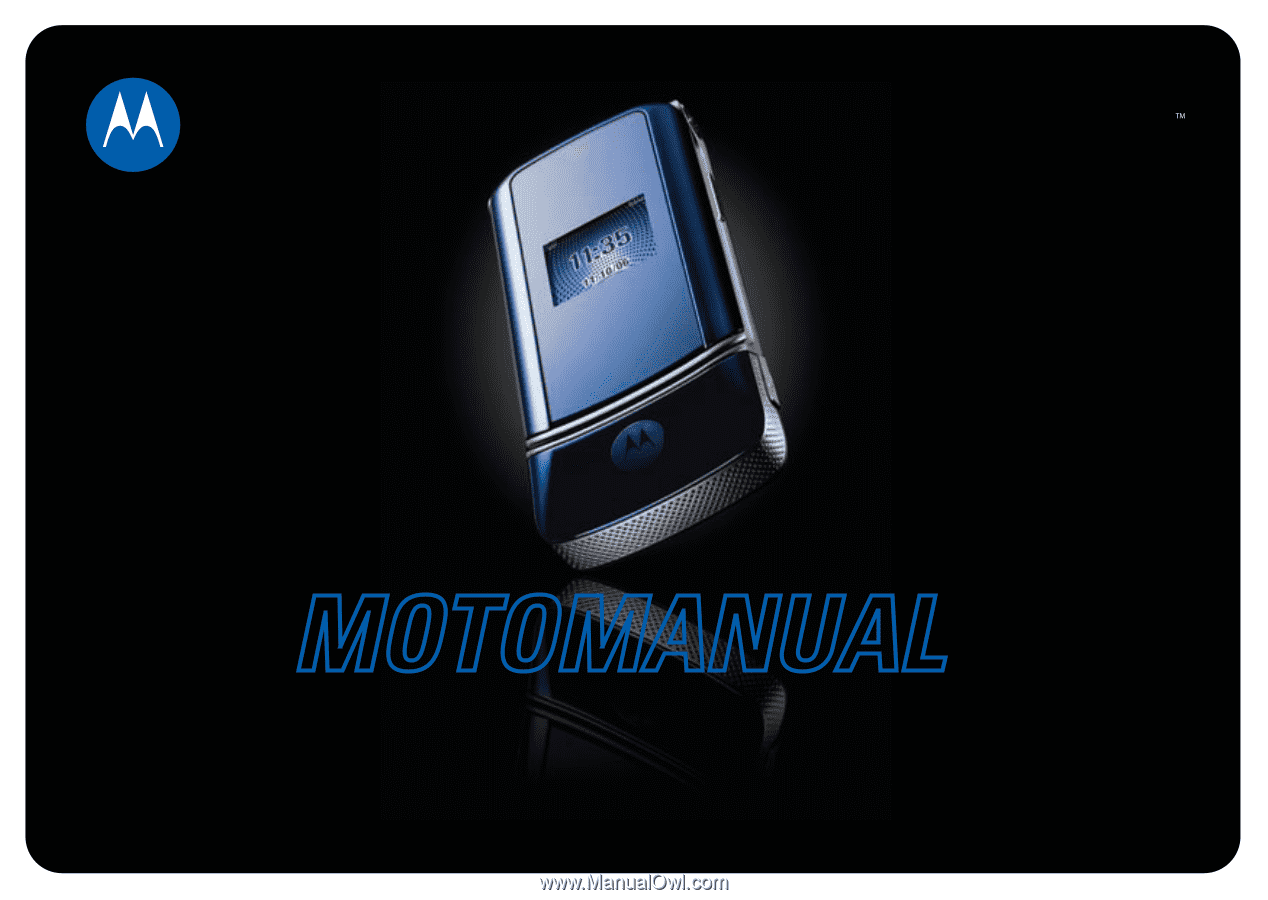
www.motorola.com
MOTOMANUAL
MOTO
KRZR
K1