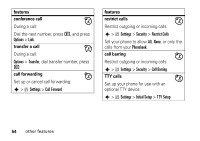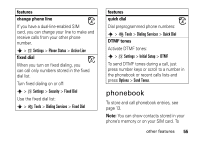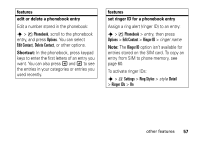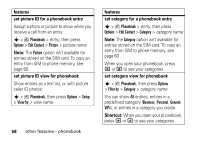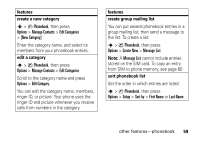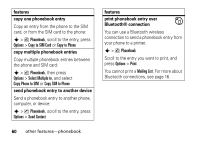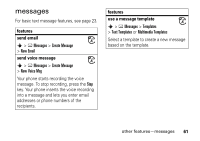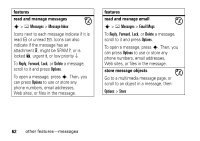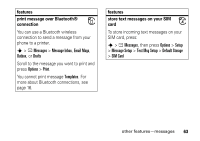Motorola KRZR Series User Manual - Page 61
create a new category, edit a category, features, create group mailing list, sort phonebook list
 |
View all Motorola KRZR Series manuals
Add to My Manuals
Save this manual to your list of manuals |
Page 61 highlights
features create a new category s > n Phonebook, then press Options > Manage Contacts > Edit Categories > [New Category] Enter the category name, and select its members from your phonebook entries. edit a category s > n Phonebook, then press Options > Manage Contacts > Edit Categories Scroll to the category name and press Options > Edit Category. You can edit the category name, members, ringer ID, or picture. Your phone uses the ringer ID and picture whenever you receive calls from numbers in the category. features create group mailing list You can put several phonebook entries in a group mailing list, then send a message to the list. To create a list: s > n Phonebook, then press Options > Create New > Message List Note: A Message List cannot include entries stored on the SIM card. To copy an entry from SIM to phone memory, see page 60 sort phonebook list Set the order in which entries are listed: s > n Phonebook, then press Options > Setup > Sort by > First Name or Last Name other features-phonebook 59