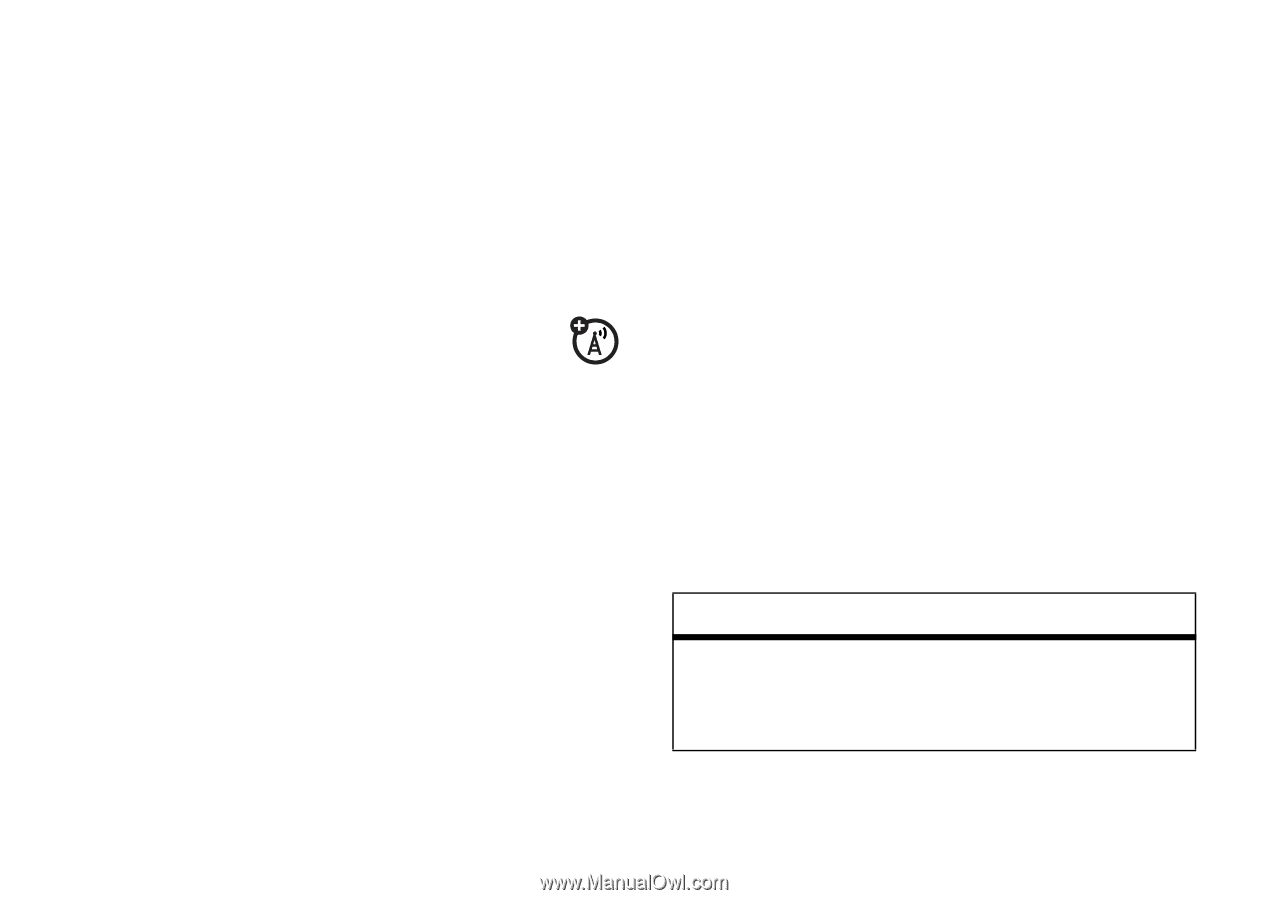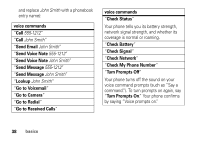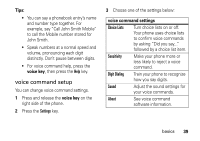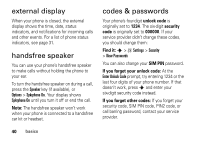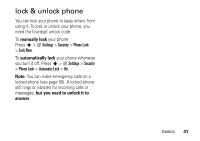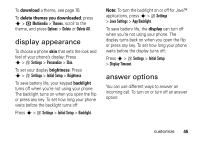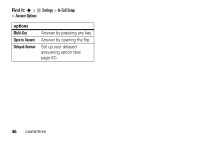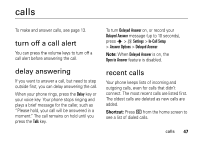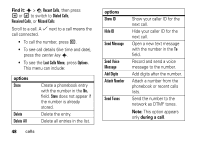Motorola KRZR Series User Manual - Page 45
time & date, wallpaper
 |
View all Motorola KRZR Series manuals
Add to My Manuals
Save this manual to your list of manuals |
Page 45 highlights
3 Press the Back key to save the alert setting. time & date Your phone can automatically update your time zone, time, and date. It uses the time and date for the datebook. To synchronize the time zone, time, and date with the network: Press s > w Settings > Initial Setup > Time and Date > Autoupdate > Time & Time Zone. If you don't want your phone to automatically update your time zone and date, choose Time Only instead. To manually set the time zone, time, and date, turn off Autoupdate, then: Press s > w Settings > Initial Setup > Time and Date > Time Zone, time or date. To jump to a city in the time zone list, enter the first letter of its name by pressing keypad keys. Tip: To choose three time zones for easier access, press s > É Tools > World Clock. When you open World Clock, you can press the Options key to see the Map View of time zones. To choose an analog or digital clock for your home screen, press s > w Settings > Personalize > Home Screen > Clock. wallpaper Set a photo, picture, or animation as a wallpaper (background) image in your home screen. Find it: s > w Settings > Personalize > Wallpaper options Picture Press S up or down to select a picture, or select None for no wallpaper. customize 43