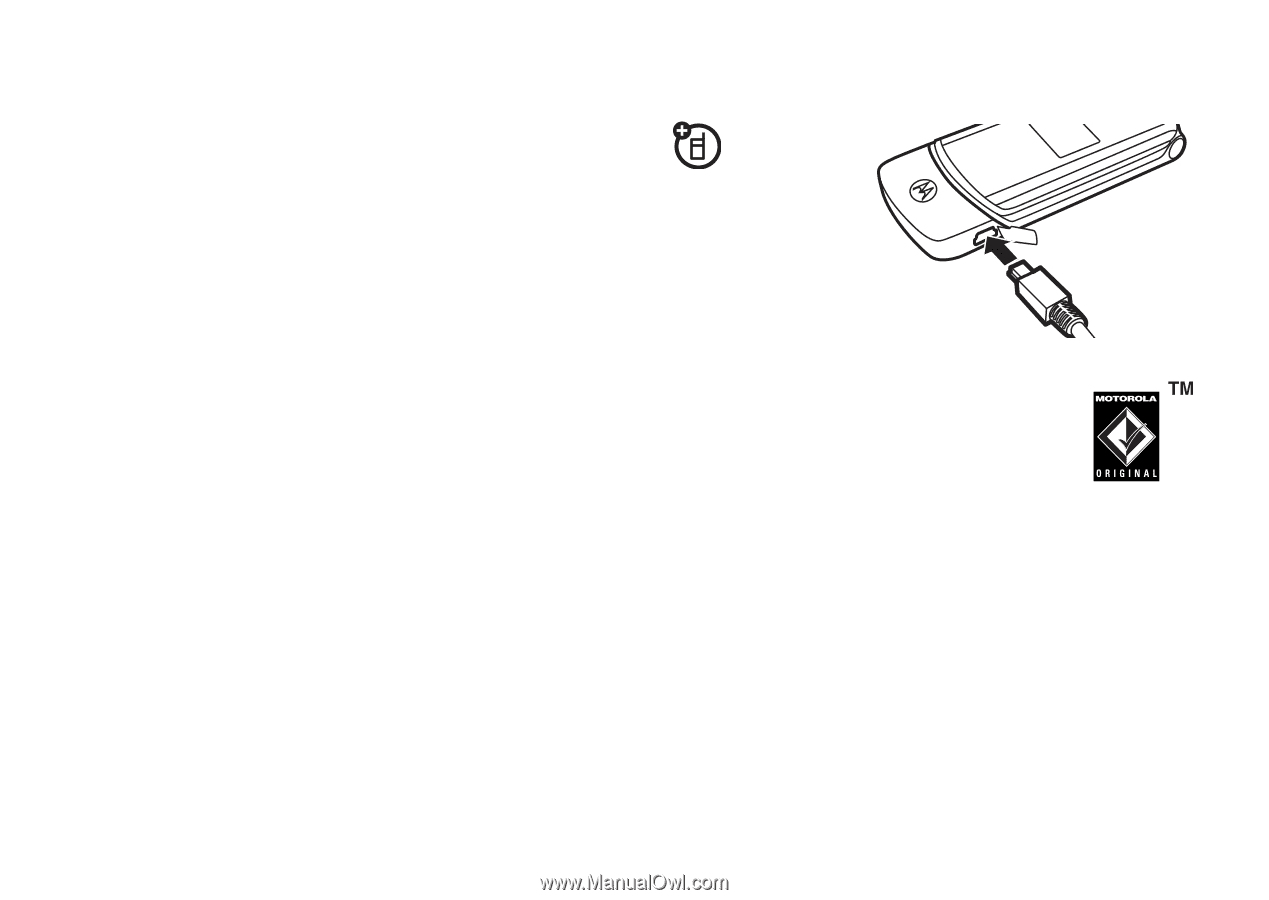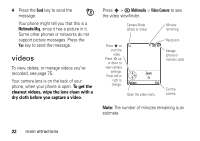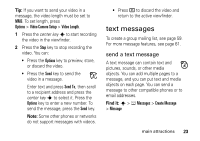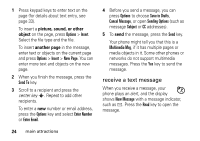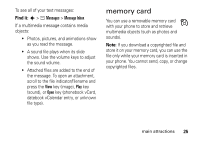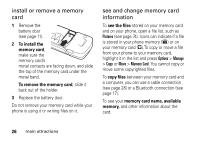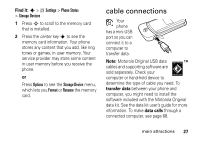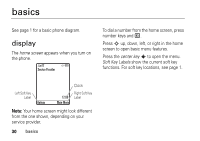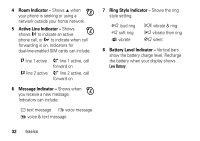Motorola KRZR Series User Manual - Page 29
cable connections
 |
View all Motorola KRZR Series manuals
Add to My Manuals
Save this manual to your list of manuals |
Page 29 highlights
Find it: s > w Settings > Phone Status > Storage Devices 1 Press S to scroll to the memory card that is installed. 2 Press the center key s to see the memory card information. Your phone stores any content that you add, like ring tones or games, in user memory. Your service provider may store some content in user memory before you receive the phone. or Press Options to see the Storage Device menu, which lets you Format or Rename the memory card. cable connections Your phone has a mini-USB port so you can connect it to a computer to transfer data. Note: Motorola Original USB data cables and supporting software are sold separately. Check your computer or hand-held device to determine the type of cable you need. To transfer data between your phone and computer, you might need to install the software included with the Motorola Original data kit. See the data kit user's guide for more information. To make data calls through a connected computer, see page 68. main attractions 27