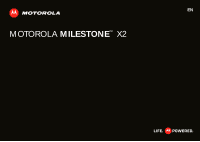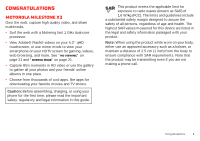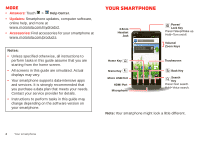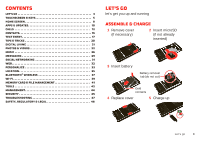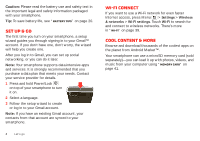Motorola Milestone X2 User Manual
Motorola Milestone X2 Manual
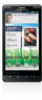 |
View all Motorola Milestone X2 manuals
Add to My Manuals
Save this manual to your list of manuals |
Motorola Milestone X2 manual content summary:
- Motorola Milestone X2 | User Manual - Page 1
EN MOTOROLA MILESTONETM X2 - Motorola Milestone X2 | User Manual - Page 2
- Motorola Milestone X2 | User Manual - Page 3
See "HD viewing" on page 21 and "Mirror mode" on page 21. • Capture life's moments in HD video or use the gallery to gather all your photos and your friends' online albums in one place. • Choose from thousands of cool apps, like apps for downloading your favorite movies and TV shows. Caution: Before - Motorola Milestone X2 | User Manual - Page 4
a data plan that meets your needs. Contact your service provider for details. • Instructions to perform tasks in this guide may change depending on the software version on your smartphone. Your smartphone 3.5mm Headset Jack 11:35 See all your apps. Touch the Launcher icon. 1 of 6 Power/ Lock Key - Motorola Milestone X2 | User Manual - Page 5
3 Touchscreen & keys 5 Home screen 8 Apps & updates 10 Calls 12 Contacts 15 Text entry 17 Tips & tricks 20 Digital living 21 Photos & videos 22 Music 26 Messaging 29 Social networking 31 Web 32 Personalize 33 Location 35 Bluetooth® wireless 37 Wi-Fi 39 Memory card & file management - Motorola Milestone X2 | User Manual - Page 6
, a setup wizard guides you through signing in to your Gmail™ account. If you don't have one, don't worry, the wizard will help you create one. After you log in to Gmail, you can set up social networking, or you can do it later. Note: Your smartphone supports data-intensive apps and services. It - Motorola Milestone X2 | User Manual - Page 7
& keys a few essentials Touch tips Here are some tips on how to navigate around your smartphone. Touch To choose an icon or option, touch it. http://www. Voicemail Contacts Browser Market adfaeghagd ahdahgdiahhdag dsaelifheaiegh Touch & hold To open special options, touch and hold an icon - Motorola Milestone X2 | User Manual - Page 8
search, or press and hold for Press Menu to open menu options, or press Back to go back. Power/Lock & sleep key Press and hold Power/Lock to turn Airplane mode, Sleep, or Silent mode on or off, or turn off the smartphone (Power off). To save your battery, prevent accidental touches, or when you - Motorola Milestone X2 | User Manual - Page 9
"Screen lock" on page 46. Adjust volume Press the volume keys to change the ring volume or the earpiece volume (during a call). Rotate the screen In many apps, the touchscreen adjusts to display in landscape mode when you turn the smartphone sideways: Find it: Menu screen > Settings > Display - Motorola Milestone X2 | User Manual - Page 10
Contacts Browser Market adfaeghagd ahdahgdiahhdag Shortcuts Touch to open. Open the app menu. Touch Back to close. Note: Your home screen might look a little different. 8 Home screen The home screen extends you open a widget, touch Menu to see any options or settings (you can choose accounts - Motorola Milestone X2 | User Manual - Page 11
icons email [email protected](2) 2:45 PM New voicemail Dial *86 2:41 PM Bluetooth® active GPS active Wi-Fi active downloading vibrate silent mute call speakerphone active network (full signal) network (roaming) 3G (fastest data) airplane mode sync active alarm set battery (charging) battery - Motorola Milestone X2 | User Manual - Page 12
Android Market, press Menu > Help. Choose carefully Apps are great. There's something for everyone. Play, communicate, work, or have fun. But remember, choose your apps carefully. Here are a few tips: • To help prevent spyware, phishing, or viruses from affecting your phone or privacy, use apps - Motorola Milestone X2 | User Manual - Page 13
options. To reinstall apps from Android Market, touch > Market > Menu > My apps. Previously installed apps are listed and available for download. Tip: For more app settings like storage and battery use, check out Menu > Settings > Applications. Manage Downloads Find it: > Downloads Manage all of - Motorola Milestone X2 | User Manual - Page 14
Add to Contacts Call Enter a phone number & touch here to call it. Voice Dial 12 Calls In-call options Connected Kristine Kelley Mobile (555) 555-7931 Chicago, IL 11:35 00:12 Call Timer Add call Bluetooth End call Mute Dialpad Speaker Bluetooth Switch to a Bluetooth device - Motorola Milestone X2 | User Manual - Page 15
Note: Using a mobile device or accessory while driving may cause distraction and may be illegal. Always obey the laws and drive safely. Tip: You can a contact, view a contact, or other options, touch and hold an entry. • To clear the list, press Menu > Clear list. Frequent calls Find it: Phone > - Motorola Milestone X2 | User Manual - Page 16
calls. Your smartphone number Find it: Menu > Settings > About phone > Status > My Phone number Emergency calls Note: Your service provider programs one or more emergency phone numbers that you can call under any circumstances, even when your phone is locked. Emergency numbers vary by country. Your - Motorola Milestone X2 | User Manual - Page 17
. While viewing details, you can start a call or message by touching a phone number or other info. SORT contacts To sort contacts or set display options, press Menu > Display options and touch: • Only contacts with phones: hide email-only contacts. • Sort list by: sort by first or last name. • View - Motorola Milestone X2 | User Manual - Page 18
it: Contacts > Contacts Google contact from [email protected] Sara Walker Phone Home Email Home Postal address More Save Cancel Touch any entry area to open the touchscreen keypad. When you're finished, touch Save. Where are contacts saved? Your smartphone saves new contacts in its memory and - Motorola Milestone X2 | User Manual - Page 19
Text entry keys when you need them Touchscreen keypad You can open a keypad on your screen by touching a text field, or pressing and holding Menu . To close the keypad, press Back . Dinner at Bistro Fanta 11:35 Done Fanta Fantastic Fantasy Fantasies Vantage Fangs ... 1 2 3 4 5 6 7 8 9 0 - Motorola Milestone X2 | User Manual - Page 20
a small menu of other word options. Swype might also show a menu if it can't guess your word. • If Swype doesn't know a word, you can still touch the letter keys to enter enters apostrophes in some words, like "dont." You can also touch two keys at the same time, such as Shift with a letter. To add a - Motorola Milestone X2 | User Manual - Page 21
and see the dictionary of terms you've used, from the home screen, press Menu > Settings > Language & keyboard. Text input settings Find it: Menu > Settings > Language & keyboard • To edit your dictionary, touch User dictionary. • To change the language and the style for your touchscreen keypad - Motorola Milestone X2 | User Manual - Page 22
tips Want to extend your battery life? Try these: • To select a battery profile that suits your smartphone use, press Menu > Settings > Battery & data manager > Battery mode. • To turn off automatic applications sync, press Menu > Settings > Battery & data manager > Data delivery. • To turn off - Motorola Milestone X2 | User Manual - Page 23
from your phone, others can view your pictures or videos, or play your songs, on their own devices. HD viewing You can create your own HD videos (see "HD videos" on page 24) to view on your wide screen HDTV or monitor. 1 Adjust the viewable area on the HDMI screen by pressing Menu > Settings > HDMI - Motorola Milestone X2 | User Manual - Page 24
memory card 22 Photos & videos (sold separately). Picture Resolution is Widescreen or 6MP, unless you change it. (See "Camera settings" on page 23.) Open your gallery and touch a photo to view options: • To set the photo as a wallpaper, contact photo, or social network photo, touch > Set as - Motorola Milestone X2 | User Manual - Page 25
Tone: Set your camera to make a sound when you take a photo. • Storage Location: Save photos to smartphone internal memory or memory card. • Focus Options: Select whether to focus automatically or continuously. Picture modes In the viewfinder, press Menu change picture mode: > Picture modes to - Motorola Milestone X2 | User Manual - Page 26
camera lens clean with a soft, dry cloth before you record a video. 02:54:34 CChhiciacgaogoIl,linois Go to your gallery. Tag videos with your location. Scenes Effects Light Switch to Video Capture Settings the active camcorder viewfinder, press Menu > Settings > Video resolution > High - Motorola Milestone X2 | User Manual - Page 27
Black and White, Negative, and more. • Light: Turn a light on or off to adjust for the lighting where you are recording. • Switch to: Toggle between camcorder and camera. Camcorder settings In the viewfinder, press Menu > Settings to open the camcorder menu and adjust settings like Video Resolution - Motorola Milestone X2 | User Manual - Page 28
Email, Text Messaging, or an online album. Manage photos & videos Find it: > Gallery Touch a thumbnail image from your camera roll or library, then: • To delete the photo or video, press Menu > Delete. • To set the photo as a contact picture, social network profile picture, or wallpaper, press Menu - Motorola Milestone X2 | User Manual - Page 29
smartphone). Note: Your smartphone supports removable microSD memory cards up to 32GB capacity. To make sure your memory card is installed, go to "Assemble & charge" on page 3. Tip: To see the available memory on your internal phone memory or memory card, press Menu > Settings > Storage. What audio - Motorola Milestone X2 | User Manual - Page 30
the side volume keys. • View library: Press Menu > Library. • Manage speakers: Press Menu > Audio effects. • Add to playlist: Press Menu > Add to playlist. • Set as ringtone: Press Menu > Use as ringtone. • Delete: Press Menu > Delete. Hide, wake, turn off Press Home to use another app. Your music - Motorola Milestone X2 | User Manual - Page 31
2:45 PM Meeting invitation Meeting is set for next Thursday at... Mary Morgan 2:41 PM freelancers Paul, We're going to need help w... Check for Messages Now Create Message recipient and message. In text messages and emails, press Menu for options like Insert... or Attach Files. Messaging 29 - Motorola Milestone X2 | User Manual - Page 32
Inbox. • Messaging Settings to set the notification for each account type (along with other preferences, for email). Instant messages To send and receive instant messages, you can use Google Talk™. Find it: > Talk Tip: You can also download an instant messaging app from the Android Market: Voicemail - Motorola Milestone X2 | User Manual - Page 33
life, your life Your social networking account Integrate and sync all your contacts, emails, and social networking sites. No opening and closing apps don't have accounts on these sites, visit their Web sites to set them up. For email accounts, see "Set up messaging" on page 30. Find it: > Accounts > - Motorola Milestone X2 | User Manual - Page 34
to surf the Web or download data. To use a wireless network, press Menu > Settings > Wireless & networks. Touch Wi-Fi to turn it on and touch Wi-Fi settings to search for nearby wireless networks. Touch a network to connect. Note: If you can't connect, contact your service provider. Play web videos - Motorola Milestone X2 | User Manual - Page 35
widgets or Android widgets and choose a widget. Set up widgets You can customize some widgets. Touch a widget to open it, then press Menu . Your home screen may already have these widgets: • Messages: Change the widget name or choose how long it shows new messages. To add email accounts, "Set up - Motorola Milestone X2 | User Manual - Page 36
the home screen (not including the apps menu icon) are dock icons. To customize a dock icon, touch and hold it. Or, drag and drop a widget over it. Ringtones To personalize your ringtones: Find it: Menu > Settings > Sound > Phone ringtone or Notification ringtone To set your vibrate options: Find it - Motorola Milestone X2 | User Manual - Page 37
settings • To set display brightness, press Menu > Display > Brightness. > Settings • To set orientation, press Menu > Settings > Display > Auto-rotate screen. • To set animation, press Menu > Display > Animation. > Settings Note: Some apps Join Latitude More Touch Menu for options. Google - Motorola Milestone X2 | User Manual - Page 38
help, press Menu > More > Help to meet up, check that your parents got home safely, or just stay in touch. Don't worry, Menu > Latitude To add friends: 1 Press Menu > Add friends. Tip: Or touch . 2 Touch Select from Contacts, then touch a contact. Or, touch Add via email address, then enter an email - Motorola Milestone X2 | User Manual - Page 39
Make device discoverable Scan for devices Bluetooth devices Motorola Headset Pair with this device Touch to turn on & off & to scan. Touch to re-scan. Touch to connect. Turn Bluetooth power on or off Find it: Menu > Bluetooth > Settings > Wireless& networks Note: To extend battery life, turn - Motorola Milestone X2 | User Manual - Page 40
from a paired device, simply turn off the device. To manually disconnect your smartphone from a paired device, touch the device name in the devices list, then press Menu > Disconnect. Change device name Press Menu > Settings > Wireless & networks > Bluetooth settings > Device name. Enter a name - Motorola Milestone X2 | User Manual - Page 41
Shoppe Secured with WEP Add Wi-Fi network Manage Networks Turn on & scan. Connect. Turn Wi-Fi on or off Find it: Menu > Wi-Fi > Settings > Wireless & networks Note: To extend battery life, turn off Wi-Fi power when not in use. Wi-Fi search & connect To find networks in your range: 1 Press - Motorola Milestone X2 | User Manual - Page 42
Note: You need to subscribe to Wi-Fi hotspot service to use this feature. Contact your service provider. You can set up your smartphone as a Wi-Fi hotspot to provide portable, convenient internet access to other Wi-Fi enabled devices. Activate hotspot Find it: > Mobile Hotspot > Mobile Hotspot When - Motorola Milestone X2 | User Manual - Page 43
or writing files on it. Before you remove or format your memory card you need to unmount it. Press Menu > Settings > Storage > Unmount SD card. To format your memory card, touch Format SD card. Warning: All data on your memory card will be deleted. USB connection You can connect your smartphone to - Motorola Milestone X2 | User Manual - Page 44
widget to your home screen by touching and holding an empty space. Then touch Motorola widgets > Calendar. All calendars July 2011 Sun Mon Tue Wed Thu Fri Sat to today, press Menu > Today. Set Calendar time zone If you're traveling, you can set your calendar to display your home time zone. Press - Motorola Milestone X2 | User Manual - Page 45
By priority Due today Pick Up Cake Due on: Fri, Nov 18, 2011 ESSENTIAL ACCESSORIES CAR MOUNT PHONE HOLDER • Automatically triggers your favorite driver focused phone applications like music, Google Navigation™, or your favorite Android apps. • Drive smarter by taking your calls hands-free - Motorola Milestone X2 | User Manual - Page 46
your phone directly to a compatible HDTV to experience captured pictures and video. EXTRA CAPACITY BATTERY Replace your standard battery with an extra capacity battery for longer talk and data connectivity time. 44 Management Management stay in control Wireless manager Find it: Menu > Settings - Motorola Milestone X2 | User Manual - Page 47
Allow Voice Commands to be launched via Bluetooth Multi-function button while device is locked Manage restriction lock Set up restriction lock Data encryption Data encryption Protect the data on your phone or memory card. Requires screen lock Passwords Visible passwords Show password as you type - Motorola Milestone X2 | User Manual - Page 48
), then confirm it. When prompted, enter the password to unlock the smartphone. Personalize your lock screen To change your timeout, press Menu > Settings > Location & security > Security lock timer. If you don't touch the screen or press any keys for the amount of time you select, the screen - Motorola Milestone X2 | User Manual - Page 49
> Settings > Privacy > Factory data reset > Reset phone. Warning: All data on your smartphone will be deleted. (Nothing on your memory card is deleted.) Service & repairs If you have questions or need assistance, go to http://www.motorola.com/support, where you can select from a number of customer - Motorola Milestone X2 | User Manual - Page 50
to batteries, chargers, headsets, covers, cases, screen protectors and memory cards, may impact your mobile device's performance. In some circumstances, third party accessories can be dangerous and may void your mobile device's warranty. For a list of Motorola accessories, visit www.motorola.com - Motorola Milestone X2 | User Manual - Page 51
laws and regulations for the use of mobile devices and accessories in the vehicle. • End your call or other task if you cannot concentrate on driving. Remember to follow the "Smart Practices While Driving" in this guide and at www.motorola.com/callsmart (in English only). Seizures/Blackouts Some - Motorola Milestone X2 | User Manual - Page 52
"Intrinsically Safe" (for example, Factory Mutual, CSA, or UL approved). In such areas, sparks can occur and cause an explosion or fire. Symbol Key Your battery, charger, or mobile device may contain symbols, defined as follows: Symbol Definition 032374o Important safety information follows. Do - Motorola Milestone X2 | User Manual - Page 53
handsfree use only may be required. Go to www.motorola.com/callsmart (in English only) for more information. Your mobile device lets you communicate by voice and data-almost anywhere, anytime, wherever wireless service is available and safe conditions allow. When driving a car, driving is your first - Motorola Milestone X2 | User Manual - Page 54
and phone memory. Be sure to remove or clear all personal information before you recycle, return, or give away your device. You can also backup your personal data to transfer to a new device. Note: For information on how to backup or wipe data from your mobile device, go to www.motorola.com/support - Motorola Milestone X2 | User Manual - Page 55
mobile device. protection To help protect your mobile device, always make sure that the battery compartment and any connector covers are closed and secure. Recycling Recycling Mobile Devices & Accessories Please do not dispose of mobile devices or electrical accessories (such as chargers, headsets - Motorola Milestone X2 | User Manual - Page 56
and required copyright notices for open source packages used in this Motorola mobile device, please press Menu Key > Settings > About phone > Legal information > Open source licenses. In addition, this Motorola device may include self-contained applications that present supplemental notices for open - Motorola Milestone X2 | User Manual - Page 57
a Motorola product. Service & Repairs If you have questions or need assistance, we're here to help. Go to www.motorola.com/repair (United States) or www.motorola.com/support (Canada), where you can select from a number of customer care options. You can also contact the Motorola Customer Support - Motorola Milestone X2 | User Manual - Page 58
receive instructions on how to ship the Products, Accessories or Software, at your expense, to a Motorola Authorized Repair Center. To obtain service, you must include: (a) a copy of your receipt, bill of sale or other comparable proof of purchase; (b) a written description of the problem; (c) the - Motorola Milestone X2 | User Manual - Page 59
repairs, replacement, or warranty service, please contact the Motorola Customer Support Center at: 1-800-734-5870 Motorola Mobility, Inc. All rights reserved. Caution: Motorola does not take responsibility for changes/modification to the transceiver. Product ID: MOTOROLA MILESTONE X2 (MB867) Manual - Motorola Milestone X2 | User Manual - Page 60
58 - Motorola Milestone X2 | User Manual - Page 61
- Motorola Milestone X2 | User Manual - Page 62
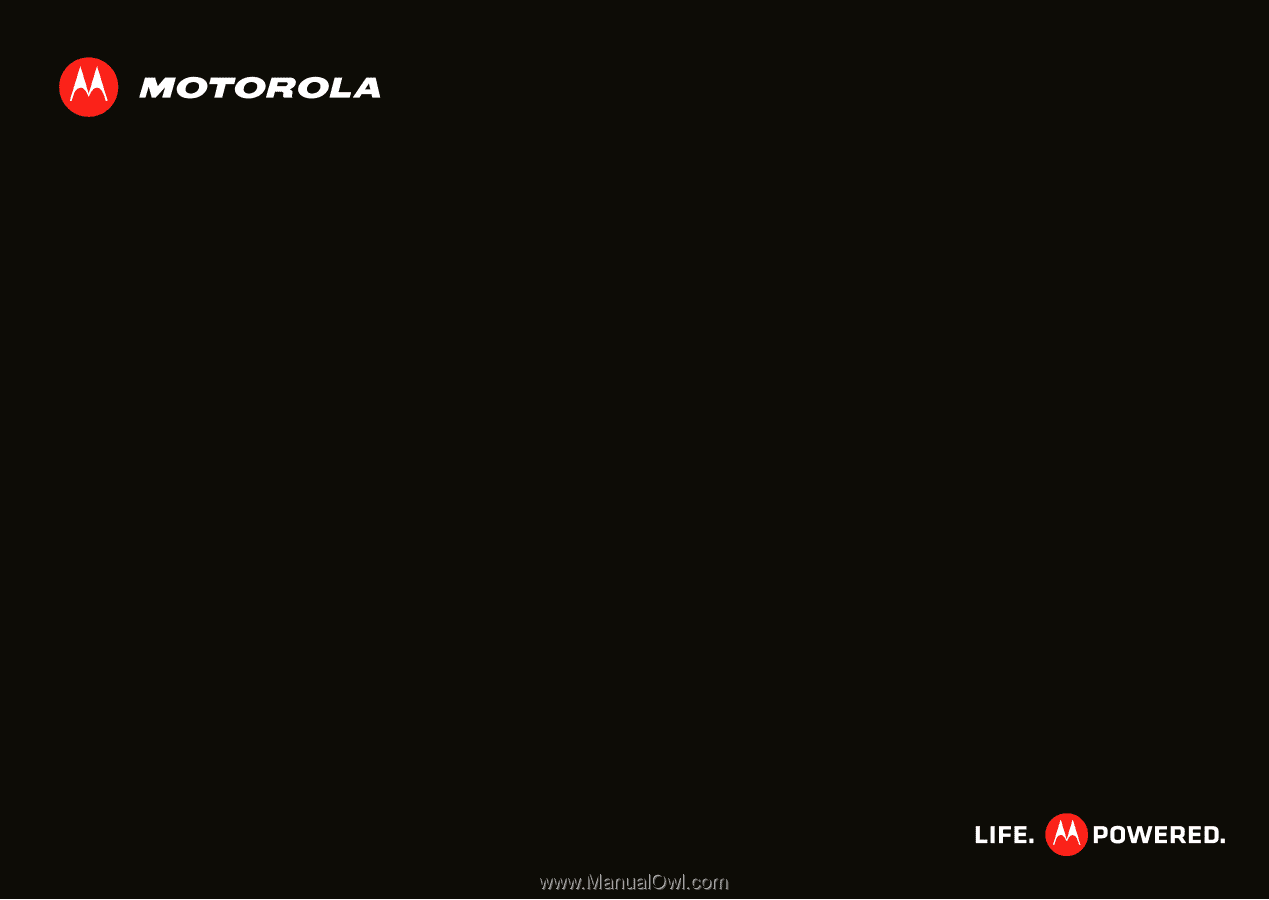
MOTOROLA
MILESTONE
X2
TM
EN