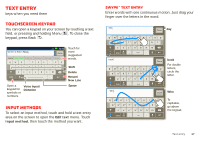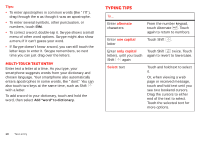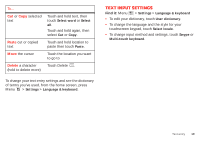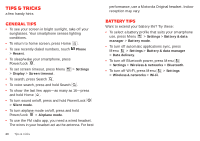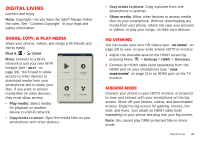Motorola Milestone X2 User Manual - Page 21
Text input settings
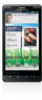 |
View all Motorola Milestone X2 manuals
Add to My Manuals
Save this manual to your list of manuals |
Page 21 highlights
To... Cut or Copy selected text Paste cut or copied text Move the cursor Delete a character (hold to delete more) Touch and hold text, then touch Select word or Select all. Touch and hold again, then select Cut or Copy. Touch and hold location to paste then touch Paste. Touch the location you want to go to Touch Delete . To change your text entry settings and see the dictionary of terms you've used, from the home screen, press Menu > Settings > Language & keyboard. Text input settings Find it: Menu > Settings > Language & keyboard • To edit your dictionary, touch User dictionary. • To change the language and the style for your touchscreen keypad, touch Select locale. • To change input method and settings, touch Swype or Multi-touch keyboard. Text entry 19