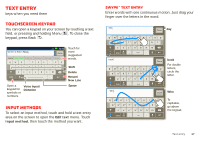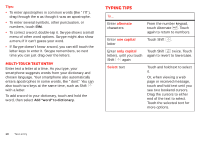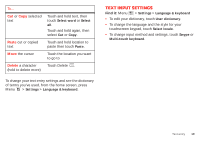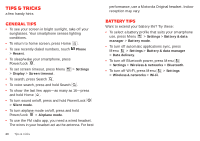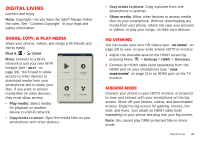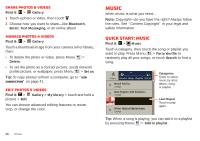Motorola Milestone X2 User Manual - Page 24
Photos & videos - front camera
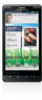 |
View all Motorola Milestone X2 manuals
Add to My Manuals
Save this manual to your list of manuals |
Page 24 highlights
Photos & videos see it, capture it, share it! Photos Take & share photos Take that family photo, and post it online for everyone to see. Note: To get the clearest photos, wipe the camera lens clean with a soft, dry cloth before you take a photo. adfaeghagd ahdahgdiahhdag Find it: Camera dsaelifheaiegh 8WMSP2593869 CChhiciacgaog,oI,llinois Illinois A SScceenneess EEffffeeccttss FFlalasshh Switch to Photo Capture Settings Adjust for greater creative contol. Go to your Tag photos with picture gallery. your location. Zoom in or out. To take the photo, touch . Note: Photos are stored on your smartphone's internal memory unless you switch it to a microSD memory card 22 Photos & videos (sold separately). Picture Resolution is Widescreen or 6MP, unless you change it. (See "Camera settings" on page 23.) Open your gallery and touch a photo to view options: • To set the photo as a wallpaper, contact photo, or social network photo, touch > Set as. • To upload the photo to an online photo album, touch . • To send the photo in a message or post it online, touch . For more info on sharing your photos, see "Share photos & videos" on page 26. • To delete the photo, touch > Delete. Photo options You can adjust the camera to optimize your shot. Touch the right side of the screen to see these options: • Scenes: Adjust in different environments: Auto, Portrait, Landscape, Sport, and more. Touch the screen when finished to return to the viewfinder. • Effects: Change photo look: Normal, Black and White, Negative, and more. • Flash: Set Flash On, Flash Off, or Auto Flash. • Switch to: Toggle between photo and camcorder.