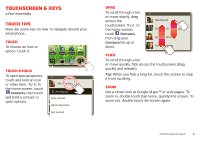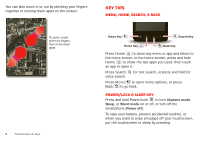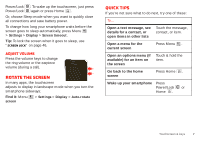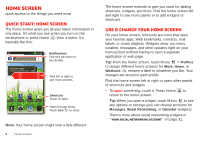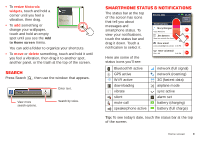Motorola Milestone X2 User Manual - Page 12
Apps & updates - phone
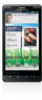 |
View all Motorola Milestone X2 manuals
Add to My Manuals
Save this manual to your list of manuals |
Page 12 highlights
Apps & updates get the app you want Quick start: Apps & updates You can find all of your apps in one place. From the home screen, touch to open the app menu. Tip: From the app menu, touch All apps > New group to create special groups of apps or to see your most recently used apps. To close the app menu, press Home or Back . Browse & install apps Get all the fun games and cool apps you want! Android Market™ provides access to applications created by developers worldwide, so you can find the app you want. Find it: > Market Scroll to and touch the app you want to install. Then, touch Install (if app is free) or Buy. Tip: Find more apps by going to market.android.com on your computer. Note: If you need help or have questions about Android Market, press Menu > Help. Choose carefully Apps are great. There's something for everyone. Play, communicate, work, or have fun. But remember, choose your apps carefully. Here are a few tips: • To help prevent spyware, phishing, or viruses from affecting your phone or privacy, use apps from trusted sites, like Market. • In Market, check the apps' ratings and comments before installing. • If you doubt the safety of an app, don't install it. • Like all apps, downloaded apps will use up memory, data, battery, and processing power-some more than others. After installing an app, if you're not happy with how much memory, data, battery or processing power it's using, uninstall it. You can always install it again later. • Just like web browsing, you may want to monitor childrens' access to apps to help prevent exposure to inappropriate content. • Certain apps may not provide completely accurate information. Take care, especially when it comes to personal health. 10 Apps & updates