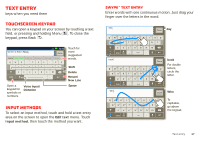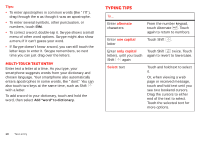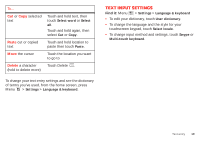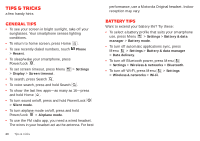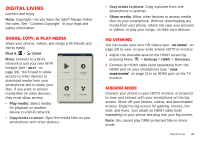Motorola Milestone X2 User Manual - Page 20
Typing tips
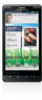 |
View all Motorola Milestone X2 manuals
Add to My Manuals
Save this manual to your list of manuals |
Page 20 highlights
Tips: • To enter apostrophes in common words (like "I'll"), drag through the n as though it was an apostrophe. • To enter several symbols, other punctuation, or numbers, touch SYM. • To correct a word, double-tap it. Swype shows a small menu of other word options. Swype might also show a menu if it can't guess your word. • If Swype doesn't know a word, you can still touch the letter keys to enter it. Swype remembers, so next time you can just drag over the letters. Multi-touch text entry Enter text a letter at a time. As you type, your smartphone suggests words from your dictionary and chosen language. Your smartphone also automatically enters apostrophes in some words, like "dont." You can also touch two keys at the same time, such as Shift with a letter. To add a word to your dictionary, touch and hold the word, then select Add "word" to dictionary. Typing tips To... Enter alternate characters From the number keypad, touch Alternate . Touch again to return to numbers. Enter one capital letter Touch Shift . Enter only capital Touch Shift twice. Touch letters, until you touch again to revert to lowercase. Shift again Select text Touch and hold text to select it. Or, when viewing a web page or received message, touch and hold text until you see two bookend cursors. Drag the cursors to either end of the text to select. Touch the selected text for more options. 18 Text entry