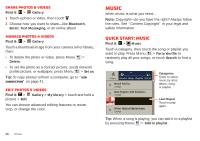Motorola Milestone X2 User Manual - Page 32
Send & receive attachments, Set up messaging, Instant messages, Voicemail - will get android 4 0
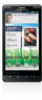 |
View all Motorola Milestone X2 manuals
Add to My Manuals
Save this manual to your list of manuals |
Page 32 highlights
Send & receive attachments To send a file in a message, open a new message and press Menu > Insert. When you receive a message with an attachment, open the message and touch the file name to download it. Then, touch the name again to open it. Some file formats can be converted to HTML for faster viewing, and your smartphone will show Get HTML version. While viewing the attachment, touch it to save it, share it, and more. Tip: To send and receive large attachments faster, use a Wi-Fi connection, in "Wi-Fi" on page 39. Set up messaging To add email accounts, touch > Accounts > Add account. • Corporate Sync is for Exchange server work email accounts. Enter details from your IT administrator. Tip: You might need to enter your domain name with your user name (like domain/username). • Email is for most personal email accounts. For account details, contact the account provider. Note: To add other email accounts to your Messaging widget and Universal Inbox, touch > Messaging > Menu > Manage accounts > Add account > Email. 30 Messaging To change your settings, touch > Messaging > Menu , then touch: • Manage accounts to add or remove an account. • Edit Universal Inbox to choose which accounts show messages in the Universal Inbox. • Messaging Settings to set the notification for each account type (along with other preferences, for email). Instant messages To send and receive instant messages, you can use Google Talk™. Find it: > Talk Tip: You can also download an instant messaging app from the Android Market: Voicemail When you have a new voicemail, appears at the top of your screen. Drag down the status bar and touch the notification. If you need to change your voicemail number, in the home screen press Menu > Settings > Call settings > Voicemail Settings.