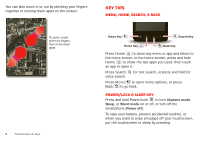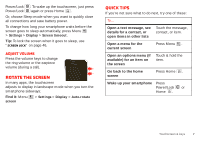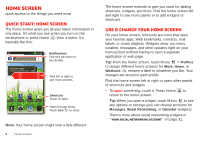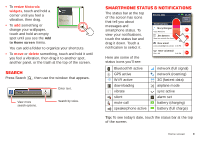Motorola Milestone X2 User Manual - Page 13
Recent apps, Manage & restore apps, Manage Downloads, Update my smartphone - manual
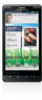 |
View all Motorola Milestone X2 manuals
Add to My Manuals
Save this manual to your list of manuals |
Page 13 highlights
Recent apps Your smartphone remembers the apps that you used most recently. From the app menu, touch All apps > Recent. Manage & restore apps Find it: Menu > Manage applications Touch an app in the list, then touch Uninstall (for apps you downloaded), Clear cache, or other options. To reinstall apps from Android Market, touch > Market > Menu > My apps. Previously installed apps are listed and available for download. Tip: For more app settings like storage and battery use, check out Menu > Settings > Applications. Manage Downloads Find it: > Downloads Manage all of your downloads from the browser, email and other apps from one place. Update my smartphone You can check, download, and install smartphone software updates using your smartphone, or using your computer: • Using your smartphone: You may get an automatic notification of an available update on your smartphone. Simply follow the instructions to download and install. To manually check for updates, press Menu > Settings > About phone > System updates. Your smartphone downloads any updates over your mobile network. Remember, these updates can be quite large (25MB or more) and may not be available in all countries. If you don't have an unlimited data plan, or mobile network updates are not available in your country, you can update using a computer. • Using your computer: On your computer, go to www.motorola.com/mymilestonex2 and check the "Software" links. If an update is available, follow the installation instructions. Apps & updates 11