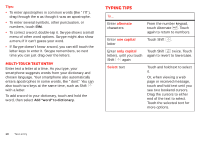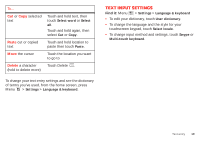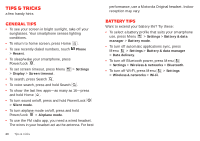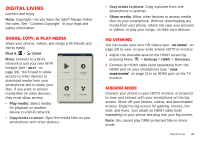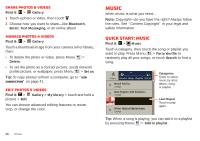Motorola Milestone X2 User Manual - Page 25
Camera settings
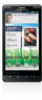 |
View all Motorola Milestone X2 manuals
Add to My Manuals
Save this manual to your list of manuals |
Page 25 highlights
Camera settings In the viewfinder, press Menu these settings: > Settings to adjust • Picture Resolution: Adjust for optimal resolution. • Video Resolution: Adjust for optimal resolution for recording videos. • Exposure: Increase or decrease the amount of aperture time. • Shutter Tone: Set your camera to make a sound when you take a photo. • Storage Location: Save photos to smartphone internal memory or memory card. • Focus Options: Select whether to focus automatically or continuously. Picture modes In the viewfinder, press Menu change picture mode: > Picture modes to • Single shot: Take one shot at a time. • Panorama: Take multiple shots of wide scenes and join them together to make one large image. Use Capture Direction to specify how shots will be joined: Move up, Move right, Move left, Move down. • Multi-shot: Take several shots in rapid succession when you touch and hold . Tagging photos Tag your photos so you can group them in different folders. To create a tag: 1 In the viewfinder, press Menu Custom Tags. > Tags > Active 2 Enter a tag name under Edit custom tags, touch Done, then touch Done again. 3 If necessary, activate the tag you created by touching Custom Tags. (An arrow on the right turns green when activated.) 4 Press Back to return to the camera viewfinder. The tag you created will be applied to any photo you take, until you deactivate the tag. Note: To add a location tag to your photo, press Menu > Settings > Location & security and select a location service to turn on. Photos & videos 23