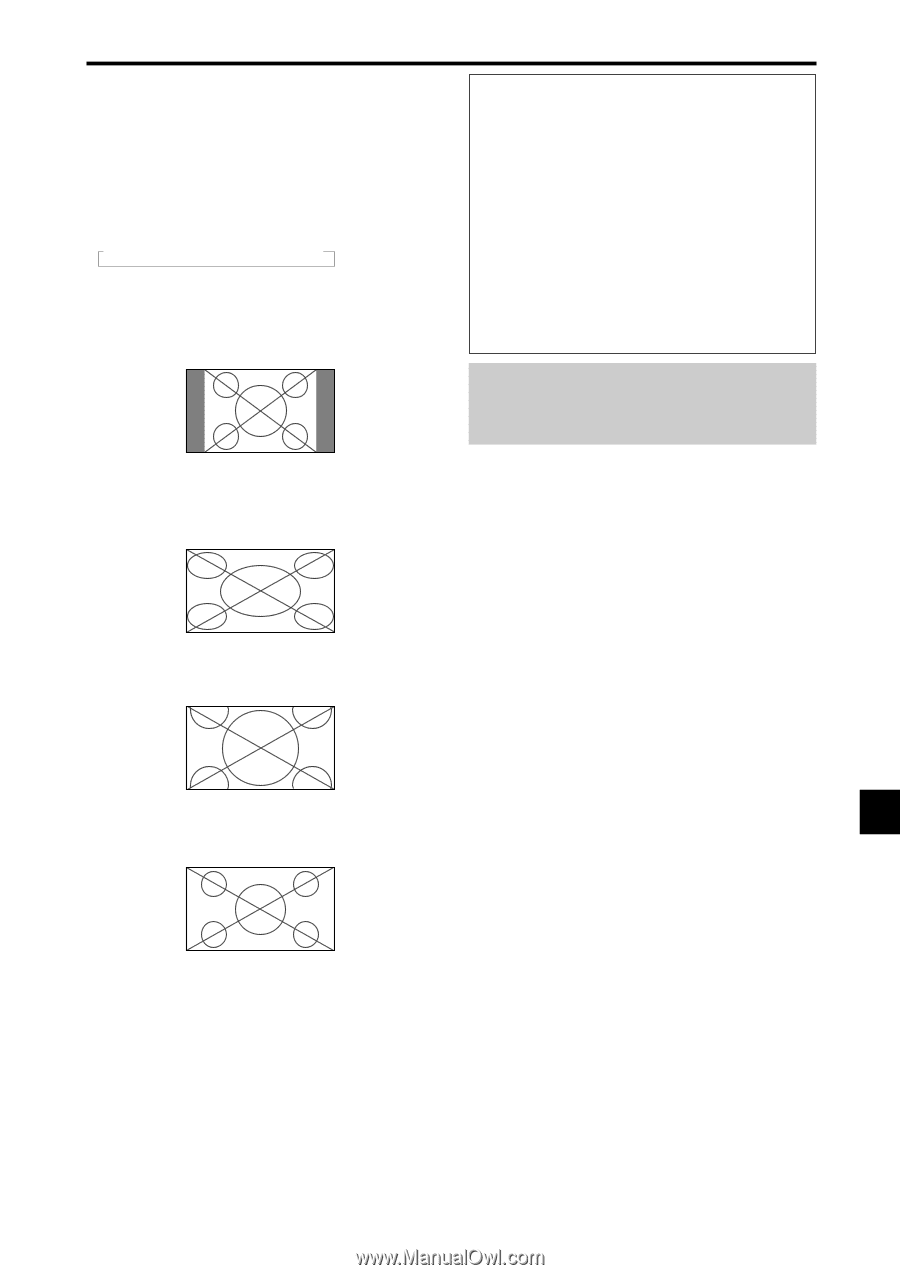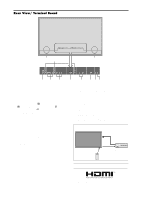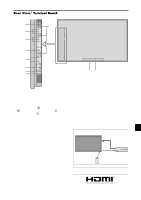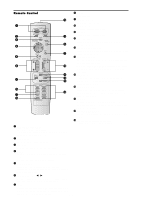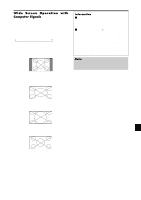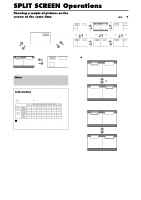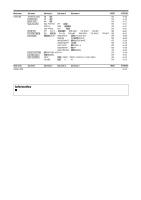NEC PX-50XR5A 42XR4/50XR5/61XR4 UM - Page 15
Wide Screen Operation with, Computer Signals - resolution
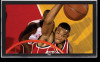 |
View all NEC PX-50XR5A manuals
Add to My Manuals
Save this manual to your list of manuals |
Page 15 highlights
Wide Screen Operation with Computer Signals Switch to the wide screen mode to expand the 4 : 3 image to fill the entire screen. 1. Press the WIDE button on the remote control. 2. Within 3 seconds ... Press the WIDE button again. The screen size switches as follows: → NORMAL → ANAMORPHIC → ZOOM When displaying enhanced split screen: NORMAL ↔ ANAMORPHIC NORMAL size screen (4:3 or SXGA 5:4) The picture has the same size as the normal computer image. ANAMORPHIC size screen Information Ⅵ Supported resolution See page En-3 of Model Information for details on the display output of the various VESA signal standards supported by the monitor. Ⅵ When 852 (848) dot ן480 line wide VGA* signals with a vertical frequency of 60 Hz and horizontal frequency of 31.7 (31.0) kHz are input Select an appropriate setting for RGB SELECT mode referring to the"Table of Signals Supported" on page En-3 of Model Information. * "VGA", "SVGA" and "SXGA" are registered trademarks of IBM, Inc. of the United States. Note: Do not allow 4:3 content to be displayed for extended periods of time without using gray bars. This can cause image retention. The image is expanded in the horizontal direction. ZOOM size screen When wide signals are input. ANAMORPHIC size screen En-13