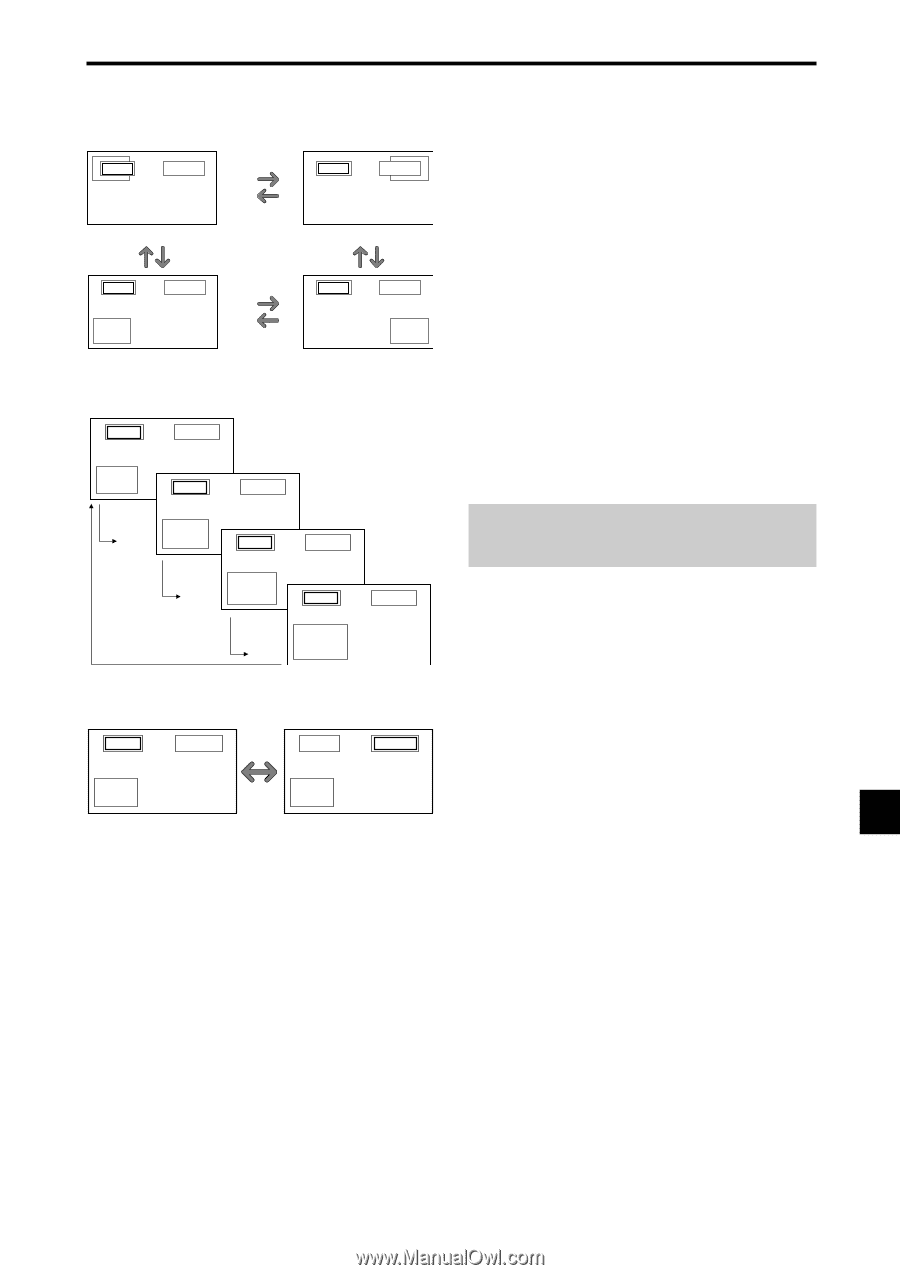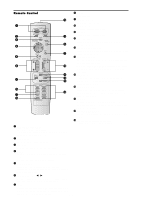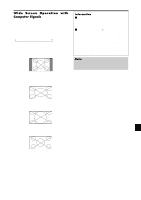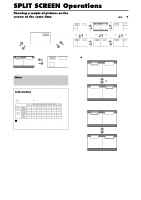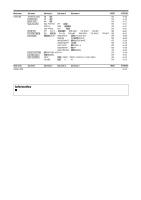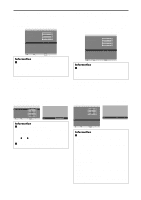NEC PX-50XR5A 42XR4/50XR5/61XR4 UM - Page 17
AB AB
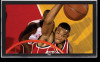 |
View all NEC PX-50XR5A manuals
Add to My Manuals
Save this manual to your list of manuals |
Page 17 highlights
Operations in the Picture-in-picture mode To move the position of the sub screen, press the cursor ᮤ or ᮣ button. VAIDEO1 RGB/PC B Top Left ᮣ button ᮤ button VIDEO1 RGB/PC B A Bottom Left ᮣ button ᮤ button ᮤ button ᮣ button VIDEO1 RGB/PAC B Top Right ᮤ button ᮣ button VIDEO1 RGB/PC B A Bottom Right To change the size of the sub screen, press the ᮢ button. VIDEO1 RGB/PC B A VIDEO1 RGB/PC B A ᮢ button VIDEO1 RGB/PC ᮢ button B A VIDEO1 RGB/PC ᮢ button ᮢ button B A To make the desired picture active, press the ACTIVE SELECT button. VIDEO1 RGB/PC B A ACTIVE SELECT button VIDEO1 RGB/PC B A Selecting the input signals to be displayed 1. Press the ACTIVE SELECT button to make the desired picture active. 2. Press the PC/RGB, VIDEO1, 2 or DVD/HD1, 2, 3, 4 button to change the selection of the input signal. The INPUT/EXIT button on the monitor can also be used to change the selection. Zooming in on a specific input 1. Press the ACTIVE SELECT button to make the desired picture active. 2. Use the ZOOM ( or )button to enlage the picture. For details, see "DIGITAL ZOOM" on page En-11. Adjusting the OSM controls 1. Press the ACTIVE SELECT button to make the desired picture active. 2. Press the MENU/ENTER button to display the MAIN MENU. 3. Adjust the setting to your preference. For details, see "OSM (On Screen Menu) Controls" on page En-16. Note: During enhanced split screen, some functions of OSM controls are not available. En-15