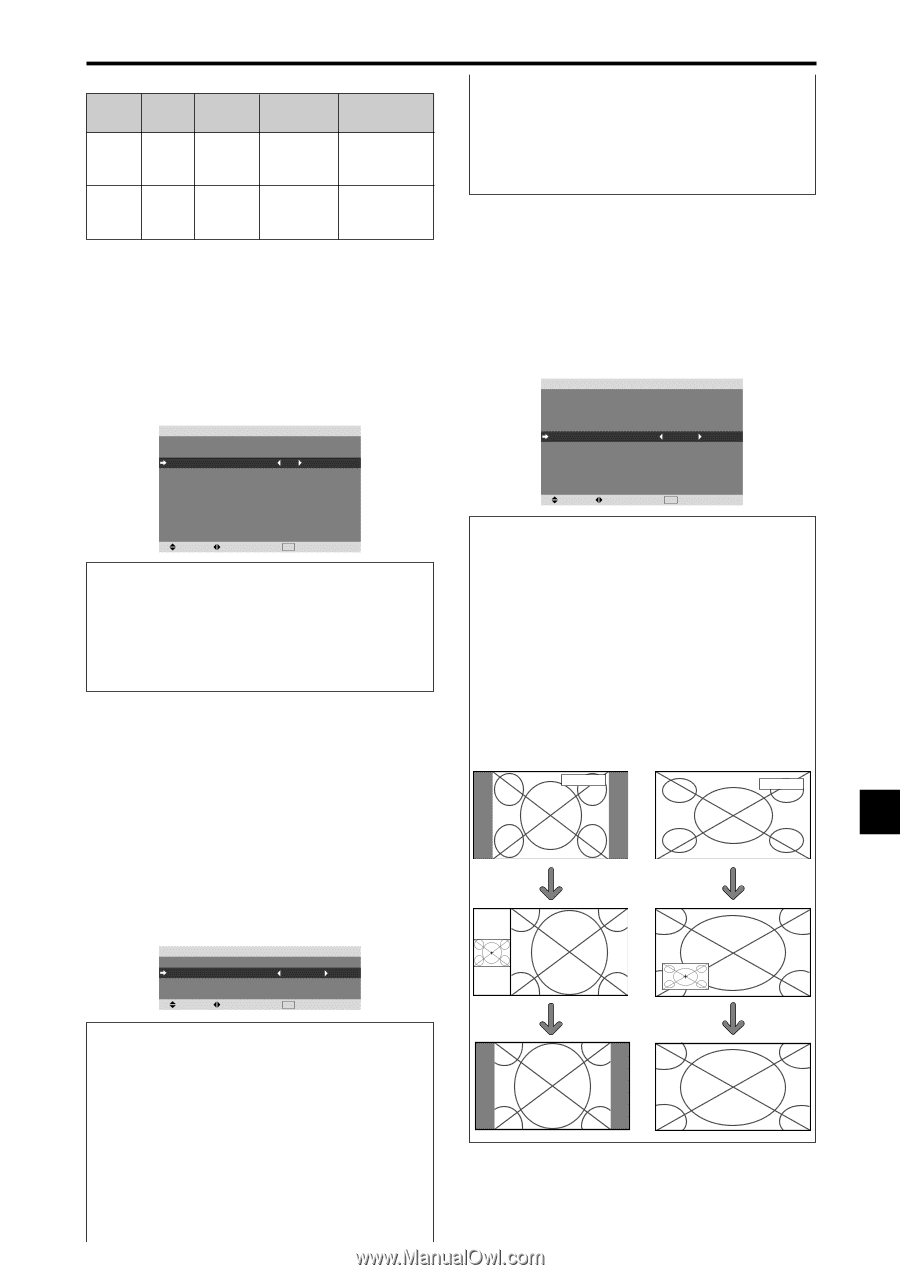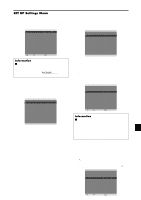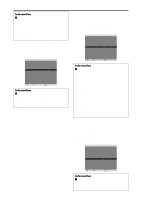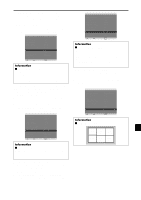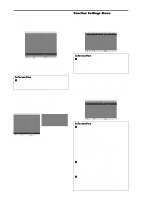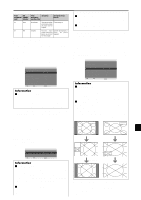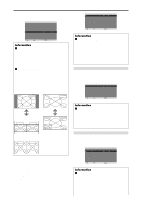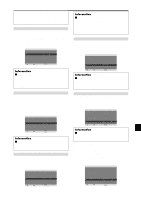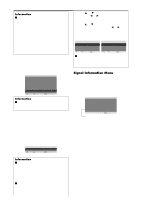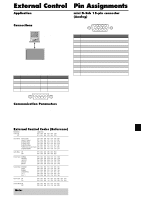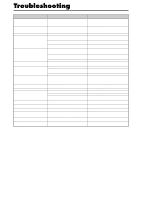NEC PX-50XR5A 42XR4/50XR5/61XR4 UM - Page 29
INPUT SKIP settings, ZOOM NAV Function, ZOOM NAV settings, SUB. PICTURE Function, SUB. P DETECT
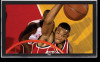 |
View all NEC PX-50XR5A manuals
Add to My Manuals
Save this manual to your list of manuals |
Page 29 highlights
ON/STANDBY indicator Power ON/ management STANDBY mode indicator Power Description management operating status Turning the picture back on On Green Not activated. Horizontal and vertical Picture already on. synchronizing signals are present from the computer. Off Red Activated. Horizontal and/or Operate the keyboard or vertical synchronizing mouse. The picture signals are not sent reappears. from the computer. Setting the Input Skip When this is ON, signals which are not present will be skipped over and only pictures whose signals are being transmitted will be displayed. This setting is valid only for the INPUT/EXIT button on the unit. Example: Set to "ON" Set "ADVANCED OSM" to "ON" in the FUNCTION menu. On "INPUT SKIP" of "FUNCTION" menu, select "ON". FUNCTION ADVANCED OSM : OFF POWER MGT. : OFF INPUT SKIP : ON SUB. PICTURE ZOOM NAV : BTM LEFT PICTURE FREEZE : S BY S1 PDP SAVER : MANUAL CLOSED CAPTION : OFF CAPTION CONT. : LOW PWR. ON MODE SEL. ADJ. EXIT RETURN Information Ⅵ INPUT SKIP settings OFF: Regardless of the presence of the signal, scan and display all signals. ON: If no input signal is present, skip that signal. * "SETTING NOW" will appear during the input search. Removing the sub screen area when there is no input signal detected for the sub screen This function automatically removes the black frame of the sub screen when there is no sub screen input signal. This feature is available only when the picuture-in-picuture mode is selected. Example: Setting "DISPLAY" to "FADE" Set "ADVANCED OSM" to "ON" in the FUNCTION menu. On "SUB. PICTURE" of "FUNCTION" menu, press the MENU/ENTER button. The "SUB. PICTURE" screen appears. Adjust the items. OFF: Turns off the SUB. PICTURE function. Ⅵ DISPLAY setting NORMAL: The sub screen is displayed consistently. FADE: The sub screen fades in. Ⅵ SUB. P RATE setting Set the transparency of the sub screen. Displaying the entire image during DIGITAL ZOOM operations Use this function to display the entire image within the sub screen together with an enlarged image on the main screen. Example: Setting "ZOOM NAV" to "S BY S" Set "ADVANCED OSM" to "ON" in the FUNCTION menu. On "ZOOM NAV" of "FUNCTION" menu, select "S BY S". FUNCTION ADVANCED OSM : OFF POWER MGT. : OFF INPUT SKIP : OFF SUB. PICTURE ZOOM NAV : S BY S PICTURE FREEZE : S BY S1 PDP SAVER : MANUAL CLOSED CAPTION : OFF CAPTION CONT. : LOW PWR. ON MODE SEL. ADJ. EXIT RETURN Information Ⅵ ZOOM NAV Function * This feature does not function during multi screen mode. * This feature does not function while PICTURE FREEZE is operating. * Providing a 2-screen display will cancel this function. Ⅵ ZOOM NAV settings OFF: Will not show the entire image on the sub screen. S BY S: Will show the entire image on the sub screen of side-by-side mode. BTM LEFT~TOP LEFT: Will show the entire image on the sub screen of picture-in-picture mode. Side-by-Side Picture-in-Picture RGB/PC RGB/PC Zoom+/- button SUB. PICTURE SUB. P DETECT : AUTO D I S P L AY : FADE SUB. P RATE : 100% SEL. ADJ. EXIT RETURN SINGLE button Information Ⅵ SUB. PICTURE Function * Loss of the input signal means a condition in which the video signal and the sync signal are not present. * Under conditions in which the sub screen has disappeared, the ZOOM NAV and PICTURE FREEZE functions will not work. The WIDE button will not Displaying still images in the sub screen function either. This feature enables display in the sub screen of still images Ⅵ SUB. P DETECT setting captured by pressing the ACTIVE SELECT button. AUTO: The black frame disappears 3 seconds after the Example: Setting "PICTURE FREEZE" to "BTM input signal is lost. En-27 LEFT"